What is GitHub README File and Markdown?
Last Updated : 17 Mar, 2025
GitHub repositories often contain a special file called README.md, which serves as the first point of interaction for developers, users, and contributors. The README file provides an overview of the project, installation steps, usage guidelines, and other essential information. This file is written in Markdown, a lightweight markup language that allows formatting text in a simple and readable way.
What is a GitHub README File?
A README file is a markdown document that provides an introduction and documentation for a project hosted on GitHub. It is usually placed in the root directory of a repository and is automatically displayed on the repository’s main page.
Purpose of a README File
- Provides an overview of the project
- Describes installation and setup steps
- Documents usage instructions
- List contributors and guidelines for contributing
- Contains licensing information
- Enhances project visibility and usability
What is a markdown?
Markdown is a lightweight markup language used to format text for the web in a simple and readable way. Instead of relying on complex formatting tools, it uses plain text symbols to create headings, lists, links, code blocks, and other elements
This makes it an efficient choice for writing documentation, README files, blogs, and even online discussions. Since Markdown is widely supported across various platforms, including GitHub, Reddit, and Stack Overflow, it provides a convenient way to structure content while keeping it easy to edit and share.
Viewing the README file in the editor
- First make a file with the name of .md extension in your project folder which is the extension for the markdown file
- In the next step, press 'Ctrl+Shift+V' to preview the markdown document
Components of a markdown document
1. Headings
Headings organize content into sections, using # for different in sizes which is also called as levels to demonstrate a particular topic or content.
# Heading 1
## Heading 2
### Heading 3
#### Heading 4
##### Heading 5
###### Heading 6
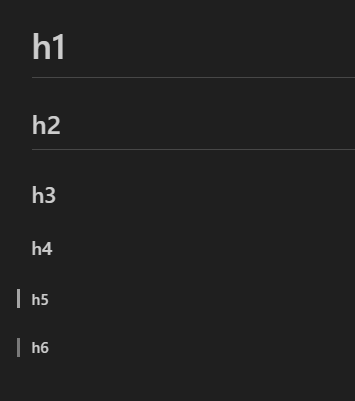 Headings
Headings2. Bold and Italic Text
You can emphasize text using asterisks or underscores.
**Bold Text**
*Italic Text*
***Bold and Italic***
- The text between **abc** is always used to make the text bold.
- The text between *abc* is always used to make the text italic.
- The text between ***abc*** is always used to make the text bold and italic.
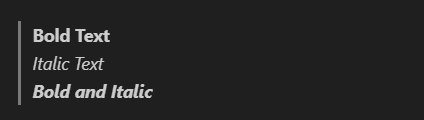 Bold and Italic Text
Bold and Italic Text3. Lists
Markdown supports both ordered and unordered lists.
Unordered List
The symbol ' - ' is used to add elements to the unordered list
- Item 1
- Item 2
- Sub-item 2.1
- Sub-item 2.2
 Unordered List
Unordered ListOrdered List
The ordered list can be written with 'session number.' before the value you want to enter in the list.
1. First item
2. Second item
1. Sub-item 2.1
2. Sub-item 2.2
 Ordered List
Ordered List4. Links
Links can be embedded using brackets and parentheses the format to put a link is [website name](URL to the website)
[Google](https://www.google.com)
 Links
Links5. Images
Images can be embedded using a similar format as links, with an exclamation mark , The format to put an image is 

 Images
Images6. Code Blocks
Use backticks to format inline or block code `` is the symbol to be used to print the block codes.
Use `console.log('Hello World`) in JavaScript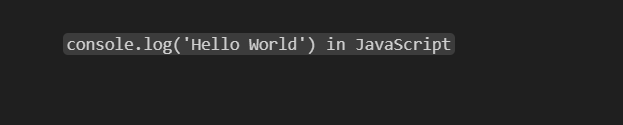 Code Blocks
Code Blocks7. Blockquotes
Blockquotes are used to highlight quoted text , the symbol used to put a sentence or length into blockquotes is '>' if in case you want to put the text in nested quotes then '>>' symbol is used
> This is a blockquote.
>> Nested blockquote.
 Blockquotes
Blockquotes8. Tables
Tables structure data in rows and columns so if any data that can be only stored in tabularized form then this format is used to store the data in the markdown document.
| Name | Age | City |
|-------|-----|----------|
| Pranjal | 25 | New York |
| pranav | 30 | London |
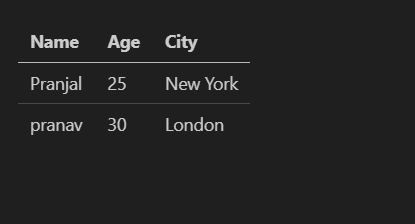 Tables
Tables9. Horizontal Line
In a markdown document if you want to separate sections then '---' this symbol is used.
section1
---
section2
 Horizontal Line
Horizontal Line10. Task Lists
In a markdown document to check the progress or to track the progress of a task the task lists are used the format of task list is [ marker] Task name
- [x] Task 1
- [ ] Task 2
- [ ] Task 3
The above code shows that the task1 has been completed that's why a x is been written between the square brackets and if the square brackets are empty then it means that the task has not been completed.
 Task Lists
Task ListsKey Elements of a README File
- Project Title and Description: Clearly state the name of the project and give a brief description of what it does.
- Installation Instructions: Provide step-by-step guidance on how to install and set up the project.
- Usage Instructions: Explain how to use the project, including code examples if necessary.
- Contributing Guidelines: Detail how others can contribute to the project, including coding standards and submission guidelines.
- License Information: Specify the licensing terms under which the project is distributed.
- Contact Information: Offer ways for users to contact the project maintainers.
How to Create a README File in GitHub
- Navigate to your GitHub repository.
- Click on Add a README if there isn't one already.
- Edit the README.md file using Markdown syntax.
- Click Commit changes to save.
Conclusion
A README file is an essential part of any GitHub project, serving as a guide for users and contributors. Using Markdown, you can structure and format the README effectively, making it easier to understand and navigate. A well-written README improves collaboration and ensures that others can quickly grasp the purpose and functionality of the project.
Similar Reads
GitHub Relative Link In Markdown File GitHub is a powerful platform for hosting and collaborating on code repositories, and Markdown files are commonly used for documentation. Using relative links in your Markdown files can help keep your documentation organized and easy to navigate, regardless of the branch or directory structure. This
4 min read
What Is GitHub Marketplace? GitHub Marketplace is a platform that allows developers and teams to discover, purchase, and integrate tools and applications that extend the functionality of GitHub. It offers a wide range of tools, from CI/CD (Continuous Integration/Continuous Deployment) tools to project management apps. In this
6 min read
How to Add Images to README.md on GitHub? Adding images to README.md on GitHub is a good practice to keep the individual user's readme effective & interactive, plus it also helps dictate the project admins better in what issues we are solving by displaying an image. In this article, we will learn how to add images to README.md in GitHub
3 min read
Markdown Cheat Sheet - GitHub Markdown is a lightweight markup language that allows you to format text using plain text syntax. It is widely used on GitHub for README files, comments, issues, and pull requests, used to create formatted documents without requiring extensive knowledge of HTML or other web technologies. In this art
5 min read
How to Add GIFs on README .md File in a GitHub Repository? Git is a free and open-source distributed version control system designed to handle everything from small to very large projects. Github is a highly used software that is used for version control. It is more helpful when more than one person is working on a project. GIF as we all know stands for Gra
2 min read