Set MIN and MAX Selectable Dates in DatePicker Dialog in Android
Last Updated : 24 Feb, 2023
Applications like ticket booking for traveling, theatres, movies, plays, appointments, reminders, etc., require the user to pick a specific day or time for confirming a slot or a booking. In most of these applications, a service is to be picked and then the user has to pick up a slot to further proceed. At this point, while picking up a date, the current calendar month or the nearest available date is generally displayed. However, not all the dates show availability for the slot. Knowingly, a past date is always greyed-out, meaning one cannot book a slot on a past date. Moreover, if the service provider has a limited number of slots or no slots for a particular day in the future, those dates are greyed-out. Similarly, the service providers may also take bookings for a range of dates, which they can facilitate accordingly. So in this article, we will show you how you could display a calendar and make a range of dates selectable in it. Follow the below steps once the IDE launches.
Step-by-Step Implementation
Step 1: Create a New Project in Android Studio
To create a new project in Android Studio please refer to How to Create/Start a New Project in Android Studio. We demonstrated the application in Kotlin, so make sure you select Kotlin as the primary language while creating a New Project.
Step 2: Working with the activity_main.xml file
Navigate to the app > res > layout > activity_main.xml and add the below code to that file. Below is the code for the activity_main.xml file.
XML <?xml version="1.0" encoding="utf-8"?> <RelativeLayout xmlns:android="http://schemas.android.com/apk/res/android" xmlns:app="http://schemas.android.com/apk/res-auto" xmlns:tools="http://schemas.android.com/tools" android:layout_width="match_parent" android:layout_height="match_parent" tools:context=".MainActivity"> </RelativeLayout>
Step 3: Working with the MainActivity.kt file
Go to the MainActivity.kt file and refer to the following code. Below is the code for the MainActivity.kt file. Comments are added inside the code to understand the code in more detail.
Kotlin import android.app.DatePickerDialog import androidx.appcompat.app.AppCompatActivity import android.os.Bundle import java.util.* class MainActivity : AppCompatActivity() { override fun onCreate(savedInstanceState: Bundle?) { super.onCreate(savedInstanceState) setContentView(R.layout.activity_main) // Get instance of calendar // mCalendar will be set to current/today's date val mCalendar = Calendar.getInstance() // Creating a simple calendar dialog. // It was 9 Aug 2021 when this program was developed. val mDialog = DatePickerDialog(this, { _, mYear, mMonth, mDay -> mCalendar[Calendar.YEAR] = mYear mCalendar[Calendar.MONTH] = mMonth mCalendar[Calendar.DAY_OF_MONTH] = mDay }, mCalendar[Calendar.YEAR], mCalendar[Calendar.MONTH], mCalendar[Calendar.DAY_OF_MONTH]) // Changing mCalendar date from current to // some random MIN day 15/08/2021 15 Aug 2021 // If we want the same current day to be the MIN day, // then mCalendar is already set to today // and the below code will be unnecessary val minDay = 15 val minMonth = 8 val minYear = 2021 mCalendar.set(minYear, minMonth-1, minDay) mDialog.datePicker.minDate = mCalendar.timeInMillis // Changing mCalendar date from current to // some random MAX day 20/08/2021 20 Aug 2021 val maxDay = 20 val maxMonth = 8 val maxYear = 2021 mCalendar.set(maxYear, maxMonth-1, maxDay) mDialog.datePicker.maxDate = mCalendar.timeInMillis // Display the calendar dialog mDialog.show() } } import android.app.DatePickerDialog; import android.os.Bundle; import androidx.appcompat.app.AppCompatActivity; import java.util.Calendar; public class MainActivity extends AppCompatActivity { @Override protected void onCreate(Bundle savedInstanceState) { super.onCreate(savedInstanceState); setContentView(R.layout.activity_main); // Get instance of calendar // mCalendar will be set to current/today's date final Calendar mCalendar = Calendar.getInstance(); // Creating a simple calendar dialog. // It was 9 Aug 2021 when this program was // developed. final DatePickerDialog mDialog = new DatePickerDialog( this, new DatePickerDialog.OnDateSetListener() { @Override public void onDateSet( android.widget.DatePicker view, int mYear, int mMonth, int mDay) { mCalendar.set(Calendar.YEAR, mYear); mCalendar.set(Calendar.MONTH, mMonth); mCalendar.set(Calendar.DAY_OF_MONTH, mDay); } }, mCalendar.get(Calendar.YEAR), mCalendar.get(Calendar.MONTH), mCalendar.get(Calendar.DAY_OF_MONTH)); // Changing mCalendar date from current to // some random MIN day 15/08/2021 15 Aug 2021 // If we want the same current day to be the MIN // day, then mCalendar is already set to today and // the below code will be unnecessary final int minDay = 15; final int minMonth = 8; final int minYear = 2021; mCalendar.set(minYear, minMonth - 1, minDay); mDialog.getDatePicker().setMinDate( mCalendar.getTimeInMillis()); // Changing mCalendar date from current to // some random MAX day 20/08/2021 20 Aug 2021 final int maxDay = 20; final int maxMonth = 8; final int maxYear = 2021; mCalendar.set(maxYear, maxMonth - 1, maxDay); mDialog.getDatePicker().setMaxDate( mCalendar.getTimeInMillis()); // Display the calendar dialog mDialog.show(); } } // This code is contributed by chinmaya121221 Output:
You can see that we can select dates from a particular range only. The rest are greyed-out.
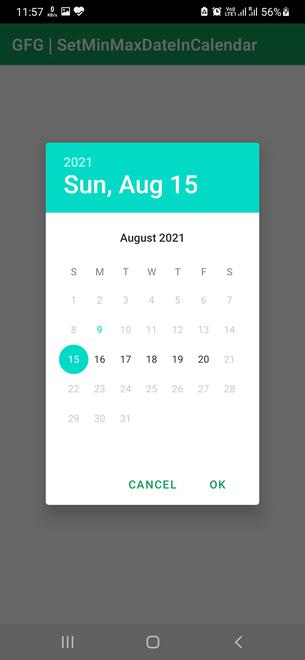
Similar Reads
DatePickerDialog in Android
Android DatePicker is a user interface control that is used to select the date by day, month, and year in the android application. DatePicker is used to ensure that the users will select a valid date. In android DatePicker having two modes, the first one shows the complete calendar and the second on
4 min read
Material Design Date Picker in Android
Material Design Components (MDC Android) offers designers and developers a way to implement Material Design in their Android applications. Developed by a core team of engineers and UX designers at Google, these components enable a reliable development workflow to build beautiful and functional Andro
5 min read
Create Instruction Dialog in Android
In most android applications, you must have seen that when you open a new app it shows some instructions to users about the features of their application. Here, we are going to implement the same. Here is a sample video of what we are going to build in this application. Note that we will be using Ja
3 min read
Material Design Date Picker in Android using Kotlin
Material Design Components (MDC Android) offers designers and developers a way to implement Material Design in their Android applications. Developed by a core team of engineers and UX designers at Google, these components enable a reliable development workflow to build beautiful and functional Andro
3 min read
Date and Time Formatting in Android
Date and Time in Android are formatted using the SimpleDateFormat library from Java, using Calendar instance which helps to get the current system date and time. The current date and time are of the type Long which can be converted to a human-readable date and time. In this article, it's been discus
5 min read
Material Design Date Range Picker in Android using Kotlin
Material Design Components (MDC Android) offers designers and developers a way to implement Material Design in their Android applications. Developed by a core team of engineers and UX designers at Google, these components enable a reliable development workflow to build beautiful and functional Andro
3 min read
How to Get Current Time and Date in Android?
Many times in android applications we have to capture the current date and time within our android application so that we can update our date according to that. In this article, we will take a look at How to get the current Time and Date in our android application. Note: This Android article covere
3 min read
Find Days Between Two Dates in Android
There are many travels and accommodation-based Android applications which we use to check and buy tickets for any traveling and hotel booking. Inputs such as origin, traveling destination, selection of hotel, and trip dates are needed to book appropriate options. In the case of hotel booking, the nu
3 min read
Alert Dialog with SingleItemSelection in Android
Alert Dialogs are the UI elements that pop up when the user performs some crucial actions with the application. These window-like elements may contain multiple or single items to select from the list or have the error message and some action buttons. In this article, it's been discussed how to imple
4 min read
How to PopUp DatePicker While Clicking on EditText in Android?
In android applications date pickers are used to pick the date from the calendars and display them within our text view. Many times we have to display this date picker dialog box by clicking on edit text and then we have to display that date within our edit text. In this article, we will take a look
4 min read