The onMouseDown event is a native DOM event in React that triggers when the mouse button is pressed down on an element. It is part of a set of mouse events that React and the DOM handle, which includes events like onClick, onMouseUp, onMouseEnter, and others.
- onMouseDown occurs when any mouse button is pressed down (left, right, or middle).
- The event will fire before the mouse button is released. Therefore, it is an ideal event for triggering actions that should begin once the user starts interacting with an element, such as dragging, highlighting text, or starting a click-based action.
Syntax
onMouseDown = {handleMouseDown}- onMouseDown: The event handler in React that listens for a mouse button press.
- handleMouseDown: The callback function that is invoked when the mouse button is pressed down.
It is similar to the HTML DOM onmousedown event but uses the camelCase convention in React.
When Does the onMouseDown Event Get Triggered?
The onMouseDown event in React is triggered as soon as a mouse button (left, right, or middle) is pressed down over an element.
- Triggered on Mouse Button Press: Fires immediately when the mouse button is pressed down over an element.
- Before Mouse Button Release: This occurs before the onMouseUp event, capturing the start of the mouse interaction.
- Works for All Mouse Buttons: Supports left, middle, and right mouse buttons.
- Useful for Immediate Actions: Ideal for detecting interactions like drag-and-drop or custom button effects.
- Cross-Device Compatibility: This can be combined with touch events for mobile devices.
Handling the onMouseDown Event
The onMouseDown event handler is used to execute custom logic when a mouse button is pressed down. It can be applied in various cases like starting a drag-and-drop operation, triggering animations, or updating states based on mouse interactions.
CSS /* App.css */ .App { display: flex; flex-direction: column; justify-content: center; align-items: center; } body { background-color: antiquewhite; } .App>h2 { text-align: center; font-size: 2rem; } .App>button { width: 20rem; font-size: larger; padding: 2vmax auto; height: 2.6rem; color: white; background-color: rgb(34, 34, 33); border-radius: 10px; } button:hover { background-color: rgb(80, 80, 78); } import React, { useState } from "react"; import "./App.css"; const App = () => { const [count, setCount] = useState(0); const handleMouseDown = () => { setCount(count + 1); }; return ( <div className="App"> <h2>Count: {count}</h2> <button onMouseDown={handleMouseDown}>Increment on Mouse Down</button> </div> ); }; export default App; Output
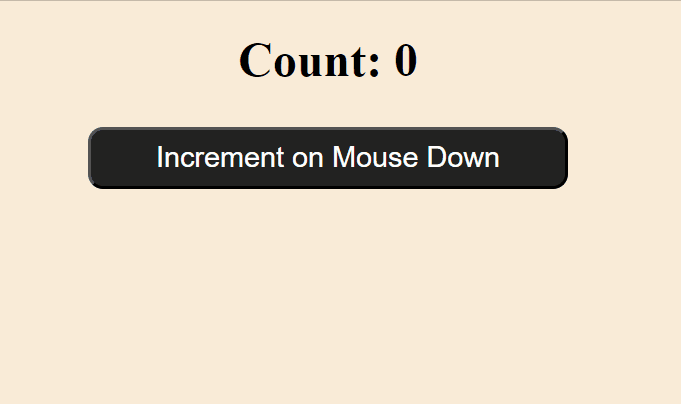 Handling the onMouseDown Event
Handling the onMouseDown EventIn this example
- useState(0) initializes count to 0.
- handleMouseDown is called when the button is pressed down, incrementing count by 1.
- The updated count is displayed in an <h2> tag.
Accessing the Event Object
The onMouseDown event handler receives an event object containing useful information about the mouse interaction. This includes details about which mouse button was pressed, the mouse position, and other properties.
JavaScript import React from "react"; function AccessMouseDownEvent() { const handleMouseDown = (event) => { console.log("Mouse Button:", event.button); console.log("Mouse Position: X:", event.clientX, "Y:", event.clientY); }; return ( <div> <button onMouseDown={handleMouseDown}>Press Me</button> </div> ); } export default AccessMouseDownEvent; Output
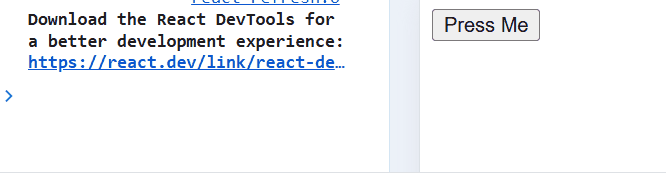 Accessing the Event Object
Accessing the Event ObjectIn this code
- handleMouseDown: Logs the mouse button (event.button) and mouse position (event.clientX and event.clientY) when the button is pressed.
- Event Handling: The onMouseDown event triggers handleMouseDown when the button is pressed.
Preventing Default Behavior
In some cases, you may want to prevent default mouse interactions that occur when the mouse button is pressed. For example, you can prevent text selection, right-click context menus, or other default browser behaviors.
JavaScript import React from "react"; function PreventTextSelection() { const handleMouseDown = (event) => { event.preventDefault(); console.log("Text selection prevented!"); }; return ( <div> <p onMouseDown={handleMouseDown}>Click Here</p> </div> ); } export default PreventTextSelection; Output
 Preventing Default Behavior
Preventing Default BehaviorIn this code
- handleMouseDown: Calls event.preventDefault() to prevent the default text selection behavior.
- console.log: Logs "Text selection prevented!" when the mouse button is pressed.
Using onMouseDown for Changing Colors
You can also play with the styles and the state by using the onMouseDown event
JavaScript import React, { useState } from "react"; function ChangeColorOnMouseDown() { const [color, setColor] = useState("lightblue"); const handleMouseDown = () => { setColor(color === "lightblue" ? "lightcoral" : "lightblue"); }; return ( <div onMouseDown={handleMouseDown} style={{ width: "200px", height: "200px", backgroundColor: color, textAlign: "center", lineHeight: "200px", fontSize: "18px", cursor: "pointer", }} > Click me to change color </div> ); } export default ChangeColorOnMouseDown; Output
 onMouseDown for Custom Drag-and-Drop
onMouseDown for Custom Drag-and-DropIn this example
- handleMouseDown: Toggles the background color between lightblue and lightcoral each time the mouse button is pressed.
- State Management: The color state controls the current background color.
Key Features of onMouseDown
The onMouseDown event has several unique features that make it useful in React applications:
- Triggered on Mouse Button Press: The event fires when a mouse button is pressed down over a specific element. It does not wait for the mouse button to be released.
- Supports All Mouse Buttons: It works for all mouse buttons (left, right, and middle). This allows for more complex interactions like right-click context menus or middle-click functionalities.
- Works Across Devices: While primarily for mouse interactions, onMouseDown can be used in combination with touch events (such as onTouchStart) to support mobile devices.
- Event Propagation: Like other events in React, onMouseDown follows React's synthetic event system, supporting event bubbling or capturing. This ensures consistent behavior across different browsers.
- Event Object: The onMouseDown handler receives an event object, which contains details such as the mouse button pressed (event.button), the coordinates of the mouse (event.clientX, event.clientY), and more.
Benefits of Using onMouseDown
- Immediate Action Triggering: Fires as soon as the mouse button is pressed, enabling real-time interactions.
- Improved User Experience: Provides instant feedback for actions like custom button presses and animations.
- Cross-Browser Consistency: React’s synthetic event system ensures consistent behavior across different browsers.
- Mobile Support: Works with touch events for mobile compatibility, enhancing accessibility.
- Fine-Grained Control: Offers control over interactions, such as custom drag-and-drop or interactive elements.
- Event Propagation Control: Easily prevent event propagation or default behavior with stopPropagation() or preventDefault().
Conclusion
The onMouseDown event in React is a powerful tool for capturing user input with mouse presses, and it is widely used for creating interactive UI elements like buttons, sliders, drag-and-drop interfaces, and more. By understanding how to use this event, you can create smooth, intuitive user interactions that enhance the user experience.