MS Word Tutorial - Learn How to Use Microsoft Word (2025 Updated)
Last Updated : 25 Apr, 2025
Microsoft Word remains one of the most powerful and widely used tools for creating professional documents, reports, and presentations. Whether you're a student working on academic assignments, a professional preparing business reports, or someone looking to enhance their document formatting skills, this Ultimate Microsoft Word tutorial is your go-to guide. This tutorial is designed based on all user questions that come to mind while using MS Word, this tutorial offers learning to beginners and advanced users.
Suppose you're using the latest version of Microsoft Office like MS Office 2019, MS Office 2021, or MS Office 2024 or exploring the exciting new features of Microsoft 365, or are curious about the AI-powered Copilot integration, this tutorial has everything you need to become a Word pro.
Why Learn Microsoft Word?
Microsoft Word is more than just a tool for typing, it’s a powerhouse for creating professional reports, resumes, brochures, academic papers, and more. By learning Word, you’ll:
- Boost your productivity with shortcuts and time-saving tips.
- Create visually stunning documents with templates, graphics, and advanced formatting.
- Collaborate seamlessly with track changes, comments, and sharing tools.
- Solve common problems like fixing layout issues, recovering unsaved files, and managing large documents.
Who is This Tutorial For?
- Beginners: Master the basics of creating and formatting documents.
- Professionals: Learn advanced features like Mail Merge, data integration, and macros for increased productivity.
- Students: Create academic papers with proper citations and professional formatting.
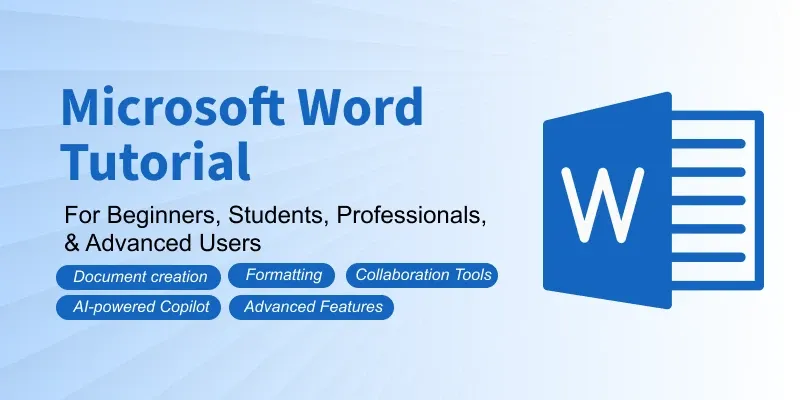 MS Word Tutorial
MS Word TutorialWith over a billion users globally, Microsoft Word is a must-know skill for professionals, students, and anyone who communicates through documents.
Introduction to Microsoft Word
Learn the basics of Microsoft Word, its features, and interface. This section will help you understand the foundational tools and functionalities, making it the perfect starting point for beginners who want to create and edit professional documents effortlessly.
Basic Document Creation
Discover how to create, edit, and manage documents in Microsoft Word. This section will guide you through essential tasks like typing, saving, and opening files, ensuring you master the basics to build more complex projects later.
Formatting Text and Paragraphs
Learn how to style text and paragraphs, apply themes, and use bullets or numbering to create visually appealing and well-structured documents. A must-know for creating professional content.
Working with Pages
Explore how to organize your document’s layout effectively. This section covers page orientation, margins, headers, footers, and breaks, enabling you to prepare documents that look clean and meet specific formatting requirements.
Tables and Charts
Enhance your documents by adding tables and charts. This section teaches you how to create, format, and manipulate data visually, helping you present information clearly and professionally.
Images, Graphics, and Visual Elements
Learn how to enhance your documents with images, shapes, and visual effects. This section focuses on inserting and formatting visuals, enabling you to create stunning designs for reports, brochures, and presentations.
Working with References and Citations
This section teaches you how to add references, footnotes, citations, and bibliographies to create well-researched and academically sound documents.
Collaboration and Reviewing
Understand how to collaborate effectively with others. Learn to track changes, add comments, and share documents, making it easier to work as a team and streamline document reviews.
- How to Use Track Changes in MS Word
- How to Add, Reply to, and Delete Comments
- How to Compare and Combine Documents
- How to Restrict Editing in a Document
- How to Share a Document Online
- How to Use the Co-Authoring Feature in MS Word
Unleash the power of advanced tools like Quick Parts, macros, and outline view. This section equips you with skills to handle large, complex documents with ease and efficiency.
- Using the Ruler and Gridlines for Precise Layouts
- How to Use Quick Parts and Building Blocks
- How to Create and Use Macros in MS Word
- How to Insert and Format Fields in MS Word
- Using Advanced Find and Replace Features
- How to Use Outline View for Structuring Documents
Advanced Features
Simplify repetitive tasks by mastering templates and mail merge. Whether it’s creating personalized letters, labels, or invoices, this section helps you save time while maintaining accuracy.
- How to Enable and Use Developer Tools in MS Word
- How to Create Forms with Fillable Fields
- Using Conditional Formatting in Word Tables
- How to Use VBA (Visual Basic for Applications) in MS Word
- Creating Complex Documents with Master Documents.
Templates and Mail Merge
Learn how to use templates to create professional documents quickly and master the Mail Merge feature to personalize letters, labels, and emails. This section is ideal for streamlining repetitive tasks and enhancing productivity.
Printing and Exporting
Prepare your documents for printing or sharing! Learn how to adjust print settings, save files as PDFs, and export documents in various formats to suit your needs.
- How to Print Documents in MS Word
- How to Save Documents as PDF
- How to Export Word Documents to Other Formats (HTML, XML, etc.)
- How to Export Word Document to Google Docs
- How to Set Print Layouts and Print Preview
- How to Use Print Settings for Custom Printing
- How to Convert PDF to Word Documents for Free
Make your documents inclusive and error-free. This section covers accessibility tools like alt text and dictation, along with language tools for spelling, grammar, and translation.
- How to Use the Spell Checker in MS Word
- How to Add Alt Text to Images for Accessibility
- How to Translate Text in MS Word
- Using the Built-in Dictionary and Thesaurus
- How to Enable Read Aloud and Dictation Features
Troubleshooting and Maintenance
Don’t let issues slow you down! This section helps you recover unsaved files, fix common errors, and update Word to keep your workflow smooth and uninterrupted.
- How to Fix Common MS Word Errors
- How to Recover Unsaved Documents
- How to Repair Corrupted Word Files
- How to Reset MS Word Settings
- How to Update Microsoft Word
- How to Uninstall and Reinstall MS Word
Shortcuts and Productivity Tips
Boost your efficiency with essential shortcuts and tips. This section reveals time-saving techniques and tricks to streamline your tasks and make the most of Microsoft Word.
MS Word for Specific Use Cases
Discover how to create resumes, business reports, academic papers, and more. This section shows you how to tailor Word’s features to meet specific professional and personal needs.
Unlock the full potential of Microsoft Word by integrating it with Excel, PowerPoint, and Outlook. This section enables seamless collaboration across Microsoft 365 applications for maximum productivity.
Artificial Intelligence (AI) in Microsoft Word
Make your work easier in MS Word by enabling Copilot, using it to refine your edits, and automating the creation of documents for faster results.
Prepare for MS Word Questions
Get ready to ace interviews and exams with this section! It covers commonly asked MS Word questions, tips, and scenarios to ensure you’re well-prepared for professional assessments and certification tests.
- MS Office MCQ for Competitive Exams
Conclusion
This Microsoft word tutorial for beginners is perfect for anyone new to Microsoft Word. It explains everything in simple terms so you can quickly learn how to create, edit, and format documents. Just by following this complete Microsoft Word tutorial, you will master everything from basic text editing to advanced tools like Copilot. Whether you're a beginner working on simple documents or an experienced user exploring advanced features, this guide gives you with the skills needed to create professional and polished documents.
Similar Reads
Computer Fundamental Tutorial This Computer Fundamentals Tutorial covers everything from basic to advanced concepts, including computer hardware, software, operating systems, peripherals, etc. Whether you're a beginner or an experienced professional, this tutorial will enhance your computer skills and take them to the next level
5 min read
Fundamental
Computer HardwareComputer hardware refers to the physical components of a computer that you can see and touch. These components work together to process input and deliver output based on user instructions. In this article, we’ll explore the different types of computer hardware, their functions, and how they interact
10 min read
What is a Computer Software?Computer Software serves as the backbone of all digital devices and systems. It is an integral part of modern technology. Unlike hardware which comprises physical components, software is intangible and exists as a code written in programming language. This article focuses on discussing computer soft
8 min read
Central Processing Unit (CPU)The Central Processing Unit (CPU) is like the brain of a computer. It’s the part that does most of the thinking, calculating, and decision-making to make your computer work. Whether you’re playing a game, typing a school assignment, or watching a video, the CPU is busy handling all the instructions
7 min read
Input DevicesInput devices are important parts of a computer that help us communicate with the system. These devices let us send data or commands to the computer, allowing it to process information and perform tasks. Simply put, an input device is any tool we use to give the computer instructions, whether it's t
11 min read
What are Different Output Devices?Output devices are hardware that display or produce the results of a computer's processing. They convert digital data into formats we can see, hear, or touch. Examples include monitors, printers, and speakers. These devices are essential for helping us interact with and understand the information th
11 min read
Memory
Computer MemoryComputer memory is just like the human brain. It is used to store data/information, and instructions. It is a data storage unit or a data storage device where data is to be processed, and instructions required for processing are stored. Both the input and output can be stored here.It's faster than s
9 min read
What is a Storage Device? Definition, Types, ExamplesThe storage unit is a part of the computer system which is employed to store the information and instructions to be processed. A storage device is an integral part of the computer hardware which stores information/data to process the result of any computational work. Without a storage device, a comp
11 min read
Primary MemoryPrimary storage or memory is also known as the main memory, which is the part of the computer that stores current data, programs, and instructions. Primary storage is stored in the motherboard which results in the data from and to primary storage can be read and written at a very good pace. What is
4 min read
Secondary MemorySecondary memory, also known as secondary storage, refers to the storage devices and systems used to store data persistently, even when the computer is powered off. Unlike primary memory (RAM), which is fast and temporary, secondary memory is slower but offers much larger storage capacities. Some Ex
7 min read
Hard Disk Drive (HDD) Secondary MemoryPrimary memory, like RAM, is limited and volatile, losing data when power is off. Secondary memory solves this by providing large, permanent storage for data and programs.A hard disk drive (HDD) is a fixed storage device inside a computer that is used for long-term data storage. Unlike RAM, HDDs ret
11 min read
Application Software
MS Word Tutorial - Learn How to Use Microsoft Word (2025 Updated)Microsoft Word remains one of the most powerful and widely used tools for creating professional documents, reports, and presentations. Whether you're a student working on academic assignments, a professional preparing business reports, or someone looking to enhance their document formatting skills,
12 min read
MS Excel Tutorial - Learn Excel Online FreeExcel, one of the powerful spreadsheet programs for managing large datasets, performing calculations, and creating visualizations for data analysis. Developed and introduced by Microsoft in 1985, Excel is mostly used in analysis, data entry, accounting, and many more data-driven tasks.Now, if you ar
11 min read
What is a Web Browser and How does it Work?The web browser is an application software used to explore the World Wide Web (WWW). It acts as a platform that allows users to access information from the Internet by serving as an interface between the client (user) and the server. The browser sends requests to servers for web documents and servic
4 min read
What is a Excel SpreadsheetIf you search only about Spreadsheet then you will find it is a computer applicaion that save, display, and manipulate data in rows and columns. In the year 1978 first spreadsheet program is developed by Daniel Bricklin and Bob Frankston named as VisiCalc. Now, in the recent year Microsoft Excel is
12 min read
System Software
Programming Languages
C Programming Language TutorialC is a general-purpose mid-level programming language developed by Dennis M. Ritchie at Bell Laboratories in 1972. It was initially used for the development of UNIX operating system, but it later became popular for a wide range of applications. Today, C remains one of the top three most widely used
5 min read
Python Tutorial | Learn Python Programming LanguagePython Tutorial – Python is one of the most popular programming languages. It’s simple to use, packed with features and supported by a wide range of libraries and frameworks. Its clean syntax makes it beginner-friendly.Python is:A high-level language, used in web development, data science, automatio
10 min read
Java TutorialJava is a high-level, object-oriented programming language used to build web apps, mobile applications, and enterprise software systems. It is known for its Write Once, Run Anywhere capability, which means code written in Java can run on any device that supports the Java Virtual Machine (JVM).Java s
10 min read
JavaScript TutorialJavaScript is a programming language used to create dynamic content for websites. It is a lightweight, cross-platform, and single-threaded programming language. It's an interpreted language that executes code line by line, providing more flexibility.JavaScript on Client Side: On the client side, Jav
11 min read