How to List Open Files in Linux | lsof Command
Last Updated : 23 Sep, 2024
In the world of Linux, understanding and managing open files is crucial for system administrators and users alike. The Linux operating system provides a powerful utility called lsof (List Open Files) that allows users to gain insights into the files currently open on their system. In this article, we will delve into the intricacies of the lsof command, exploring its syntax, options, and practical use cases.
Linux/Unix considers everything as a file and maintains a folder. So "Files or a File" is very important in Linux/Unix. While working in a Linux/Unix system there might be several files and folders that are being used, some of them would be visible and some not.
What Is lsof and Why Is It Important?
lsof command stands for List Open Files. This command provides a list of files that are opened. Basically, it gives the information to find out the files which are opened by which process. With one go it lists out all open files in the output console. It can be combined with 'grep' command and can be used to do advanced searching and listing.
These files can include:
- Regular files (e.g., text or binary files)
- Directories
- Block special files (e.g., devices)
- Character special files
- Pipes
- Sockets (both UNIX and internet)
- Network connections (TCP and UDP)
With lsof, you can find out which processes are accessing which files, which is extremely useful in a range of scenarios, such as:
- Diagnosing resource usage issues
- Debugging applications that open multiple files
- Monitoring network connections
- Managing file locks and permissions
Syntax of List Open Files `lsof`
The basic syntax of the `lsof` command is as follows:
lsof [option]
here,
lsof: The command itself, used to list open files.- [options]: Various flags that allow you to customize the behavior of lsof, filtering results by user, process ID, file type, and more.
Common Options Available in 'lsof' Command
| Option | Description |
|---|
-c | List files opened by a specific process name. |
|---|
-u | Display files opened by a specified user. |
|---|
-i | Show network-related information. |
|---|
-p | List files opened by a specific process ID (PID). |
|---|
-t | Display only the process IDs (PIDs). |
|---|
-D | List files opened by a specific directory. |
|---|
-R | List parent process IDs along with their child processes. |
|---|
Pratical Example of How to List Open File in Linux
1. How to list all open files on the system
List all open files: This command lists out all the files that are opened by any process in the system.
lsof

Here, you observe there are details of files which are opened. Process Id, the user associated with the process, FD(file descriptor), size of the file all together gives detailed information about the file opened by the command, process ID, user, its size etc.
- FD represents as File descriptor.
- cwd : Current working directory.
- txt : Text file.
- mem : Memory file.
- mmap : Memory mapped device.
2. How to show file opened by a particular user
List all files opened by a user: There are several users of a system and each user have different requirements and accordingly they use files and devices. To find a list of files that are opened by a specific user this command is useful.
Syntax:
lsof -u username
Replace "username" with the desired username. This command provides a list of files opened by the specified user.

In the figure given above with the command lsof -u ubuntu lists out all the files opened by ubuntu user. Along with that we can see the type of file here and they are:
- DIR: Directory
- REG: Regular file
- CHR: Character special file
3. How to List all files which are opened by everyone except a specific user
With the help of this command you can list out all the files opened by all the process and all the user. But when we want to find the list of files that are opened by all users except a particular user then we can use:
Syntax:
lsof -u ^root

In the given figure we can observe there are no files that are opened by the root user.
4. How to list all open files by a particular process
This command can list out all the files opened by a particular process. '-c' followed by process names can find out all the files that are opened by that particular process that is named in the command.
Syntax:
lsof -c Mysql
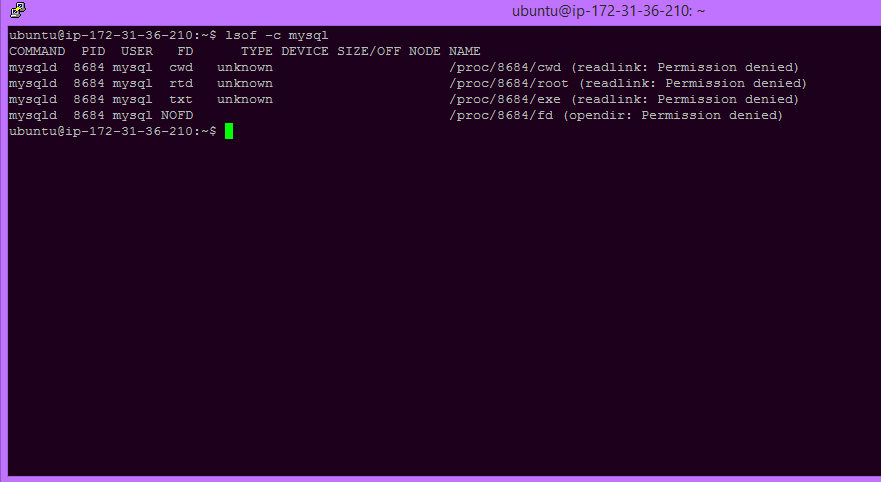
Here, you can observe that the files and their description opened by Mysql process. Another example is the files that are opened by the apache process:

5. How to List all open files that are opened by a particular process ID
Each file is associated with some process ID. There can be many files that are opened by a particular process. By using lsof -p process ID, files opened by a particular process can be checked.
Syntax:
lsof -p process ID

6. Files opened by all other PID
As the above-given figure command lists out the files opened by a particular process ID. In the same way, you can use below command option to find out the list of files which are not opened by a particular process ID.
Syntax:
lsof -p ^process ID

7. How to List parent process IDs
There is a large number of process running in a system and they have files opened for its usage. There may be many child processes of a process and this process can also be termed as the parent process. To find out the list of files opened by parent process Id lsof command is used with the option -R.
Syntax:
lsof -R

8. How to list all opened files opened by a directory
It lists out the files which are opened by a particular directory. There are files as well as the directory in a system. So there can be several files opened by a directory as well as the regular file.
Syntax:
lsof -D directory path
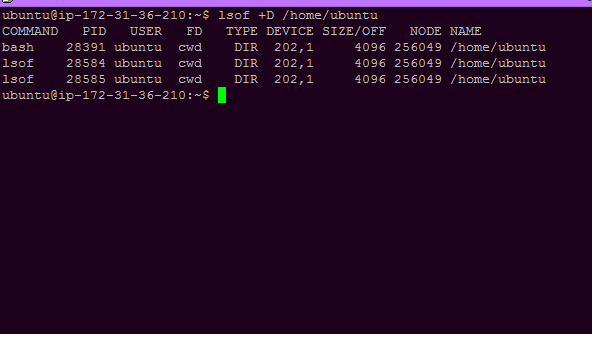
9. How to open Files by network connections
Our Pc/system can be connected through various networks which helps in a variety of purpose. As we know that in Linux everything is a file, so we can even check the files that are opened by some network connections in the system.
Syntax:
lsof -i
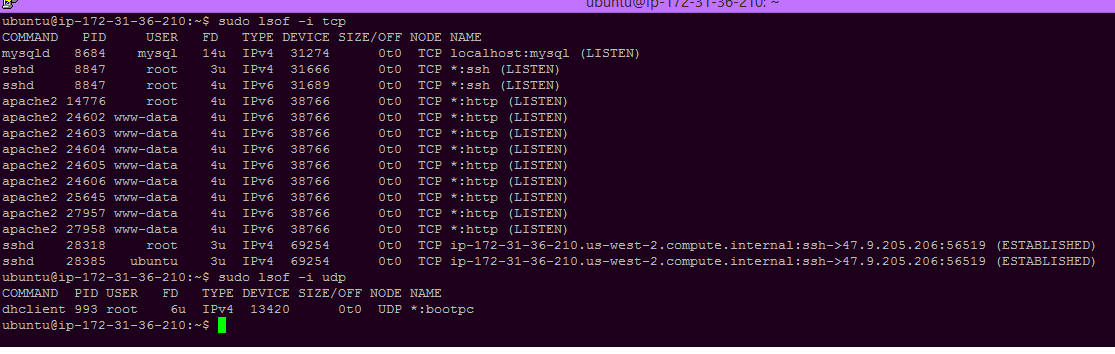
Here in the figure, we can see the files opened by the TCP network. In the same way, we can check for UDP etc.
Note: To know more in details about the lsof command you can see the manual page as follows:
man lsof
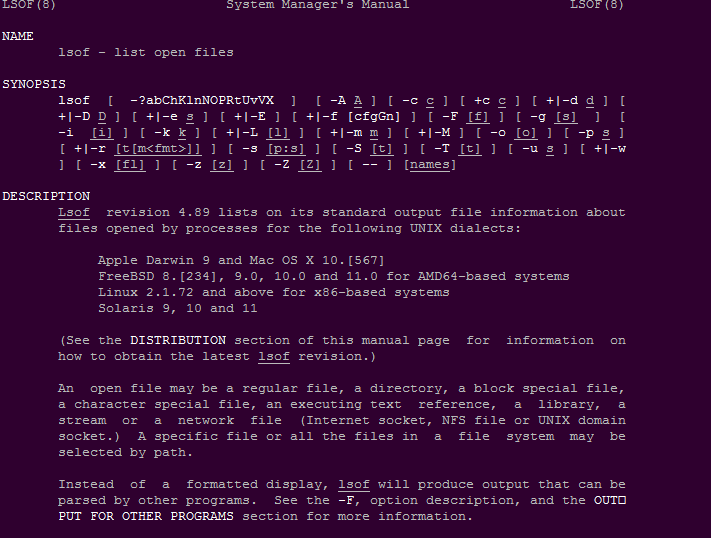
Conclusion
In this article, we’ve explored the power of the lsof command in Linux, learning how to list open files, processes, and network connections. The ability to monitor open files is essential for troubleshooting, security, and system performance management. By understanding how to use lsof with its various options, you can gain valuable insights into the behavior of your Linux system and optimize its resource usage.
Similar Reads
journalctl Command in Linux with Examples The `journalctl` command is part of the systemd suite of utilities and is used to query and display log messages from the systemd journal. The systemd journal is a centralized logging system that collects and stores log data from various sources, including system services, kernel events, and user ap
7 min read
How to Kill a Process in Linux | Kill Command kill command in Linux (located in /bin/kill), is a built-in command which is used to terminate processes manually. kill command sends a signal to a process that terminates the process. If the user doesn't specify any signal that is to be sent along with the kill command, then a default TERM signal i
6 min read
last command in Linux with Examples The 'last' command in Linux is a powerful utility used to display a list of all users who have logged in and out since the creation of the '/var/log/wtmp' file. It provides a chronological view of user sessions, allowing administrators to monitor user activity, troubleshoot issues, and manage system
5 min read
less command in Linux with Examples The 'less' command in Linux is an indispensable utility for browsing the contents of text files interactively. Unlike traditional text editors, 'less' allows you to view text files page by page without loading the entire file into memory. This approach not only speeds up the file loading process, es
5 min read
let command in Linux with Examples The `let` command in Linux is a powerful tool used for evaluating arithmetic expressions on shell variables. It supports various operators and functionalities to perform calculations and manipulate values. Syntax of `let` command in Linux The basic syntax of the `let` is as follows. let [expression]
3 min read
ln command in Linux with Examples The 'ln' command in Linux is a powerful utility that allows you to create links between files. These links can either be hard links or soft (symbolic) links. If you're unfamiliar with these concepts, check out our detailed guide on Hard and Soft Links in Linux to understand their differences, use ca
3 min read
locate command in Linux with Examples locate command in Linux is used to find the files by name. There are two most widely used file-searching utilities accessible to users called to find and locate. The locate utility works better and faster than the find command counterpart because instead of searching the file system when a file sear
6 min read
look command in Linux with Examples The look command in Linux is used to display lines that begin with a specified string. It is especially useful for searching through large files or lists, as it helps you locate entries efficiently. By default, the look command performs case-insensitive matches and searches for exact prefixes. The l
3 min read
How to List All Block Devices in Linux | lsblk Command Understanding the storage devices connected to your Linux system is crucial for efficient system management. The 'lsblk' command, short for "list block devices," is a powerful tool that provides detailed information about block devices such as hard drives, solid-state drives, and other storage-relat
6 min read
lshw command in Linux with Examples The 'lshw' (List Hardware) command in Linux/Unix is a powerful tool for extracting detailed information about the system's hardware configuration. This tool retrieves data from files in the '/proc' directory and is capable of reporting on a wide array of components, including memory configuration, C
3 min read