A package manager is a command-line or graphical tool used to automate the process of installing, updating, and removing software packages on a Linux system. Software packages are collections of files, including executables, libraries, configuration files, and documentation, that are bundled together for easy distribution and installation. Package managers keep track of these packages, making it easier to manage software on a Linux system.
Functionalities of Package Manager in Linux
- Installation: Package managers facilitate the installation of software packages from repositories or local files. They automatically handle dependencies, ensuring that all required components are installed.
- Dependency Resolution: Linux software often relies on other packages. Package managers detect these dependencies and fetch and install them automatically.
- Upgrading: Package managers allow users to update installed software to the latest versions. This helps in keeping the system secure and up-to-date.
- Removal: Uninstalling software is straightforward with package managers. They ensure that all related files and dependencies are removed, preventing conflicts.
- Querying: Users can query the package manager to get information about installed packages, available updates, and package details.
Most Widely used Package Manager in Linux
APT (Advanced Package Tool) is a powerful and widely used package manager in the Linux world. It's the default package manager for Debian-based distributions, including Debian itself, Ubuntu, and Linux Mint. APT simplifies software management, ensuring that users can easily install, update, and remove packages while taking care of dependencies. Let's explore APT in more detail, including its commands and real-world examples.
Key Features of APT:
- Dependency Resolution: APT is known for its robust dependency resolution capabilities. It automatically detects and installs any necessary libraries or packages required by the software you want to install. This ensures that the software functions correctly without manual intervention.
- Repository Management: APT connects to online repositories where software packages are hosted. Users can configure which repositories to use, allowing them to install software from official sources and trusted third-party repositories.
- Package Management: It allows users to manage packages on the system, including installation, upgrading, downgrading, and removal. Additionally, APT can lock packages to specific versions, ensuring system stability.
- Cache Management: APT maintains a local cache of package information. This cache helps in faster package searches and updates. Users can update this cache using the apt-get update command.
Basic commands in APT:
Installing a package:
sudo apt-get install package-name
Updating the package list:
sudo apt-get update
Upgrading packages:
sudo apt-get upgrade
Removing a package:
sudo apt-get remove package-name
Searching for packages:
apt-cache search package-name
Also Read: How to Install apt-file package on Ubuntu
YUM (Yellowdog Updater, Modified):
YUM (Yellowdog Updater, Modified) is a package manager primarily used in Red Hat-based Linux distributions such as CentOS, Fedora, and RHEL (Red Hat Enterprise Linux). YUM has played a significant role in simplifying package management on these systems, although it's important to note that in recent years, dnf (Dandified YUM) has become the modern and recommended replacement for YUM. Here, we will discuss YUM, its commands, and provide examples of its usage.
Key Features of YUM:
- Dependency Resolution: YUM, like APT, is adept at handling complex dependency resolution. It automatically identifies and installs any necessary dependencies for the packages you want to install, ensuring that your software functions correctly.
- Repository Management: YUM interacts with software repositories to fetch and install packages. Users can configure these repositories to obtain software from both official sources and trusted third-party repositories.
- Package Management: YUM provides a set of commands to manage packages on the system. This includes installing, updating, downgrading, and removing packages, as well as listing installed packages and their information.
- Cache Management: YUM maintains a local cache of metadata from the repositories. This cache improves package search and installation speed. You can update this cache using the yum makecache command.
Basic commands in YUM:
Installing a package:
sudo yum install package-name
Updating the package list:
sudo yum makecache
Upgrading packages:
sudo yum update
Removing a package:
sudo yum remove package-name
dnf Package Manager
dnf is the successor to YUM and is now the recommended package manager for Fedora-based distributions. It provides a more modern and user-friendly experience. The syntax and commands for dnf are similar to yum.
Some dnf examples are:
Installing a package:
sudo dnf install package-name
Updating packages:
sudo dnf upgrade
Also Read: Installation and Configuration of Yum
Pacman:
Pacman is the package manager used in Arch Linux and its derivatives, such as Manjaro. Arch Linux is known for its simplicity, flexibility, and rolling-release model, and Pacman is a vital component that makes managing software on Arch-based systems efficient. In this section, we'll explore Pacman, its commands, and provide examples of its usage.
Key Features of Pacman:
- Simplicity and Transparency: Pacman follows a simple and transparent approach to package management. It doesn't hide the details and allows users to understand precisely what's happening during package installation, upgrade, and removal.
- Rolling Release: Arch Linux and its derivatives use a rolling-release model, meaning that software is continuously updated rather than waiting for major distribution releases. Pacman plays a crucial role in keeping the system up-to-date with the latest software versions.
- User-Managed Configuration: Pacman gives users significant control over their system's configuration files. It provides options to save, overwrite, or merge configuration files during package upgrades, ensuring that the system stays tailored to the user's preferences.
- AUR Support: The Arch User Repository (AUR) is a community-driven repository for additional software not available in the official repositories. Pacman can be extended to manage packages from the AUR with AUR helpers like yay.
Basic commands in Pacman:
Installing a package:
sudo pacman -S package-name
Updating the package list and upgrading packages:
sudo pacman -Syu
Removing a package:
sudo pacman -R package-name
Querying package information:
pacman -Q package-name
Zypper:
Zypper is the default package manager used in openSUSE and its derivatives. It plays a critical role in managing software packages on these Linux distributions. Zypper is known for its efficiency and robust dependency resolution capabilities. In this section, we will delve into Zypper, its commands, and provide examples of its usage.
Key Features of Zypper:
- Dependency Resolution: Zypper is highly effective at handling dependencies. It automatically detects and resolves package dependencies, ensuring that all required components are installed, which is crucial for software to function correctly.
- Repository Management: Zypper interacts with software repositories, making it easy to fetch and install packages. openSUSE provides a wide range of official and community repositories, giving users access to a vast selection of software.
- Package Management: Zypper offers a range of package management commands, including installation, upgrading, downgrading, and removal. It provides users with control over their software packages.
- Transaction Safety: Zypper is designed with a focus on transaction safety. This means it will attempt to maintain a consistent system state by either completing a transaction successfully or rolling back changes in the event of an error, avoiding a partially updated system.
Basic commands in Zypper:
Installing a package:
sudo zypper in package-name
Updating packages:
sudo zypper up
Removing a package:
sudo zypper rm package-name
Searching for packages:
zypper se package-name
DPKG (Debian Package Manager):
DPKG (Debian Package Manager) is a fundamental package management tool for Debian-based Linux distributions, including Debian itself, Ubuntu, and their derivatives. DPKG is a low-level package manager, and while it directly interacts with individual package files, it is often used in conjunction with higher-level package managers like APT for a more user-friendly experience. In this section, we'll explore DPKG, its commands, and provide examples of its usage.
Key Features of DPKG:
- Low-Level Package Management: DPKG directly handles the installation, removal, and management of individual package files (with the .deb extension). It does not automatically resolve or manage dependencies like higher-level package managers such as APT.
- Package Installation: DPKG is responsible for installing software packages on a Debian-based system. Users can install packages from local .deb files or by specifying package names if the packages are already present on the system.
- Package Removal: DPKG can remove installed packages from the system, ensuring that configuration files are retained or purged based on user preferences.
- Package Querying: Users can query the status and information about installed packages, which is useful for diagnosing issues or verifying package details.
Basic commands in DPKG:
Installing a package from a .deb file:
sudo dpkg -i package.deb
Removing a package:
sudo dpkg -r package-name
Querying package information:
dpkg -l | grep package-name
systemctl in Linux
In this article, we will explore the systemctl command, an essential tool for managing services, units, and the entire systemd ecosystem in Linux. We must also know about systemd in Linux.
What is systemd?
Systemd is a system and service manager for Linux operating systems. It is designed to replace traditional init systems like SysV init and Upstart and is responsible for initializing the system, starting services, managing daemons, and monitoring system state. Its approach to managing processes is both efficient and powerful.
Some key features of systemd include:
- Parallel startup of services, which accelerates the boot process.
- Dependency management, ensuring that services are started in the right order.
- Cgroups integration for resource management.
- Enhanced logging through the journal system.
- Socket activation, which allows services to be started on-demand.
Introduction to systemctl
systemctl is the primary command-line interface for interacting with systemd. It provides a wide range of functions for managing services, viewing their status, and controlling the system's behavior. Let's explore some of the most common systemctl commands and their usage.
Basic systemctl Commands
Starting and Stopping Services
To start a service, you use the start command. For example, to start the Apache web server:
sudo systemctl start apache2
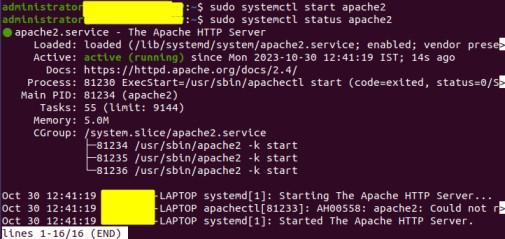 start service
start service
To stop a service, use the stop command:
sudo systemctl stop apache2
 Stop service
Stop service
Enabling and Disabling Services
To ensure a service starts at boot, you enable it using the enable command:
sudo systemctl enable apache2
 Enable service
Enable service
To disable a service from starting at boot:
sudo systemctl disable apache2
 Disable sevices
Disable sevicesRestarting and Reloading Services
To restart a service:
sudo systemctl restart apache2
To reload configuration files without stopping the service:
sudo systemctl reload apache2
Checking Service Status
To view the status of a service, use the status command:
systemctl status apache2
 Checking status
Checking statusThis provides information about whether the service is running, its process ID, and recent log entries.
Viewing Active Units
You can list all currently active units (services, sockets, targets, etc.) with:
systemctl list-units --type=service
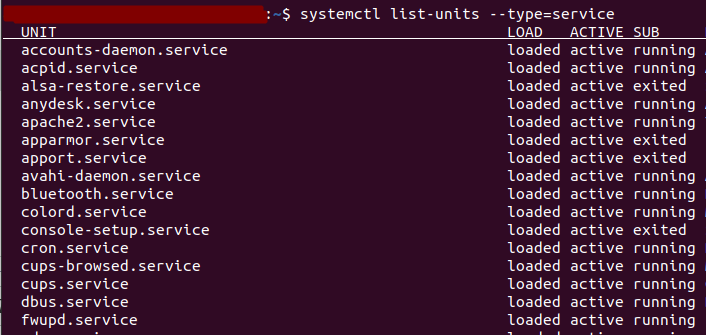 currently active units
currently active unitsConclusion
Package managers and systemd, with its systemctl command, are indispensable tools for Linux system administrators and users. Package managers streamline software management, making installation, updates, and removals a breeze while resolving dependencies. The choice of package manager depends on your Linux distribution. Additionally, systemd and systemctl play a crucial role in managing processes and services, improving system startup times and ensuring efficient service management. Mastering these tools is fundamental to maintaining a well-functioning Linux system.
Similar Reads
How to Manage System Services in Linux | systemctl Command Linux operating systems are known for their robustness and versatility, and managing system services is a crucial aspect of maintaining a well-functioning system. With the advent of systemd, a system and service manager for Linux operating systems, the systemctl command has become an essential tool
8 min read
How to Start, Stop and Restart Services in Linux Using systemctl Command System services play a crucial role in the functioning of a Linux system, handling various tasks and processes in the background. systemctl is a powerful command-line tool that allows users to manage these services effectively. In this article, we will explore the basics of using systemctl to start,
9 min read
systemctl: command not found on ubuntu In Ubuntu, while working with the 'systemctl' command, users typically manage system services, view their status, start or stop them, and enable or disable them at system startup. However, encountering the "systemctl: command not found" error suggests that the 'systemctl' utility is not available or
3 min read
Systems Approach to Management The General Systems Theory applied to organisation and management in the 1950s, has been developed through the contributions of pioneers such as Kenneth Boulding, Ludwig Von Bertalanffy, Nisbet Wiener, E.L. Trist, F.E. Kast, R.A. Johnson, and Chester Barnard. Table of Content Concept of Systems Appr
5 min read
Design Restaurant Management System | System Design In the modern restaurant industry, delivering exceptional dining experiences requires more than just good cuisine. Restaurant Management Systems have emerged as the secret ingredient for efficient operations and customer satisfaction. In this article, we are going to design a restaurant management s
15 min read