Introduction to Bugzilla tool and how to create a bug
Last Updated : 04 Jul, 2024
Bugzilla is the defect tracking tool where we have to track the bugs and issues related to software products, websites, etc. We can report the bugs including the summary, attachment, and description of the bug, and also we update our bug status. Suppose if the bug is not fixed we have to change the bug status to "not fixed".In this article, we will cover a brief explanation of the bugzilla.
What is Bugzilla?
Bugzilla as the name suggests "bug" that is a bug tracking tool where we track our bugs and issues that we have reported related to website functionality not working or any other software-related problems. Bugzilla is written in PERL and the database used is MySQL. It provides various features such as advanced search options, email notifications, and many more. In the next part, we will discuss how to log in to bugzilla and how to report the bug.
Steps to log in to Bugzilla
Here is the step-by-step guide to logging to bugzilla-
Step 1: Open your favourite browser and paste the Bugzilla official website link https://bugzilla.mozilla.org/ in your browser.
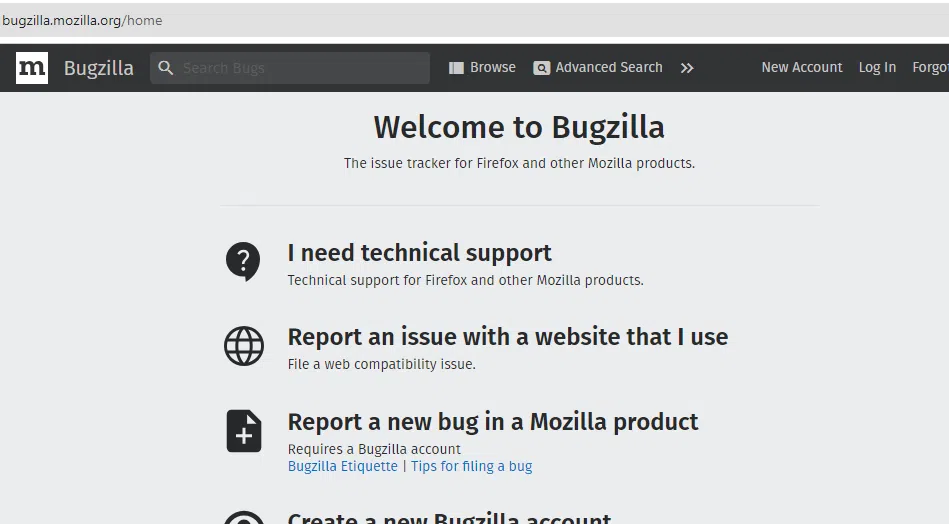 Bugzilla offiicial Page
Bugzilla offiicial Page
Step 2: If you have not created your account then click "New Account" Otherwise click the log-in button if you already created the account and enter the email address and password.
 Click the Log in option
Click the Log in optionCreating a Bug-report in Bugzilla
Here are the step by step guide to creating a bug report in bugzilla is follows:
Step 1: After login, you have to click the "New Bug" to create a new bug report.
 Click the New bug option
Click the New bug option
Step 2: After that, we have to "select the product". We select firefox as a product. you can choose any of them according to your needs.
 Select the product
Select the product
Step 3: After that, we write the details of the bug such as a summary, description of the bug, and many more. Here is the attached screenshot.
 Enter your bug details
Enter your bug details
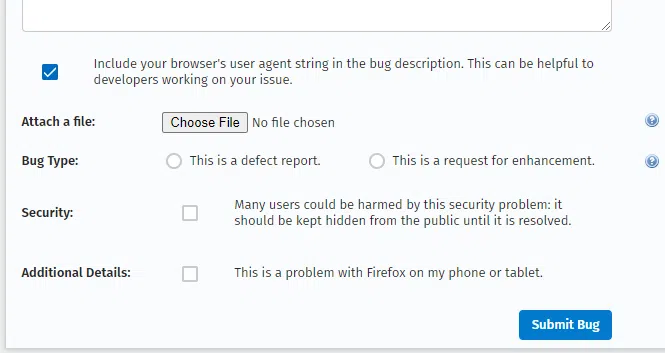 bug details
bug detailsHere are the break down of some of the important terms present in the screenshot-
- Summary:- In summary, we have to give a summary of the bug such as if someone's website login feature does not work so in that case we have to write a summary "Website login button not work".In this article, we use "test bugzilla" as a summary.
- Description:- In the description, we have to give a brief explanation of the bug.
- Steps to reproduce:- In this term, we have to mention the steps that how this bug occurs.
- Actual results:- In Actual results, we have to put the bugs that we have faced and get the false result.
- Expected result:- In Expected result, we have to put the result that should be expected such as we have successfully login the application like that.
- Attach a File- We have attached files, screenshots related to our bugs that helps QA team to understand the bug and resolve it quickly.
Step 4: After filling in the bug details, then click the submit button to submit our bug. Below the screenshot that represents our bug is successfully reported.
 Bug reported successfully
Bug reported successfully
Create Graphical Reports in Bugzilla
Graphical reports represent bug information in pie charts, line graphs, and the bar charts. Here is the step-by-step guide to generating graphical reports in Bugzilla-
Step 1: Click the "Reports" menu present in the My Dashboard.
 Click the Reports option
Click the Reports option
Step 2: After that in the Current State section, click Graphical Reports to create a graph based on the bug.
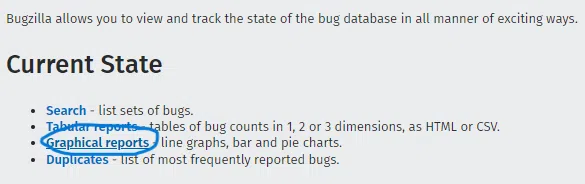 Click the Graphical reports menu
Click the Graphical reports menu
Step 3: After clicking the graphical reports, we have to plot the line graph between Assignee as a vertical axis and priority as a horizontal axis.
 Graph Arrangements
Graph Arrangements
Step 4: Click the Generate Report button to plot the line graph between Assign and priority.
 Line graph plotted between Asignee and priority
Line graph plotted between Asignee and priorityBrowse Function
Here are the step by step guide of browse function are follows
Step 1: Click the browse function that is available at the bugzilla main page.
 Click the Browse menu
Click the Browse menu
Step 2: After that, we have to select the product as we selected previously i.e Firefox and after that we have to select the component that we used while filling the bug details.We used untriaged as a component.
 Select a component
Select a component
Step 3: After clicking untriaged component, we have to see our reported bug.
 reported bugs
reported bugs
Step 4: After clicking the "Test Bugzilla" we have to see our bug details.
How to use Simple search option in Bugzilla
Here are the step by step guide to use simple search option in bugzilla-
Step 1: Click the Advanced Search menu and we see four search options available instant search, simple search, advanced search and google search.
 Advanced Search menu
Advanced Search menu
Step 2: After that click the Simple search option and select the status, product, and words. Status are two types open and closed. If we want to see open bugs in that case we have to select open otherwise closed. For the product we have used Firefox so we select that and words represent a keyword of our bug, we use Test Bugzilla as a keyword of our bug.
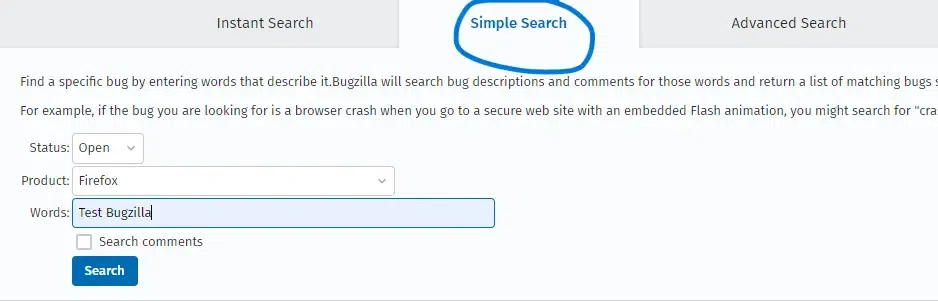 Click the Simple search menu
Click the Simple search menu
Step 3: After clicking the search button, we have to see our open bug.
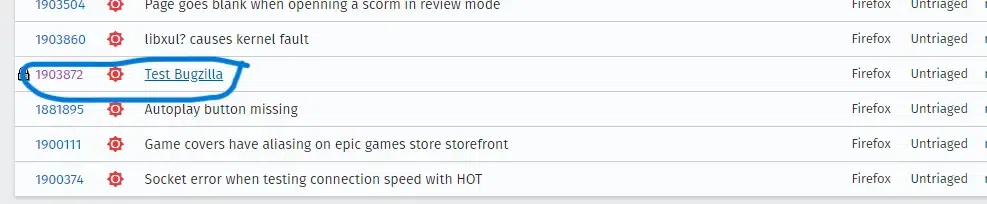 See our open bugs
See our open bugs
How to add or remove a column to default search screen
Here are the step by step guide to add or remove a column -
Step 1: Click the Change column option. Click the My Dashboard menu and after that click "My Bugs" where you found your reported bugs then you found change columns menu.
.png) click My Bugs
click My Bugs.png) Click Change Columns
Click Change Columns
Step 2: After that, we see that the two options available are the "Available column" and "Selected column". So, we select priority in the available column and click the arrow "->" to go to priority in the Selected column.
.png) priority in the available column
priority in the available column.png) Click the "->" arrow button to insert Priority in Selected Columns
Click the "->" arrow button to insert Priority in Selected Columns
Step 3: After that, we clicked the Change Columns button, and we saw that the priority option was previously not available when we checked our bug but now after changing the column, it's available.
.png) After changing columns Priority column is available
After changing columns Priority column is available
How to use Advanced Search in Bugzilla
Here are the step by step guide to use advanced search in bugzilla-
Step 1: Click the Advanced Search option and after write the summary of our bug that we used previously when we reported our bug.
.png) Click the Advanced Search
Click the Advanced Search
Step 2: After clicking the Search button, we have to see our bug.
.png) See our bug
See our bugHow to use preferences in BugZilla
Preferences present in Bugzilla are General preferences, Email preferences, and Saved search preferences. In preferences, we first have to click the preferences option.
.png) General preferences
General preferences
After selecting preferences we have to see various preferences-
- General preferences:- In general, preferences, like we have to change the position of the comment box and many more settings we have to change.
.png) Click the General Prefrences
Click the General Prefrences.png) General Preferences
General Preferences
Email preferences
In Email preferences, we have to enable or disable the email notifications. If we enable the email notifications, we have to receive the bug-related information. We see in fig 3a when we click enable all bugmail we see that all fields checked with blue tick and in fig 3b when we click disable all bugmail we see that all the field are unchecked.
 Email Preference
Email Preference
 Email Preference
Email Preference
Saved Search preferences
When we click the saved search we see our reported bugs. When we click the run option we have to see our reported bug. In the search section, you have to see your reported bug with the keyword name.
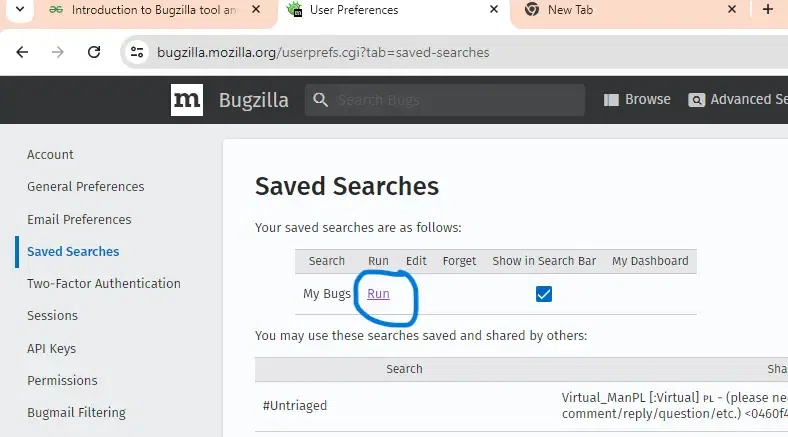 Click the Run
Click the Run
 Bug run and open successfully
Bug run and open successfullyConclusion
Tracking, reporting bugs and issues will be easily possible with the Bugzilla tool. It provides a collaborative environment where we interact with our clients or employees. We easily report our bugs in Bugzilla and also set the deadline for the bugs when they will be resolved. As we already covered how to login in to bugzilla and how to report the bugs you can go through the steps that we provided.
Similar Reads
How to create Bugs and Checking Sprint reports in Jira In today's world of software development, effective bug tracking, and sprint management are essential for ensuring that projects run smoothly and that the software meets its intended quality standard. That's where software like Jira comes into play. There are other such project management tools in t
6 min read
Introduction to BitBucket BitBucket is a cloud-based service that helps to store and manage their code, as well as track and control the changes to their code. BitBucket provides a cloud-based Git repository hosting service. Additionally, BitBuckets provides a variety of services like it gives teams to collaborate and create
4 min read
Perl - Introduction to Debugger Sure, here's an introduction to the debugger in Perl: The Perl debugger is a tool that helps you find and fix bugs in your Perl programs. It allows you to step through your code one line at a time, examine variables and expressions, set breakpoints, and much more. The debugger can be used in both co
9 min read
How to creating TestSuite and TestCase in TestLink? Testlink is one of the most popularly used tools for test management which is based on a web software framework and allows the developers to check for quality assurance among some other factors about the projects. it is an open-source software which means anyone can use the software as well as contr
3 min read
How to create TestLInk Project? Testlink is a web-based software that is used for test management which helps to check for QA or quality assurance, the testlink software is an open-source project. Table of Content Steps to create a TestLink ProjectConclusionIt is a software that offers various features such as test cases, test pla
4 min read