How to Install Node.js on Windows
Last Updated : 06 Jan, 2025
Installing Node.js on Windows is a straightforward process, but it's essential to follow the right steps to ensure smooth setup and proper functioning of Node Package Manager (NPM), which is crucial for managing dependencies and packages. This guide will walk you through the official site, NVM, Windows Subsystem, and Package Manager for Windows 7, 8, 10, and 11.
Prerequisites for Installing Node.js on Windows:
- Windows OS: Windows 7 or later
- Administrator Rights: Required for installation
- Internet Connection: Stable connection for downloading
- Windows Installer: Latest version for smooth installation
- Text Editor/IDE: Visual Studio Code or similar
- Basic Command Line Knowledge: CMD or PowerShell familiarity
- Disk Space: At least 100 MB of free space
- Hardware Requirements: Minimum 2 GB RAM and 1 GHz processor
Method 1: Use the Official Website
Follow these steps to install the Node.js on your Windows:
Step 1: Download Node.js Installer
 Download NodeJS
Download NodeJS- Download the Windows Installer based on your system architecture (32-bit or 64-bit)
The LTS (Long Term Support) version is recommended for most users since it is more stable, whereas the Current version includes the latest features but may have more frequent updates.
Step 2: Run the Installer
- Locate the downloaded
.msi file and double-click to run it. - Follow the prompts in the setup wizard, accept the license agreement, and use the default settings for installation.
- Select features to install such as:
- npm: to manage packages for Node.js applications
- Native modules: for building native C++ modules
Step 3: Finish Setup and Install Node.js and NPM
The installer may prompt you to "install tools for native modules". Select “Install” to complete the process.
 Finish the setup
Finish the setupWait for "Finish" to complete the setup.
 Nodejs Installation
Nodejs InstallationStep 4: Verify the Installation
Open Command Prompt or PowerShell > Check the installed versions by running these commands:
- Type
node -v and press Enter to check the Node.js version. - Type
npm -v and press Enter to check the npm version. - Both commands should return version numbers, confirming successful installation.
C:\Users\Admin> node -v

Note:You can run the following command, to quickly update the npm
npm install npm --global // Updates the ‘CLI’ client
Method 2: Install Node.js using NVM
Node Version Manager or nvm-windows allows users to manage different versions of node.js Here's how you can do it:
Step 1: Install NVM for Windows
Download the latest NVM for Windows installer from the GitHub page. Now run the installer and follow the setup instructions.
 Node.js
Node.jsStep 2: Install Node.js and NPM
Either you can run the downloaded installer manually and follow the on-screen instructions or run the following command in CMD or PowerShell:
nvm install latest
 Run the command
Run the commandNote: You can also specify the node.js version by using "nvm install 14.17.6" or you can choose any installed version as a default by using "nvm use 14.17.3"
Step 3: Verify Node Installation
To check the installed version of Node.js, run the following command:
node -v
Note: You can use a specific versions by using - nvm use 14.17.6
 Node
NodeMethod 3: Use Windows Subsystem (WSL)
Windows Subsystem for Linux (WSL) is a great option for those who prefer a Linux environment. You can run a Linux distribution on your Windows machine and use Linux tools like apt-get for installation.
Step 1: Open PowerShell
Open PowerShell as Administrator and run the following command:
 Open Powershell
Open PowershellThis will install the WSL feature and the default Ubuntu distribution.
Step 2: Set up a Linux Distribution
Once WSL is installed, launch the Ubuntu (or another Linux distro) app from the Start Menu and set up your Linux distribution by creating a user and password.
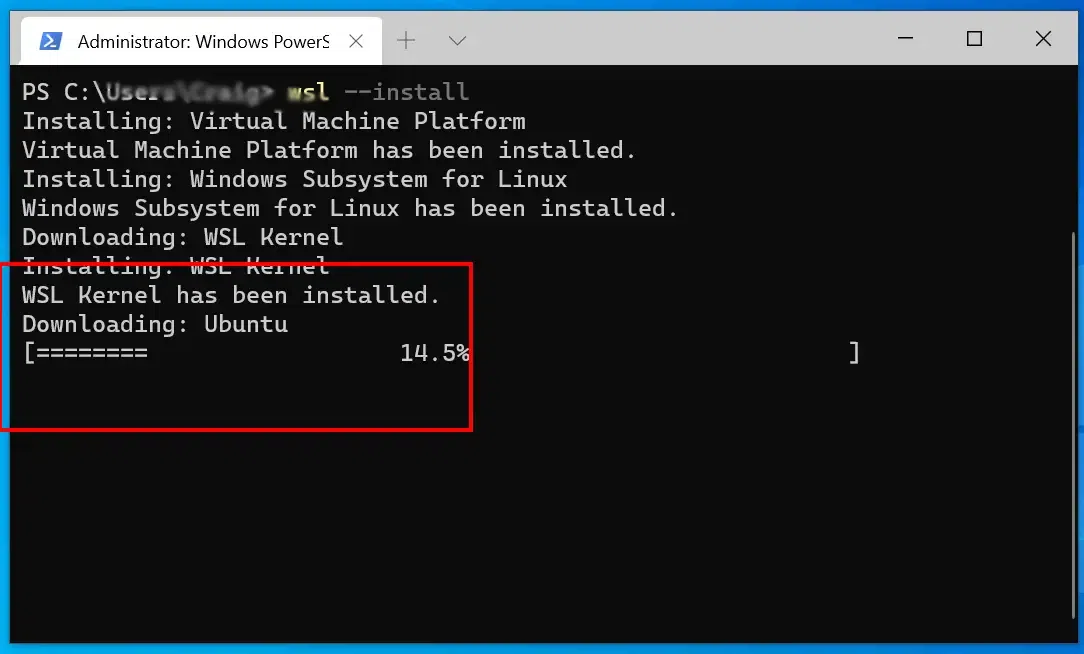 WSL
WSLStep 3: Install Node.js and NPM via apt
Open the WSL terminal (Ubuntu or your chosen distribution) and update your package list:
sudo apt update
 sudo
sudoOnce the update is done, Install Node.js using the following command:
sudo apt install nodejs
sudo apt install npm
Step 4: Verify Node.js and NPM Installation
Once the installation is complete, verify the installation by entering the following command:
node -v
npm -v
 verify
verifyNote: You can also use nvm (Node Version Manager) within WSL to manage multiple versions of Node.js. Install it with: curl -o- https://raw.githubusercontent.com/nvm-sh/nvm/v0.39.0/install.sh | bash
Method 4: Install Node.js & NPM using WPM
Windows 10 and 11 users can use winget, the Windows Package Manager, to easily install Node.js.
Step 1: Open PowerShell as Administrator
Right-click on the Start Menu and select Windows PowerShell (Admin).
 Windows PowerShell Admin
Windows PowerShell AdminStep 2: Run the Installation Command
Use the following command to install Node.js:
winget install OpenJS.NodeJS
 Run the install command
Run the install commandStep 3: Verify Installation for Node.js and NPM
After installation, check if Node.js is installed correctly:
node -v
npm -v
 verify
verifyMaster Full Stack Development with the React & Node JS Course
Conclusion
Installing Node.js and NPM on Windows is crucial for developers working in JavaScript and server-side applications. Whether you choose to install Node.js using the official installer, Chocolatey, or NVM for Windows, these methods will ensure that you have a fully functional Node.js environment.
By managing your packages with NPM, you can streamline your development process and maintain your projects efficiently.
Similar Reads
Node.js Tutorial Node.js is a powerful, open-source, and cross-platform JavaScript runtime environment built on Chrome's V8 engine. It allows you to run JavaScript code outside the browser, making it ideal for building scalable server-side and networking applications.JavaScript was earlier mainly used for frontend d
4 min read
Introduction & Installation
NodeJS IntroductionNodeJS is a runtime environment for executing JavaScript outside the browser, built on the V8 JavaScript engine. It enables server-side development, supports asynchronous, event-driven programming, and efficiently handles scalable network applications. NodeJS is single-threaded, utilizing an event l
5 min read
Node.js Roadmap: A Complete GuideNode.js has become one of the most popular technologies for building modern web applications. It allows developers to use JavaScript on the server side, making it easy to create fast, scalable, and efficient applications. Whether you want to build APIs, real-time applications, or full-stack web apps
6 min read
How to Install Node.js on LinuxInstalling Node.js on a Linux-based operating system can vary slightly depending on your distribution. This guide will walk you through various methods to install Node.js and npm (Node Package Manager) on Linux, whether using Ubuntu, Debian, or other distributions.PrerequisitesA Linux System: such a
6 min read
How to Install Node.js on WindowsInstalling Node.js on Windows is a straightforward process, but it's essential to follow the right steps to ensure smooth setup and proper functioning of Node Package Manager (NPM), which is crucial for managing dependencies and packages. This guide will walk you through the official site, NVM, Wind
6 min read
How to Install NodeJS on MacOSNode.js is a popular JavaScript runtime used for building server-side applications. It’s cross-platform and works seamlessly on macOS, Windows, and Linux systems. In this article, we'll guide you through the process of installing Node.js on your macOS system.What is Node.jsNode.js is an open-source,
6 min read
Node.js vs Browser - Top Differences That Every Developer Should KnowNode.js and Web browsers are two different but interrelated technologies in web development. JavaScript is executed in both the environment, node.js, and browser but for different use cases. Since JavaScript is the common Programming language in both, it is a huge advantage for developers to code bo
6 min read
NodeJS REPL (READ, EVAL, PRINT, LOOP)NodeJS REPL (Read-Eval-Print Loop) is an interactive shell that allows you to execute JavaScript code line-by-line and see immediate results. This tool is extremely useful for quick testing, debugging, and learning, providing a sandbox where you can experiment with JavaScript code in a NodeJS enviro
5 min read
Explain V8 engine in Node.jsThe V8 engine is one of the core components of Node.js, and understanding its role and how it works can significantly improve your understanding of how Node.js executes JavaScript code. In this article, we will discuss the V8 engine’s importance and its working in the context of Node.js.What is a V8
7 min read
Node.js Web Application ArchitectureNode.js is a JavaScript-based platform mainly used to create I/O-intensive web applications such as chat apps, multimedia streaming sites, etc. It is built on Google Chrome’s V8 JavaScript engine. Web ApplicationsA web application is software that runs on a server and is rendered by a client browser
3 min read
NodeJS Event LoopThe event loop in Node.js is a mechanism that allows asynchronous tasks to be handled efficiently without blocking the execution of other operations. It:Executes JavaScript synchronously first and then processes asynchronous operations.Delegates heavy tasks like I/O operations, timers, and network r
5 min read
Node.js Modules , Buffer & Streams
NodeJS ModulesIn NodeJS, modules play an important role in organizing, structuring, and reusing code efficiently. A module is a self-contained block of code that can be exported and imported into different parts of an application. This modular approach helps developers manage large projects, making them more scal
6 min read
What are Buffers in Node.js ?Buffers are an essential concept in Node.js, especially when working with binary data streams such as files, network protocols, or image processing. Unlike JavaScript, which is typically used to handle text-based data, Node.js provides buffers to manage raw binary data. This article delves into what
4 min read
Node.js StreamsNode.js streams are a key part of handling I/O operations efficiently. They provide a way to read or write data continuously, allowing for efficient data processing, manipulation, and transfer.\Node.js StreamsThe stream module in Node.js provides an abstraction for working with streaming data. Strea
4 min read
Node.js Asynchronous Programming
Node.js NPM
NodeJS NPMNPM (Node Package Manager) is a package manager for NodeJS modules. It helps developers manage project dependencies, scripts, and third-party libraries. By installing NodeJS on your system, NPM is automatically installed, and ready to use.It is primarily used to manage packages or modules—these are
6 min read
Steps to Create and Publish NPM packagesIn this article, we will learn how to develop and publish your own npm package (also called an NPM module). There are many benefits of NPM packages, some of them are listed below: Reusable codeManaging code (using versioning)Sharing code The life-cycle of an npm package takes place like below: Modu
7 min read
Introduction to NPM scriptsNPM is a Node Package Manager. It is the world's largest Software Registry. This registry contains over 800,000 code packages. Many Open-source developers use npm to share software. Many organizations also use npm to manage private development. "npm scripts" are the entries in the scripts field of t
2 min read
Node.js package.jsonThe package.json file is the heart of Node.js system. It is the manifest file of any Node.js project and contains the metadata of the project. The package.json file is the essential part to understand, learn and work with the Node.js. It is the first step to learn about development in Node.js.What d
4 min read
What is package-lock.json ?package-lock.json is a file that is generated when we try to install the node. It is generated by the Node Package Manager(npm). package-lock.json will ensure that the same versions of packages are installed. It contains the name, dependencies, and locked version of the project. It will check that s
3 min read
Node.js Deployments & Communication
Node DebuggingDebugging is an essential part of software development that helps developers identify and fix errors. This ensures that the application runs smoothly without causing errors. NodeJS is the JavaScript runtime environment that provides various debugging tools for troubleshooting the application.What is
3 min read
How to Perform Testing in Node.js ?Testing is a method to check whether the functionality of an application is the same as expected or not. It helps to ensure that the output is the same as the required output. How Testing can be done in Node.js? There are various methods by which tasting can be done in Node.js, but one of the simple
2 min read
Unit Testing of Node.js ApplicationNode.js is a widely used javascript library based on Chrome's V8 JavaScript engine for developing server-side applications in web development. Unit Testing is a software testing method where individual units/components are tested in isolation. A unit can be described as the smallest testable part of
5 min read
NODE_ENV Variables and How to Use Them ?Introduction: NODE_ENV variables are environment variables that are made popularized by the express framework. The value of this type of variable can be set dynamically depending on the environment(i.e., development/production) the program is running on. The NODE_ENV works like a flag which indicate
2 min read
Difference Between Development and Production in Node.jsIn this article, we will explore the key differences between development and production environments in Node.js. Understanding these differences is crucial for deploying and managing Node.js applications effectively. IntroductionNode.js applications can behave differently depending on whether they a
3 min read
Best Security Practices in Node.jsThe security of an application is extremely important when we build a highly scalable and big project. So in this article, we are going to discuss some of the best practices that we need to follow in Node.js projects so that there are no security issues at a later point of time. In this article, we
4 min read
Deploying Node.js ApplicationsDeploying a NodeJS application can be a smooth process with the right tools and strategies. This article will guide you through the basics of deploying NodeJS applications.To show how to deploy a NodeJS app, we are first going to create a sample application for a better understanding of the process.
5 min read
How to Build a Microservices Architecture with NodeJSMicroservices architecture allows us to break down complex applications into smaller, independently deployable services. Node.js, with its non-blocking I/O and event-driven nature, is an excellent choice for building microservices. How to Build a Microservices Architecture with NodeJS?Microservices
3 min read
Node.js with WebAssemblyWebAssembly, often abbreviated as Wasm, is a cutting-edge technology that offers a high-performance assembly-like language capable of being compiled from various programming languages such as C/C++, Rust, and AssemblyScript. This technology is widely supported by major browsers including Chrome, Fir
3 min read
Resources & Tools
Node.js Web ServerA NodeJS web server is a server built using NodeJS to handle HTTP requests and responses. Unlike traditional web servers like Apache or Nginx, which are primarily designed to give static content, NodeJS web servers can handle both static and dynamic content while supporting real-time communication.
6 min read
Node Exercises, Practice Questions and SolutionsNode Exercise: Explore interactive quizzes, track progress, and enhance coding skills with our engaging portal. Ideal for beginners and experienced developers, Level up your Node proficiency at your own pace. Start coding now! #content-iframe { width: 100%; height: 500px;} @media (max-width: 768px)
4 min read
Node.js ProjectsNode.js is one of the most popular JavaScript runtime environments widely used in the software industry for projects in different domains like web applications, real-time chat applications, RESTful APIs, microservices, and more due to its high performance, scalability, non-blocking I/O, and many oth
9 min read
NodeJS Interview Questions and AnswersNodeJS is one of the most popular runtime environments, known for its efficiency, scalability, and ability to handle asynchronous operations. It is built on Chrome’s V8 JavaScript engine for executing JavaScript code outside of a browser. It is extensively used by top companies such as LinkedIn, Net
15+ min read