How to use Firebase UI Authentication Library in Android?
Last Updated : 03 Jun, 2024
Firebase UI is a library provided by Firebase for Android apps which makes or so many tasks easy while integrating Firebase in Android. This library provides so many extra features that we can integrate into our Android very easily. In this article, we will take a look at using this library for adding authentication in our Android apps.
What are The Benefits of Using Firebase UI Authentication Library?
- By using this library the code which we require for integrating any specific authentication reduces and it will become easier for user authentication flow.
- Using this library we can use multiple authentication providers at a time inside our apps such as email and password, Facebook, phone, Google, and many more.
- Account management tasks become easy while using this library.
- The login UI for each authentication provider is created by this library itself you can customize the UI according to the requirement.
- Using this library you will be able to safely link user accounts for different identities.
- With this library, you can add automatic integration with Smart Lock for passwords for cross-device sign in.
What We are Going to Build using Firebase UI Authentication Library?
Using this library we are simply creating an application in which we will be asking users to sign in using different login options such as Google, Email and password, and Phone number. After successful authentication of our user. We will redirect our user to a new screen where we will be displaying a simple welcome message to our user. Inside that screen, we will be adding a simple button that will be used to Log out the user from the application and redirects that user to the login screen for authentication. Below is the GIF in which you will get to know what we are going to build in this application. Note that we are going to implement this project using the Java language.
1) Phone Authentication
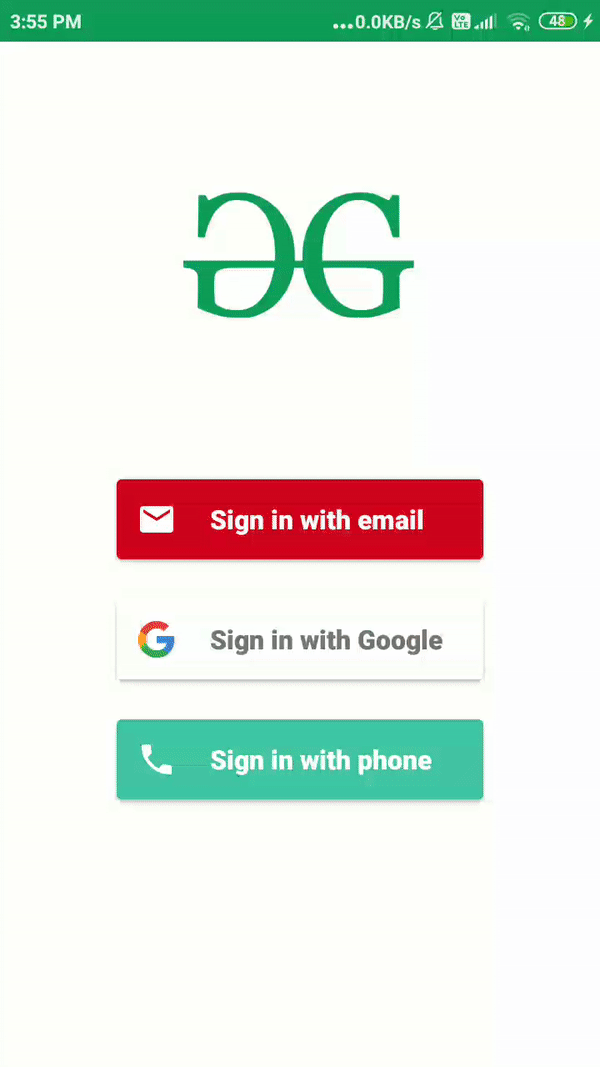
2) Email authentication
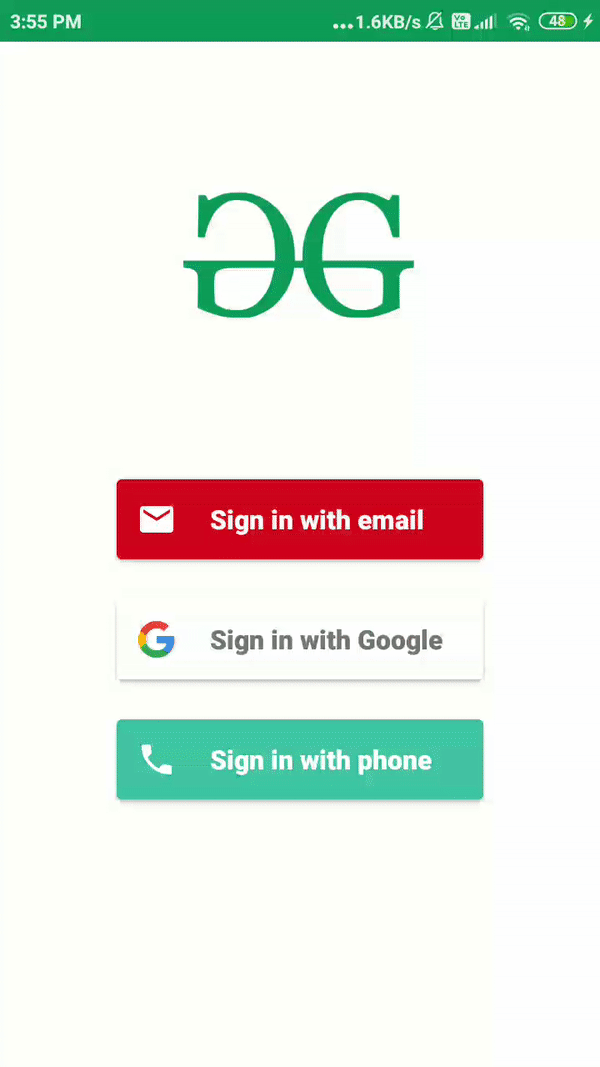
3) Google Authentication

Step by Step Implementation
Step 1: Create a new Android Studio Project
To create a new project in Android Studio please refer to How to Create/Start a New Project in Android Studio. Note that select Java as the programming language.
Step 2: Connect your app to Firebase
After creating a new project in Android Studio. Connect your app to Firebase. For connecting your app to firebase. Navigate to Tools on the top bar. After that click on Firebase. A new window will open on the right side. Inside that window click on Authentication and then email and password authentication.
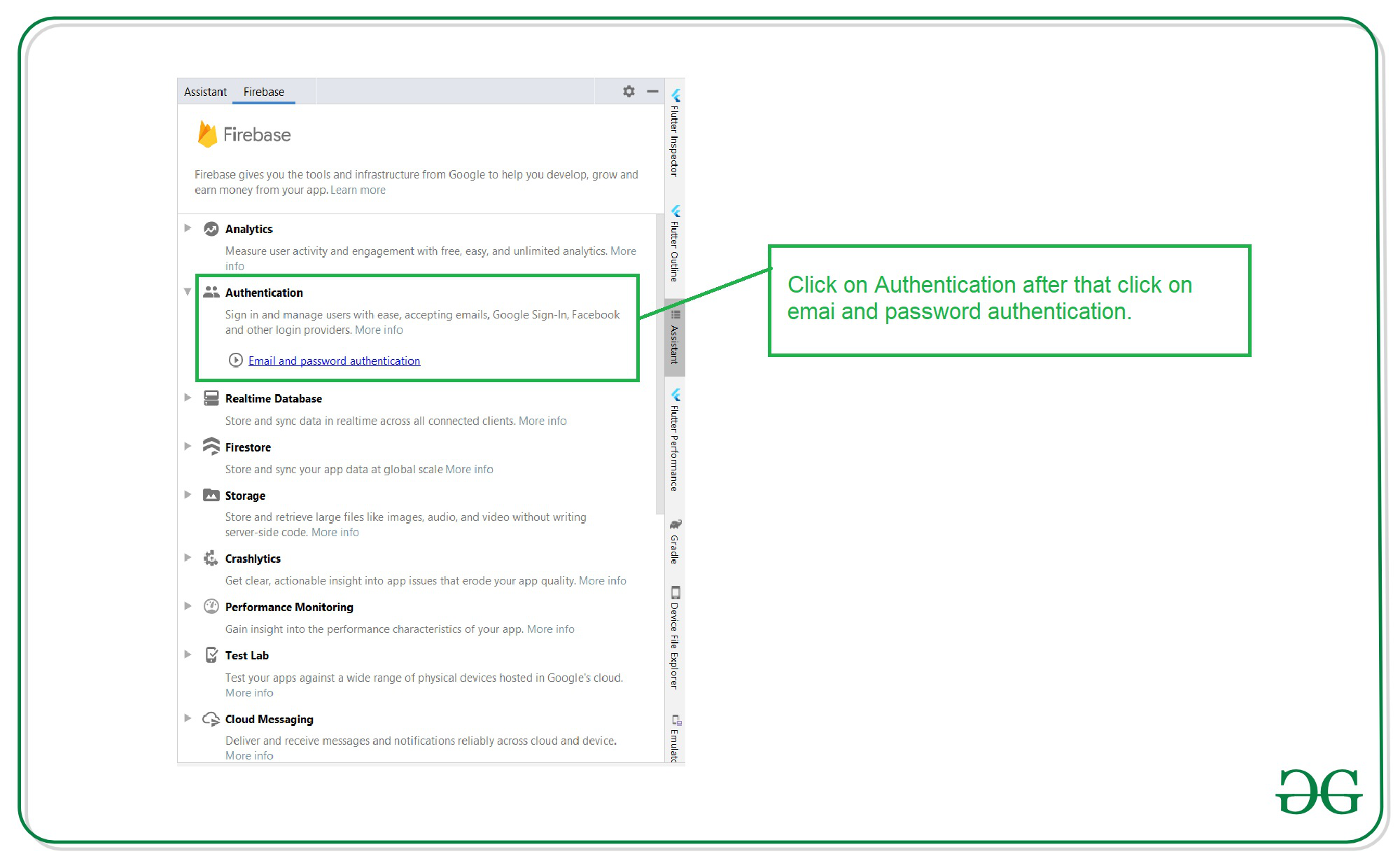
After clicking on email and password authentication you will get to see the below screen. Inside this screen click on the first option connect to firebase and after that click on the second option to add Firebase authentication to your app.

Step 3: Add the below dependency to build.gradle file
implementation 'com.firebaseui:firebase-ui-auth:4.0.0'
Your Gradle files should be having the below dependencies present in the dependencies section.

Step 4: Add Internet permissions in the AndroidManifest.xml file
Navigate to the app > AndroidManifest.xml file inside that file add permission for the Internet. Add below lines in the AndroidManifest.xml file.
XML <uses-permission android:name="android.permission.INTERNET" /> <uses-permission android:name="android.permission.ACCESS_NETWORK_STATE" />
Step 5: Working with the activity_main.xml file
You don't have to add any type of view inside your activity_main.xml because we will be getting our UI from Firebase UI dependency itself we will be only customizing that UI according to our requirement. Navigate to the app > res > layout > activity_main.xml and add the below code to it.
XML <?xml version="1.0" encoding="utf-8"?> <RelativeLayout xmlns:android="http://schemas.android.com/apk/res/android" xmlns:tools="http://schemas.android.com/tools" android:layout_width="match_parent" android:layout_height="match_parent" tools:context=".MainActivity"> </RelativeLayout>
Step 6: Creating a new Activity for our Home Screen
Navigate to the app > java > your app's package name > Right-click on it and then click on New > Empty Activity and give a name to your activity. Here we have given the name as HomeActivity.
Step 7: Creating a custom style for our Login Screen UI
We will be using a custom style for UI so we have created a custom style for our UI. For adding styles to your Login UI. Navigate to app > res > values > themes.xml and add the below code to it inside the <resources> tag.
XML <!--below is the custom theme which we will be using for our Login Screen--> <!--We are using no action bar theme for our Login screen--> <style name="Theme" parent="Theme.AppCompat.Light.NoActionBar"> <!--below line is for setting our text color to black--> <item name="android:textColor">@color/black</item> <!--we are setting our primary color to green--> <item name="colorPrimary">@color/purple_500</item> <!--we are setting our primary color dark to green--> <item name="colorPrimaryDark">@color/purple_500</item> <!--we are setting our edittext color to black--> <item name="android:editTextColor">@color/black</item> <!--we are setting our window background color to white--> <item name="android:windowBackground">@color/white</item> </style>
Step 8: Working with the MainActivity.java file
Go to the MainActivity.java file and refer to the following code. Below is the code for the MainActivity.java file. Comments are added inside the code to understand the code in more detail.
Java import android.annotation.SuppressLint; import android.content.Intent; import android.os.Bundle; import androidx.annotation.NonNull; import androidx.appcompat.app.AppCompatActivity; import com.firebase.ui.auth.AuthUI; import com.google.firebase.auth.FirebaseAuth; import com.google.firebase.auth.FirebaseUser; import java.util.Arrays; import java.util.List; public class MainActivity extends AppCompatActivity { // variable for Firebase Auth private FirebaseAuth mFirebaseAuth; // declaring a const int value which we // will be using in Firebase auth. public static final int RC_SIGN_IN = 1; // creating an auth listener for our Firebase auth private FirebaseAuth.AuthStateListener mAuthStateListener; // below is the list which we have created in which // we can add the authentication which we have to // display inside our app. List<AuthUI.IdpConfig> providers = Arrays.asList( // below is the line for adding // email and password authentication. new AuthUI.IdpConfig.EmailBuilder().build(), // below line is used for adding google // authentication builder in our app. new AuthUI.IdpConfig.GoogleBuilder().build(), // below line is used for adding phone // authentication builder in our app. new AuthUI.IdpConfig.PhoneBuilder().build()); @Override protected void onCreate(Bundle savedInstanceState) { super.onCreate(savedInstanceState); setContentView(R.layout.activity_main); // below line is for getting instance // for our firebase auth mFirebaseAuth = FirebaseAuth.getInstance(); // below line is used for calling auth listener // for our Firebase authentication. mAuthStateListener = new FirebaseAuth.AuthStateListener() { @SuppressLint("ResourceType") @Override public void onAuthStateChanged(@NonNull FirebaseAuth firebaseAuth) { // we are calling method for on authentication state changed. // below line is used for getting current user which is // authenticated previously. FirebaseUser user = firebaseAuth.getCurrentUser(); // checking if the user // is null or not. if (user != null) { // if the user is already authenticated then we will // redirect our user to next screen which is our home screen. // we are redirecting to new screen via an intent. Intent i = new Intent(MainActivity.this, HomeActivity.class); startActivity(i); // we are calling finish method to kill or // mainactivity which is displaying our login ui. finish(); } else { // this method is called when our // user is not authenticated previously. startActivityForResult( // below line is used for getting // our authentication instance. AuthUI.getInstance() // below line is used to // create our sign in intent .createSignInIntentBuilder() // below line is used for adding smart // lock for our authentication. // smart lock is used to check if the user // is authentication through different devices. // currently we are disabling it. .setIsSmartLockEnabled(false) // we are adding different login providers which // we have mentioned above in our list. // we can add more providers according to our // requirement which are available in firebase. .setAvailableProviders(providers) // below line is for customizing our theme for // login screen and set logo method is used for // adding logo for our login page. .setLogo(R.drawable.gfgimage).setTheme(R.style.Theme) // after setting our theme and logo // we are calling a build() method // to build our login screen. .build(), // and lastly we are passing our const // integer which is declared above. RC_SIGN_IN ); } } }; } @Override protected void onResume() { super.onResume(); // we are calling our auth // listener method on app resume. mFirebaseAuth.addAuthStateListener(mAuthStateListener); } @Override protected void onPause() { super.onPause(); // here we are calling remove auth // listener method on stop. mFirebaseAuth.removeAuthStateListener(mAuthStateListener); } } Step 9: Working with the activity_home.xml file
Go to the activity_home.xml file and refer to the following code. Below is the code for the activity_home.xml file.
XML <?xml version="1.0" encoding="utf-8"?> <RelativeLayout xmlns:android="http://schemas.android.com/apk/res/android" xmlns:tools="http://schemas.android.com/tools" android:layout_width="match_parent" android:layout_height="match_parent" tools:context=".HomeActivity"> <!--welcome message in text view--> <TextView android:id="@+id/idheadTV" android:layout_width="match_parent" android:layout_height="wrap_content" android:layout_centerInParent="true" android:padding="10dp" android:text="Geeks for Geeks \n Welcome to Home Screen" android:textAlignment="center" android:textColor="@color/purple_500" android:textSize="20sp" /> <!--Button for logout from the app--> <Button android:id="@+id/idBtnLogout" android:layout_width="wrap_content" android:layout_height="wrap_content" android:layout_below="@id/idheadTV" android:layout_centerHorizontal="true" android:layout_marginTop="30dp" android:text="Logout" android:textAllCaps="false" /> </RelativeLayout>
Step 10: Working with the HomeActivity.java file
Go to the HomeActivity.java file and refer to the following code. Below is the code for the HomeActivity.java file. Comments are added inside the code to understand the code in more detail.
Java import android.content.Intent; import android.os.Bundle; import android.view.View; import android.widget.Button; import android.widget.Toast; import androidx.annotation.NonNull; import androidx.appcompat.app.AppCompatActivity; import com.firebase.ui.auth.AuthUI; import com.google.android.gms.tasks.OnCompleteListener; import com.google.android.gms.tasks.Task; public class HomeActivity extends AppCompatActivity { @Override protected void onCreate(Bundle savedInstanceState) { super.onCreate(savedInstanceState); setContentView(R.layout.activity_home); // button for logout and initializing our button. Button logoutBtn = findViewById(R.id.idBtnLogout); // adding onclick listener for our logout button. logoutBtn.setOnClickListener(new View.OnClickListener() { @Override public void onClick(View v) { // below line is for getting instance // for AuthUi and after that calling a // sign out method from FIrebase. AuthUI.getInstance() .signOut(HomeActivity.this) // after sign out is executed we are redirecting // our user to MainActivity where our login flow is being displayed. .addOnCompleteListener(new OnCompleteListener<Void>() { public void onComplete(@NonNull Task<Void> task) { // below method is used after logout from device. Toast.makeText(HomeActivity.this, "User Signed Out", Toast.LENGTH_SHORT).show(); // below line is to go to MainActivity via an intent. Intent i = new Intent(HomeActivity.this, MainActivity.class); startActivity(i); } }); } }); } } Step 11: Enable authentication providers in Firebase Console
For enabling Phone authentication in the Firebase console. Go to the Firebase Console. Now click on Go to Console option and navigate to your project. After that click on your project. You can get to see the below screen.

After clicking on Authentication you will get to see the below screen. On this screen click on the Sign-in method tab.

After clicking on the Sign in-method you will get to see below the list of authentication screens. Click on the Email and password option and enable it.
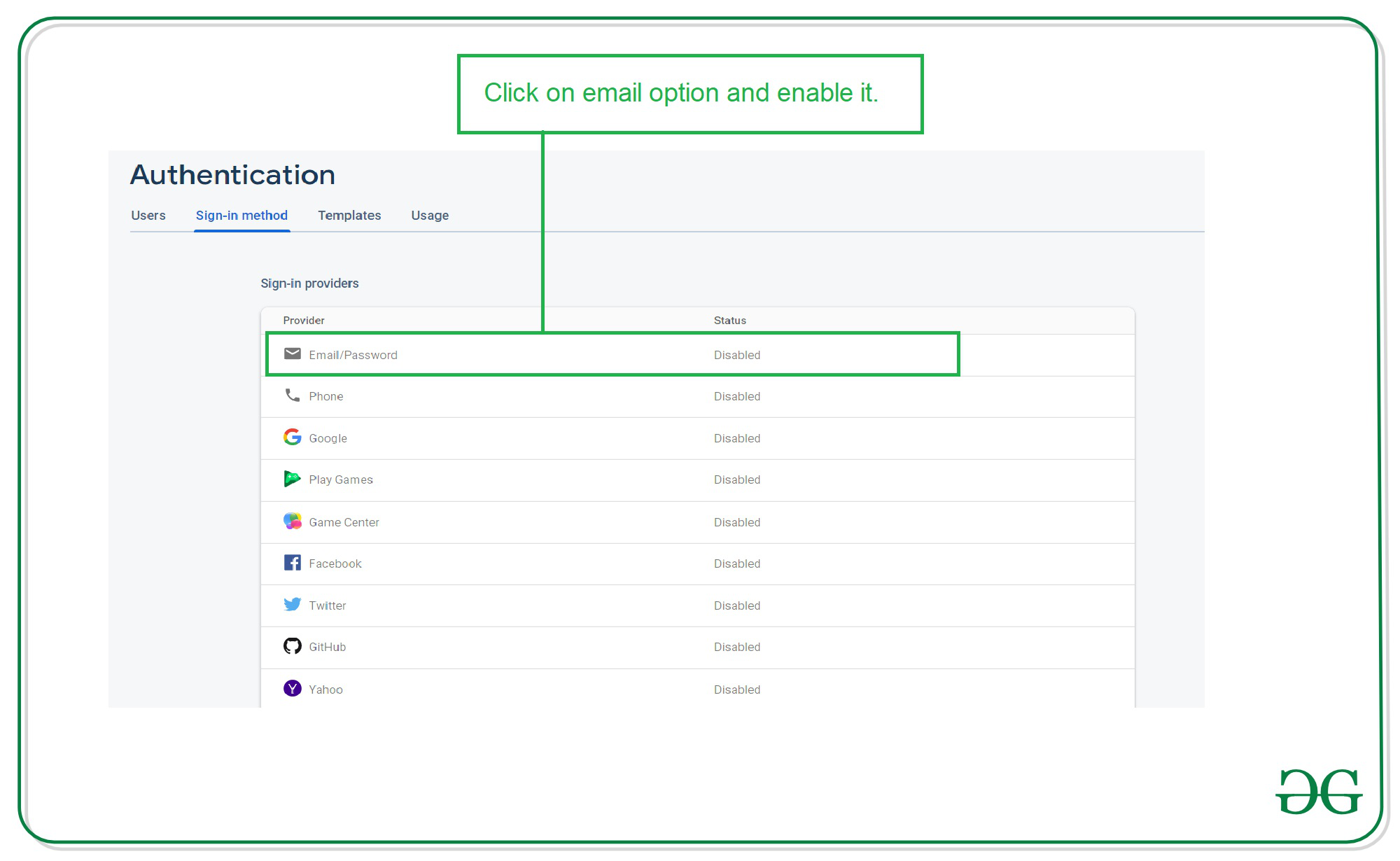
Click on the Email password option and you will get to see the below pop-up screen. Inside this screen click on the enable option and save it.
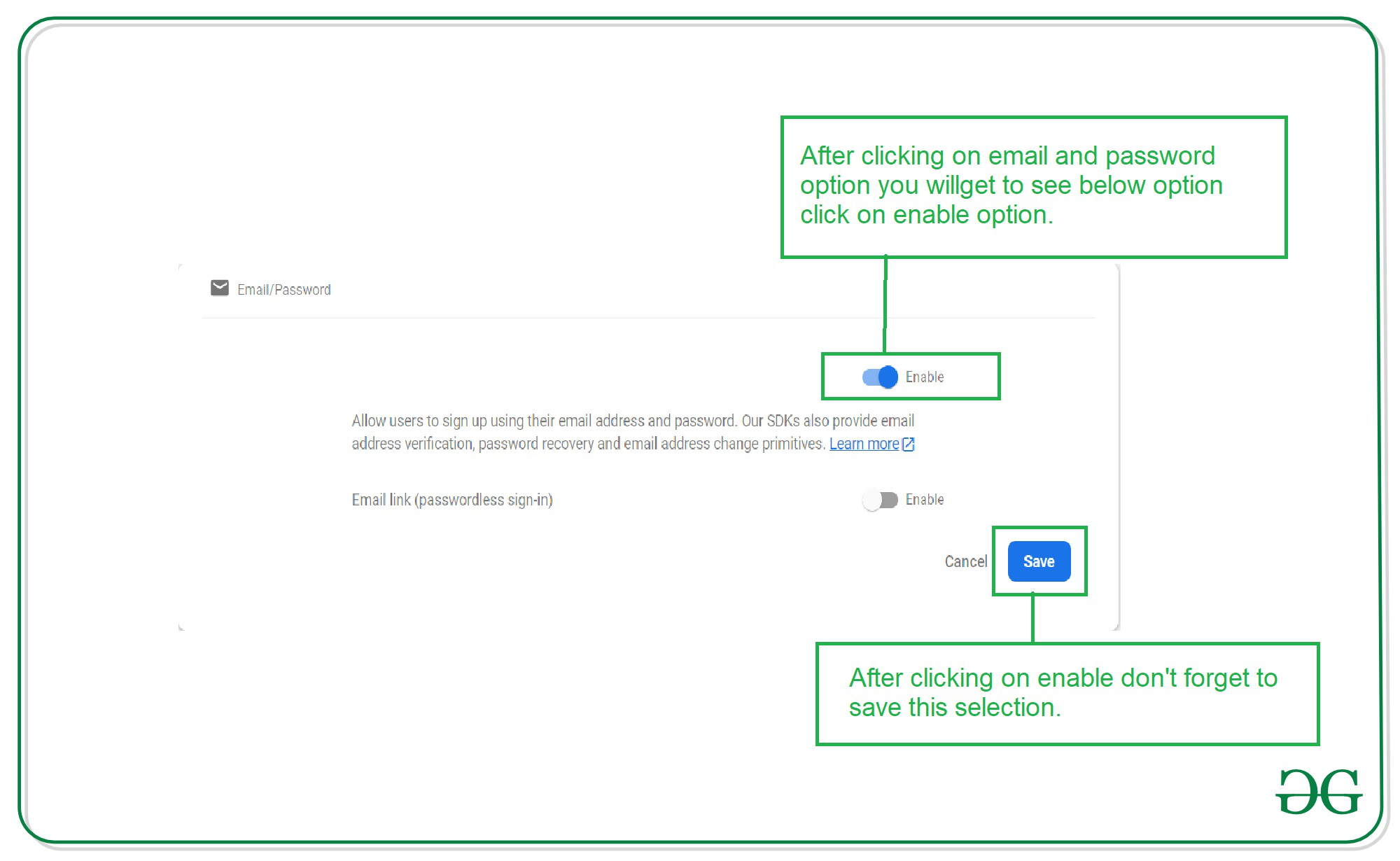
Now similarly click on the Phone option as shown below
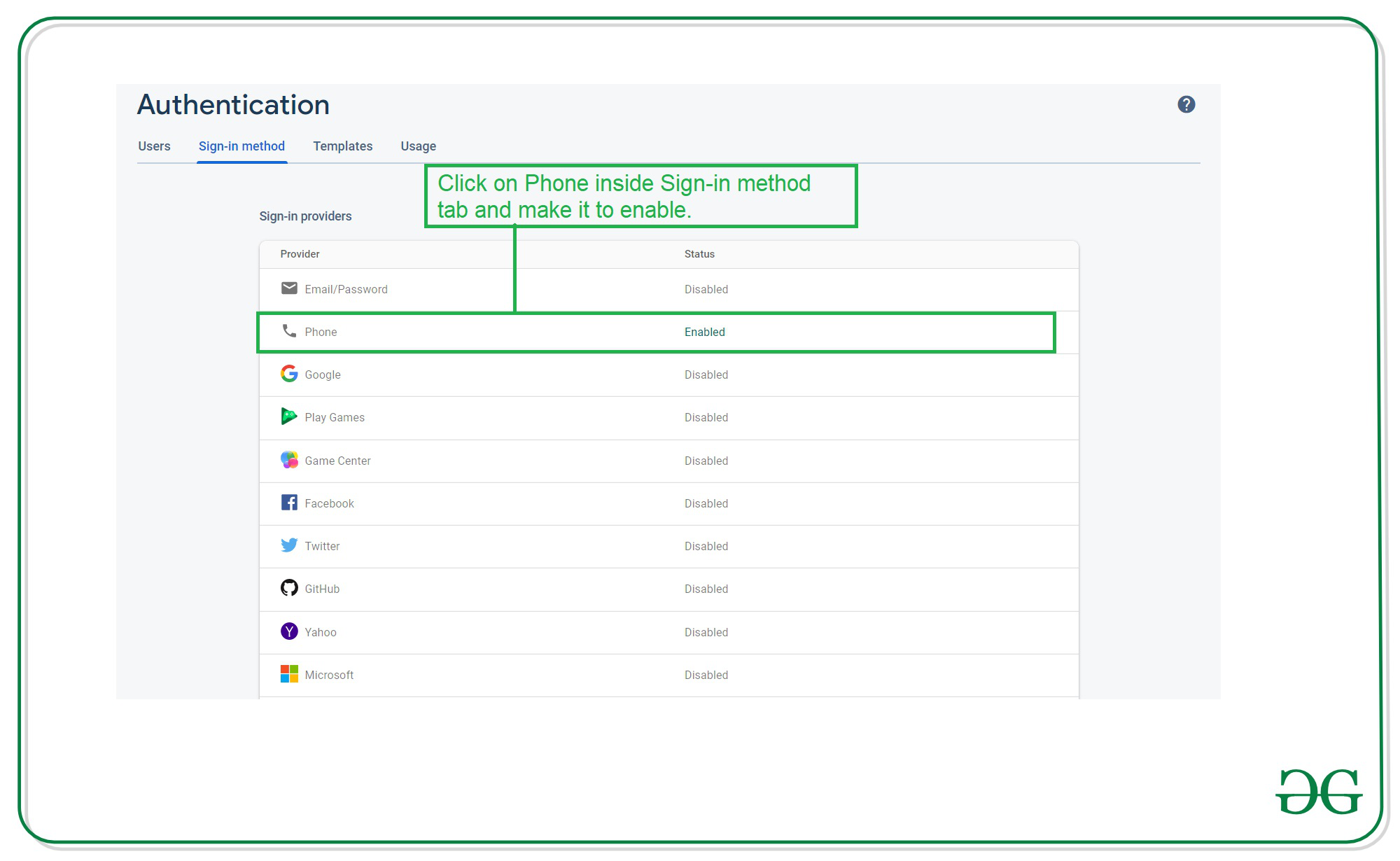
Now you will get to see the below option after clicking on phone authentication enable phone authentication and save it.

Now we will enable Google Authentication by enabling it simply click on the Google option from the list.

After clicking on the Google option you will get to see the below pop-up message click on enable it and save it.

After enabling all authentication methods you will get to see the below screen with authentication.
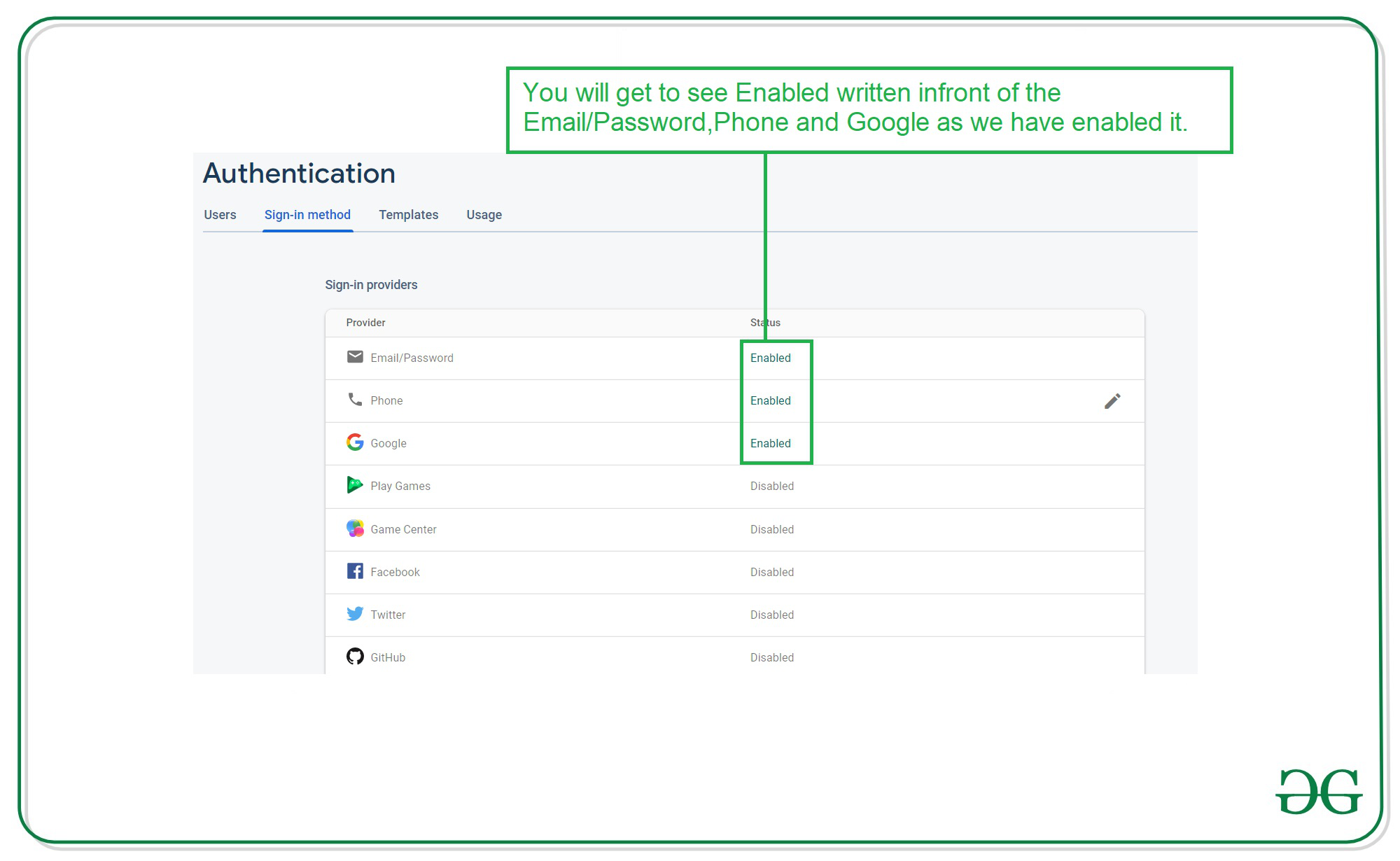
After enabling this option in Firebase Console. Now run your app and test all the authentication. You can get to see the output in the below screen.
Output:
We have created three videos for output in which we have shown each authentication.
1) The First one is for Google Sig In Option
2) The Second one is for authentication using a phone number
3) The Third one is using Email and password authentication
GitHub Link: https://github.com/ChaitanyaMunje/FirebasePhoneAuthentication/tree/FirebaseUIAuthentication
Similar Reads
Android Tutorial In this Android Tutorial, we cover both basic and advanced concepts. So whether you are a fresher (graduate) or an experienced candidate with several years of Android Development experience, you can follow this Android tutorial to kick-start your journey in Android app development. Our Android Tutor
15+ min read
Basics
Introduction to Android DevelopmentAndroid operating system is the largest installed base among various mobile platforms across the globe. Hundreds of millions of mobile devices are powered by Android in more than 190 countries of the world. It conquered around 71% of the global market share by the end of 2021, and this trend is grow
5 min read
History of AndroidAndroid devices form a very essential part of a huge section of mobile phone users in today's world. With the global turmoil in the COVID-19 eras, the population has now entered a digital sphere. Android is the most used OS in smartphones during these days of transformation. But when did something l
15+ min read
Best Way to Become Android Developer – A Complete RoadmapAndroid is an open-source operating system, based on the Linux kernel and used in mobile devices like smartphones, tablets, etc. Further, it was developed for smartwatches and Android TV. Each of them has a specialized interface. Android has been one of the best-selling OS for smartphones. Android O
7 min read
Android Development Prerequisites [2025] - Things to Learn Before Android DevelopmentHave you ever wondered how your phone's apps—such as those for making calls, playing games, or checking the weather—are created? Android Development is the procedure used to generate these apps. The Android operating system powers the majority of phones, just like an engine powers a car. To ensure t
8 min read
Android App Development Fundamentals for BeginnersAndroid is an operating system that is built basically for Mobile phones. It is based on the Linux Kernel and other open-source software and is developed by Google. It is used for touchscreen mobile devices such as smartphones and tablets. But nowadays these are used in Android Auto cars, TV, watche
6 min read
Android ArchitectureAndroid architecture contains a different number of components to support any Android device's needs. Android software contains an open-source Linux Kernel having a collection of a number of C/C++ libraries which are exposed through application framework services. Among all the components Linux Kern
5 min read
Android System ArchitectureThe Android software stack generally consists of a Linux kernel and a collection of C/C++ libraries that are exposed through an application framework that provides services, and management of the applications and run time. Linux KernelAndroid was created on the open-source kernel of Linux. One main
3 min read
Android Boot ProcessBooting Process In computing, booting is starting up a computer or computer appliance until it can be used. It can be initiated by hardware such as a button press, or by software command. After the power is switched on the computer is relatively dumb, and can read only part of its storage called Rea
4 min read
Difference between Java and Kotlin in Android with ExamplesKotlin KOTLIN is a cross platform, statically types, general purpose programming language with type inference. KOTLIN is designed to interoperate fully with java but type inference allows its syntax to be more concise.KOTLIN is sponsored by JetBrains and Google through the Kotlin Foundation. Java JA
3 min read
Interesting Facts About AndroidAndroid is a Mobile Operating System that was released on 23, September 2008. Android is free, open-source operating system and is based on modified version of Linux kernel. Open Handset Alliance (OHA) developed the Android and Google commercially sponsored it. It is mainly designed for touchscreen
3 min read
Software Setup and Configuration
Android Studio Tutorial It is stated that "If you give me six hours to chop down a tree then I will spend the first four hours in sharpening the axe". So in the Android Development World if we consider Android Development as the tree then Android Studio should be the axe. Yes, if you are starting Android Development then y
9 min read
File Structure & Components
Core Topics
How Does Android App Work?Developing an android application involves several processes that happen in a sequential manner. After writing the source code files, when developers click the Run button on the Android studio, plenty of operations and process starts at the backend. Every operation happening in the background is a c
7 min read
Activity Lifecycle in Android with Demo AppIn Android, an activity is referred to as one screen in an application. It is very similar to a single window of any desktop application. An Android app consists of one or more screens or activities. Each activity goes through various stages or a lifecycle and is managed by activity stacks. So when
9 min read
Introduction to GradleGradle is an excellent open-source construction tool that is capable of the development of any kind of software. This tool was developed by a gaggle of developers named Hans Dockter, Szczepan Faber Adam Murdoch, Luke Daley, Peter Niederwieser, Daz DeBoer, and Rene Gröschkebefore 13 years before. It
8 min read
What is Context in Android?Android Applications are popular for a long time and it is evolving to a greater level as users' expectations are that they need to view the data that they want in an easier smoother view. Hence, the android developers must know the important terminologies before developing the app. In Android Progr
9 min read
Bundle in Android with ExampleIt is known that Intents are used in Android to pass to the data from one activity to another. But there is one another way, that can be used to pass the data from one activity to another in a better way and less code space ie by using Bundles in Android. Android Bundles are generally used for passi
6 min read
Activity State Changes In Android with ExamplePrerequisites: Activity lifecycle in android As it is known that every Android app has at least one activity associated with it. When the application begins to execute and runs, there are various state changes that activity goes through. Different events some user-triggered and some system triggered
6 min read
Processes and Application Lifecycle in AndroidAs an android developer, if one does not know the application lifecycle of android application or does not have in-depth knowledge about it, there are very high chances that the application will not have a good user experience. Not having proper knowledge of the application lifecycle will not affect
7 min read
Desugaring in AndroidGoogle has officially announced Kotlin as a recommended language for Android Development and that's why so many developers are switching from Java to Kotlin for Android development. So day by day new APIs are been introduced in Android by the Google Team and which are available in newer versions of
4 min read
Difference Between AndroidX and Android Support LibrariesSupport library packages in Android are a set of code libraries whose prime purpose is to provide backward-compatibility to the code and Android API framework. In the real world, there is a strong possibility that an application that is developed on the latest Android version is used on an older ver
3 min read
Memory Leaks in AndroidA memory leak is basically a failure of releasing unused objects from the memory. As a developer one does not need to think about memory allocation, memory deallocation, and garbage collection. All of these are the automatic process that the garbage collector does by itself, but the situation become
7 min read
Layout & View
Layouts in Android UI DesignLayout Managers (or simply layouts) are said to be extensions of the ViewGroup class. They are used to set the position of child Views within the UI we are building. We can nest the layouts, and therefore we can create arbitrarily complex UIs using a combination of layouts.There is a number of layou
3 min read
Android UI LayoutsLayouts in Android define the user interface and hold UI controls or widgets that appear on the screen of an application. Every Android application consists of View and ViewGroup elements. Since an application contains multiple activities—each representing a separate screen—every activity has multip
5 min read
LinearLayout and its Important Attributes with Examples in AndroidLinearLayout is one of the most basic layouts in android studio, that arranges multiple sub-views (UI elements) sequentially in a single direction i.e. horizontal or vertical manner by specifying the android:orientation attribute. If one applies android:orientation="vertical" then elements will be a
3 min read
Android LinearLayout in KotlinLinearLayout in Android is a ViewGroup subclass, used to arrange child view elements one by one in a singular direction either horizontally or vertically based on the orientation attribute. We can specify the linear layout orientation using the android:orientation attribute. All the child elements a
2 min read
Android RelativeLayout in KotlinRelativeLayout in Android is a ViewGroup subclass, that allows users to position child views relative to each other (e.g., view A to the right of view B) or relative to the parent (e.g., aligned to the top of the parent). Instead of using LinearLayout, we have to use RelativeLayout to design the use
4 min read
ConstraintLayout in AndroidConstraintLayout is the most advanced layout in Android that lets you create complex and responsive UIs while minimizing nested views due to its flat view hierarchy. ConstraintLayout is similar to that of other View Groups which we have seen in Android such as RelativeLayout, LinearLayout, and many
6 min read
TextView widget in Android with ExamplesWidget refers to the elements of the UI (User Interface) that help the user interact with the Android App. TextView is one of many such widgets which can be used to improve the UI of the app. TextView refers to the widget which displays some text on the screen based on the layout, size, colour, etc
5 min read
TextView in KotlinAndroid TextView is simply a view that are used to display the text to the user and optionally allow us to modify or edit it. First of all, open Kotlin project in Android Studio. Following steps are used to create Steps to Implement TextViewSteps by Step implementation for creating an application wh
3 min read
Working With the TextView in AndroidTextView in Android is one of the basic and important UI elements. This plays a very important role in the UI experience and depends on how the information is displayed to the user. This TextView widget in Android can be dynamized in various contexts. For example, if the important part of the inform
7 min read
Autosizing TextView in AndroidIf the user is giving the input and the input needs to be shown as TextView and if the user inputs the stuff which can go out of the screen, then in this case the font TextView should be decreased gradually. So, in this article, it has been discussed how the developer can reduce the size of TextView
6 min read
Button
Intent and Intent Filters
What is Intent in Android?In Android, it is quite usual for users to witness a jump from one application to another as a part of the whole process, for example, searching for a location on the browser and witnessing a direct jump into Google Maps or receiving payment links in Messages Application (SMS) and on clicking jumpin
4 min read
Implicit and Explicit Intents in Android with ExamplesPre-requisites: Android App Development Fundamentals for Beginners Guide to Install and Set up Android Studio Android | Starting with the first app/android project Android | Running your first Android app This article aims to tell about the Implicit and Explicit intents and how to use them in an and
6 min read
How to Send Data From One Activity to Second Activity in Android?This article aims to tell and show how to "Send the data from one activity to second activity using Intent" . In this example, we have two activities, activity_first which are the source activity, and activity_second which is the destination activity. We can send the data using the putExtra() method
7 min read
How to open dialer in Android through Intent?The phone dialer is an activity available with the Android operating system to call a number. Usually, such activity may or may not have an EditText, for taking the number as input, and a Call button. When the user presses the Call button, it invokes the dialer app activity. Use of 'tel:' prefix is
3 min read
Creating Multiple Screen Applications in AndroidThis article shows how to create an android application to move from one activity to another using the concept of Explicit Intents. Below are the steps for Creating a Simple Android Application to move from one activity to another activity.Step By Step ImplementationStep 1: Create a New Project in A
6 min read
How to Open Camera Through Intent and Display Captured Image in Android?The purpose of this article is to show how to open a Camera from inside an App and click the image and then display this image inside the same app. An android application has been developed in this article to achieve this. The opening of the Camera from inside our app is achieved with the help of th
6 min read
Toast & RecyclerView
Toasts for Android StudioA toast provides a simple popup message that is displayed on the current activity UI screen (e.g. Main Activity). Example: Syntax:// To get ContextContext context = getApplicationContext(); // Message to displayString text = "Toast message"; // Toast time duration, can also set manual value int dura
2 min read
What is Toast and How to Use it in Android with Examples?Pre-requisites: Android App Development Fundamentals for BeginnersGuide to Install and Set up Android StudioAndroid | Starting with the first app/android projectAndroid | Running your first Android appWhat is Toast in Android? A Toast is a feedback message. It takes a very little space for displayin
6 min read
Android Toast in KotlinA Toast is a short alert message shown on the Android screen for a short interval of time. Android Toast is a short popup notification which is used to display information when we perform any operation in our app. In this tutorial, we shall not just limit ourselves by creating a lame toast but also
3 min read
How to Change Toast font in Android?A Toast is a feedback message. It takes a very little space for displaying while overall activity is interactive and visible to the user. It disappears after a few seconds. It disappears automatically. If user wants permanent visible message, Notification can be used. Note: Toast disappears automati
3 min read
How to add a custom styled Toast in AndroidA Toast is a feedback message. It takes very little space for displaying and it is displayed on top of the main content of an activity, and only remains visible for a short time period. This article explains how to create Custom Toast messages, which has custom background, image, icon, etc, which ar
4 min read
RecyclerView in Android with ExampleRecyclerView is a ViewGroup added to the android studio as a successor of the GridView and ListView. It is an improvement on both of them and can be found in the latest v-7 support packages. It has been created to make possible construction of any lists with XML layouts as an item which can be custo
7 min read
Android | Horizontal RecyclerView with ExamplesRecycler View is a ViewGroup added to Android Studio as a successor of the GridView and ListView. It is an improvement on both of them and can be found in the latest v-7 support packages. It has been created to make possible construction of any lists with XML layouts as an item which can be customiz
4 min read
How to create a nested RecyclerView in AndroidA nested RecyclerView is an implementation of a RecyclerView within a RecyclerView. An example of such a layout can be seen in a variety of apps such as the Play Store, where the outer (parent) RecyclerView is of vertical orientation, whereas the inner (child) RecyclerViews are of horizontal orienta
5 min read
How to Create RecyclerView with Multiple ViewType in Android?RecyclerView forms a crucial part of the UI in Android app development. It is especially important to optimize memory consumption when displaying a long list of items. A RecyclerView inflates a customized list of items, which can have either similar layouts or multiple distinct layouts. Here, we dev
6 min read
RecyclerView using ListView in Android With ExampleRecyclerView is a more flexible and advanced version of ListView and GridView. RecyclerView is used for providing a limited window to a large data set, which means it is used to display a large amount of data that can be scrolled very efficiently by maintaining a limited number of Views. In Recycler
5 min read