How to Undo “git commit –amend"?
Last Updated : 27 Jun, 2024
Git is a powerful tool for version control, helping developers keep track of changes in their code and collaborate effectively. One handy feature is the git commit --amend command, which allows you to modify your most recent commit. In this article, we will see how to Undo “git commit –amend".
Understanding the Problem
When you use git commit --amend, Git replaces your last commit with a new one. This means your previous commit is no longer part of your branch history. If you want to undo this amended commit, you must return the original one.
What Does git commit --amend Do?
When you run git commit --amend, Git takes your last commit and creates a new commit object that contains the changes of the previous commit along with any additional changes you have made in the working directory or staging area. The original commit is effectively replaced by this new commit, and it's hash (identifier) changes.
This means the history of your branch is rewritten, which can have implications if the commit has already been shared with others.
Steps to Undo "git commit --amend"
Step 1. Check Your Commit History
First, review your commit history to identify the commit before the one you amended. Open your terminal or command prompt and run:
git log
This command lists all commits, with the latest one at the top. Each commit has a unique hash identifier.
Step 2. Identify the Previous Commit
Find the hash of the commit that was just before the one you amended (git commit --amend). Let's say the hash of your amended commit is 12efc688d0d3a4b4a22a5d46c94f97982a8244ac, and the previous commit's hash is 9067b5b68a7f858fe20589988681cdde8cdf932d.
Step 3. Reset to the Previous Commit
Use the git reset command to revert to the state before the amend. Depending on whether you want to keep your changes in the working directory or not, choose one of the following options:
To discard all changes (including those in the working directory) and revert to the commit before git commit --amend, use:
git reset --hard 9067b5b68a7f858fe20589988681cdde8cdf932d
Warning: git reset --hard resets both your repository's commit history and working directory to the specified commit. Any changes made after this commit will be lost.
Step 4. To keep changes in your working directory while resetting the commit history, use:
git reset --soft 9067b5b68a7f858fe20589988681cdde8cdf932d
This preserves changes in your working directory as unstaged changes.
Step 5. Verify Your Commit History
After resetting, verify your commit history again to ensure you've successfully reverted to the desired commit:
git log
You should now see the commit history has reverted to the commit identified by 9067b5b68a7f858fe20589988681cdde8cdf932d.
Example
1. Check Your History
First, let's see the commits in your repository. You can use:
git log
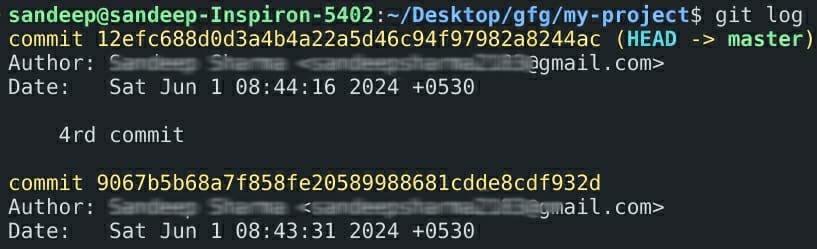 git log
git log This command shows a list of commits, with the latest one at the top. Each commit has a unique identifier (hash).
2. Find the Previous Commit
You need to find the commit before the one you amended. Let's say your latest commit (the amended one) has the hash 12efc688d0d3a4b4a22a5d46c94f97982a8244ac and the one before that is 9067b5b68a7f858fe20589988681cdde8cdf932d.
3. Reset to the Previous Commit
Now, you can use the git reset command to undo the amend. To reset to the previous commit, run:
git reset --hard 9067b5b68a7f858fe20589988681cdde8cdf932d
 back to previous commit
back to previous commitThis command will reset your branch to the commit 9067b5b68a7f858fe20589988681cdde8cdf932d, effectively undoing the amended commit.
WARNING: git reset --hard will also reset your working directory to the state of 9067b5b68a7f858fe20589988681cdde8cdf932d, meaning any changes you made after that commit will be lost. If you want to keep your working directory changes, use:
git reset --soft 9067b5b68a7f858fe20589988681cdde8cdf932d
This way, your changes will be kept, but the commit history will be reset to 9067b5b68a7f858fe20589988681cdde8cdf932d.
4. Check Your History Again
After resetting, it’s good practice to check your commit history again to ensure everything is as expected. Use:
git log
 git log
git log You should now see that the latest commit is 9067b5b68a7f858fe20589988681cdde8cdf932d.
Undoing Safely
1. Create a Backup Branch
Before you start undoing commits, it’s a good idea to create a backup branch. This way, you can always go back if something goes wrong. To create a backup branch, run:
git branch backup
Now, you can safely reset your main branch, knowing you have a backup.
2. Using Git Reflog
If you realize you made a mistake after resetting, you can use git reflog to recover. git reflog keeps track of all your actions in the repository. To see your reflog, run:
git reflog
.jpeg) git reflog
git reflogYou’ll see a list of actions, each with a hash. Find the hash of the commit before your reset and use git reset to go back to that state.
Summary
Undoing a git commit --amend can seem tricky, but it's manageable with a few steps:
- Check your commit history with git log.
- Find the commit before your amended one.
- Reset to the previous commit using git reset --hard or git reset --soft.
- Create a backup branch to ensure safety.
- Use git reflog if you need to recover from mistakes.
Conclusion:
By following these steps, you can confidently undo an amended commit and keep your project history clean and accurate. Git’s flexibility and powerful features, like reflog, provide robust safety nets that allow you to correct mistakes and maintain control over your project’s history.
Whether you're a beginner or an experienced developer, understanding how to undo a git commit --amend ensures you can work more effectively and with greater confidence.
Similar Reads
How to Undo a Commit in Git ? Git offers several ways to backtrack and correct mistakes, making it a powerful tool for developers. In this article, we will explore various methods to undo a commit in Git, ensuring that you can choose the best approach for your specific system.Below are the approaches to Undo a commit in Git:Tabl
3 min read
How to Undo 'git add' Before Commit? To undo a 'git add' before committing, you can use the 'git reset' command. This command unstages the changes that you previously added with 'git add', but it doesn't discard the changes from your working directory. This allows you to make further modifications to the files or decide later whether y
3 min read
How to Undo Last Commit in Git? Sometimes, you might need to undo the last commit, whether it's due to a mistake, an incorrect commit message, or the necessity to rework the changes. This article will guide you through different methods to uncommit the last commit in Git, ensuring you can manage your repository effectively. Need t
3 min read
How to Revert a Git Commit? In software development, mistakes happen, and there will be times when you need to undo changes in your Git repository. Reverting a Git commit is a common task that can be handled in several ways, depending on your needs and the state of your project. This article will guide you through the differen
4 min read
How To Amend Commit Message In Git? Sometimes, after making a commit in Git, you may realize that the commit message needs to be changed. Whether it's a typo, missing information, or a need for better clarity, Git provides a way to amend commit messages. This article will guide you through the process of amending commit messages in Gi
3 min read