How to Read and Write a Text File in C#?
Last Updated : 01 Apr, 2020
Termination of a program leads to the deletion of all data related to it. Therefore, we need to store the data somewhere. Files are used for permanently storing and sharing data. C# can be used to retrieve and manipulate data stored in text files.
Reading a Text file: The file class in C# defines two static methods to read a text file namely
File.ReadAllText() and
File.ReadAllLines().
- The File.ReadAllText() reads the entire file at once and returns a string. We need to store this string in a variable and use it to display the contents onto the screen.
- The File.ReadAllLines() reads a file one line at a time and returns that line in string format. We need an array of strings to store each line. We display the contents of the file using the same string array.
There is another way to read a file and that is by using a StreamReader object. The StreamReader also reads one line at a time and returns a string. All of the above-mentioned ways to read a file are illustrated in the example code given below.
csharp // C# program to illustrate how // to read a file in C# using System; using System.IO; class Program { static void Main(string[] args) { // Store the path of the textfile in your system string file = @"M:\Documents\Textfile.txt"; Console.WriteLine("Reading File using File.ReadAllText()"); // To read the entire file at once if (File.Exists(file)) { // Read all the content in one string // and display the string string str = File.ReadAllText(file); Console.WriteLine(str); } Console.WriteLine(); Console.WriteLine("Reading File using File.ReadAllLines()"); // To read a text file line by line if (File.Exists(file)) { // Store each line in array of strings string[] lines = File.ReadAllLines(file); foreach(string ln in lines) Console.WriteLine(ln); } Console.WriteLine(); Console.WriteLine("Reading File using StreamReader"); // By using StreamReader if (File.Exists(file)) { // Reads file line by line StreamReader Textfile = new StreamReader(file); string line; while ((line = Textfile.ReadLine()) != null) { Console.WriteLine(line); } Textfile.Close(); Console.ReadKey(); } Console.WriteLine(); } } To run this program, save the file with
.cs extension and then can execute using
csc filename.cs command on cmd. Or you can use the
Visual Studio. Here, we have a text file named as
Textfile.txt which have the content shown in the output.
Output:  Writing a Text File:
Writing a Text File: The File class in C# defines two static methods to write a text file namely
File.WriteAllText() and
File.WriteAllLines().
- The File.WriteAllText() writes the entire file at once. It takes two arguments, the path of the file and the text that has to be written.
- The File.WriteAllLines() writes a file one line at a time. It takes two arguments, the path of the file and the text that has to be written, which is a string array.
There is another way to write to a file and that is by using a StreamWriter object. The StreamWriter also writes one line at a time. All of the three writing methods create a new file if the file doesn't exist, but if the file is already present in that specified location then it is overwritten. All of the above-mentioned ways to write to a text file are illustrated in the example code given below.
csharp // C# program to illustrate how // to write a file in C# using System; using System.IO; class Program { static void Main(string[] args) { // Store the path of the textfile in your system string file = @"M:\Documents\Textfile.txt"; // To write all of the text to the file string text = "This is some text."; File.WriteAllText(file, text); // To display current contents of the file Console.WriteLine(File.ReadAllText(file)); Console.WriteLine(); // To write text to file line by line string[] textLines1 = { "This is the first line", "This is the second line", "This is the third line" }; File.WriteAllLines(file, textLines1); // To display current contents of the file Console.WriteLine(File.ReadAllText(file)); // To write to a file using StreamWriter // Writes line by line string[] textLines2 = { "This is the new first line", "This is the new second line" }; using(StreamWriter writer = new StreamWriter(file)) { foreach(string ln in textLines2) { writer.WriteLine(ln); } } // To display current contents of the file Console.WriteLine(File.ReadAllText(file)); Console.ReadKey(); } } To run this program, save the file with
.cs extension and then can execute using
csc filename.cs command on cmd. Or you can use the
Visual Studio.
Output: 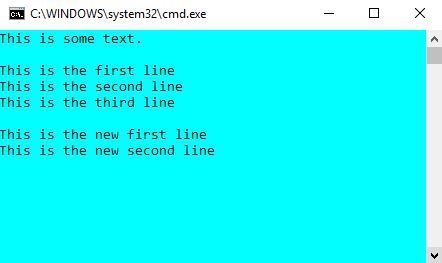
In case you want to add more text to an existing file without overwriting the data already stored in it, you can use the append methods provided by the File class of System.IO.
csharp using System; using System.IO; class Program { static void Main(string[] args) { // Store the path of the textfile in your system string file = @"M:\Documents\Textfile.txt"; // To write all of the text to the file string text1 = "This is some text."; File.WriteAllText(file, text1); // To append text to a file string text2 = "This is text to be appended"; File.AppendAllText(file, text2); // To display current contents of the file Console.WriteLine(File.ReadAllText(file)); Console.ReadKey(); } } 
Similar Reads
C# Program to View the Access Date and Time of a File
Given a file, our task is to view the date and time of access to a file. So to do this we use the following properties of the FileSystemInfo class: 1. CreationTime: This property is used to get the time in which the file is created. Syntax: file.CreationTime Where the file is the path of the file an
2 min read
How to Add Text in the RichTextBox in C#?
In C#, RichTextBox control is a textbox which gives you rich text editing controls and advanced formatting features also includes a loading rich text format (RTF) files. Or in other words, RichTextBox controls allows you to display or edit flow content, including paragraphs, images, tables, etc. In
3 min read
How to set the Text in TextBox in C#?
In Windows forms, TextBox plays an important role. With the help of TextBox, the user can enter data in the application, it can be of a single line or of multiple lines. In TextBox, you are allowed to set the text associated with the TextBox by using the Text property of the TextBox. In Windows form
3 min read
File.ReadAllText(String) Method in C# with Examples
File.ReadAllText(String) is an inbuilt File class method that is used to open a text file then reads all the text in the file and then closes the file.Syntax:Â Â public static string ReadAllText (string path); Parameter: This function accepts a parameter which is illustrated below:Â Â path: This is th
2 min read
File.OpenText() Method in C# with Examples
File.OpenText(String) is an inbuilt File class method which is used to open an existing UTF-8 encoded text file for reading.Syntax:Â Â public static System.IO.StreamReader OpenText (string path); Parameter: This function accepts a parameter which is illustrated below:Â Â path: This is the specified te
2 min read
File.ReadAllText(String, Encoding) Method in C# with Examples
File.ReadAllText(String, Encoding) is an inbuilt File class method that is used to open a text file then reads all the text in the file with the specified encoding and then closes the file.Syntax:Â Â public static string ReadAllText (string path, System.Text.Encoding encoding); Parameter: This functi
2 min read
How to create Multiline TextBox in C#?
In Windows forms, TextBox plays an important role. With the help of TextBox, the user can enter data in the application, it can be of a single line or of multiple lines. In TextBox, you are allowed to create a multiline TextBox which stores multiple lines of the content using Multiline property of t
3 min read
File.AppendText() Method in C# with Examples
File.AppendText() is an inbuilt File class method which is used to create a StreamWriter that appends UTF-8 encoded text to an existing file else it creates a new file if the specified file does not exist.Syntax:Â Â public static System.IO.StreamWriter AppendText (string path); Parameter: This functi
3 min read
File.ReadLines(String) Method in C# with Examples
File.ReadLines(String) is an inbuilt File class method that is used to read the lines of a file. Syntax: public static System.Collections.Generic.IEnumerable ReadLines (string path); Parameter: This function accepts a parameter which is illustrated below: path: This is the specified file for reading
2 min read
File.OpenRead() Method in C# with Examples
File.OpenRead(String) is an inbuilt File class method which is used to open an existing file for reading.Syntax:Â Â public static System.IO.FileStream OpenRead (string path); Parameter: This function accepts a parameter which is illustrated below:Â Â path: This is the specified file which is going to
3 min read