How To Make A Grid In Google Docs
Last Updated : 20 May, 2024
Creating a grid in Google Docs is a vital skill for anyone aiming to organize content efficiently and improve the aesthetics of their documents. By default, there is no direct method of inserting a grid in Google Docs. But we can make use of tables with the help of different tools that Google Docs provides to get the same result.
In this article, we will discuss how we can make a grid in Google Docs. We will see how we can use a grid for a specific purpose like a Calendar or sticker. Further, we will also learn how we can spread a grid across the entire page in Google Docs.
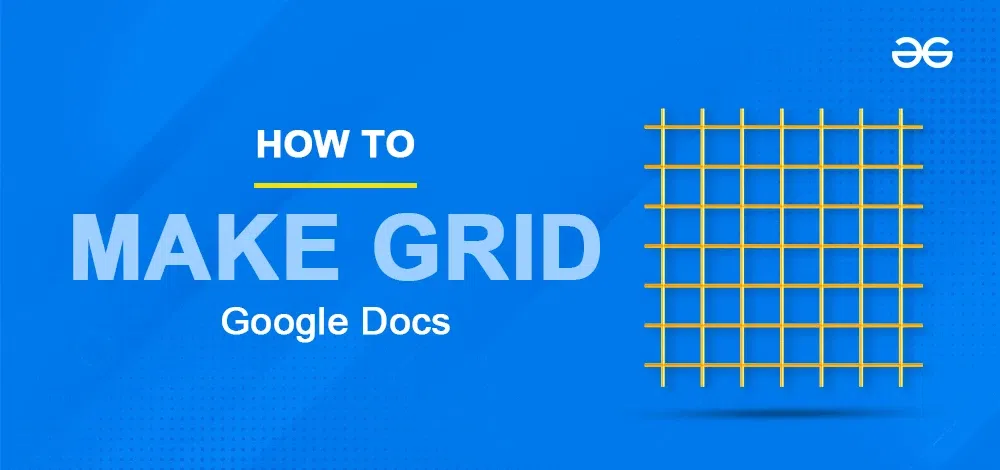
What is a Grid in Google Docs?
A grid is a collection of squares, that more or less is nothing but a table itself. A grid layout is often used in various disciplines like Art, Engineering and Mathematics. In Google Docs, a grid layout can be used to prepare stickers, logos, calendars or simply to organise content.
How to Insert a Grid in Google Docs?
To insert a basic grid layout, follow these steps:
Step 1: Go to the Insert Tab and Select Table
Go to the Insert tab and click on the Table option.
 insert table
insert tableStep 2: Select the size
Select the number of rows and columns from the drop-down, and click to Insert.
 choose a size
choose a sizeNow, you can customise this grid to meet your needs. Here are a few things that you can do:
Step 3: Add more rows/columns
To add more rows/columns in the grid, click inside the last cell of the table, and right-click. You can then select any of the desired options.
 add more rows and columns
add more rows and columnsThis method is suitable if you want to add a few rows or columns, but if you want to cover a lot of areas, then follow the below-given steps instead of doing it manually:
Step 4: Increase the width of the last row/column
To increase the number of rows, drag the border of the last row up until the space that you wish to cover.
 drag last row border
drag last row borderDo the same with the border of the last column if you want to increase the number of columns.
 drag column border
drag column borderStep 5: Distribute rows/columns
Now, For adding rows, place the cursor inside any cell of the expanded row and right-click. Now, select the Distribute rows option from the list.
 distribute rows
distribute rowsFor adding columns, do the same and select the Distribute columns option from the list.
 distribute columns
distribute columnsStep 6: Adjust the border width
If you need, you can also change the border width as desired. Place the cursor anywhere inside the table and click on the three dots present on the top right corner. Then, select Table options.
 table properties
table propertiesGo to the Colour drop-down and set the desired border. For now, let's increase the width to 1.5pt. Note that by default, the table border width is set to 1pt.
 change border width
change border widthAnd here you have your grid:
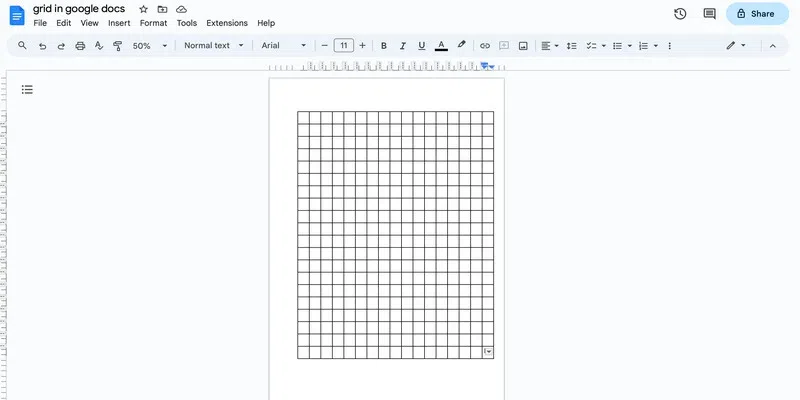 Grid
GridThis is essentially how you can make a grid in Google Docs. Note that we have used small squares in the grid, but you can change the cell size as desired.
Let us now see how we can make a full-page grid in Google Docs.
How to Make a Full Page Grid in Google Docs
For spreading the grid across the entire page of Google Docs, follow these steps. Note that we will be using the same grid we created previously and spreading it out to the entire page.
Step 1: Go to page setup
Go to the File tab and click on Page Setup.
 page setup
page setupStep 2: Change margins
Set all the margins as desired, preferably 0, if you want to move the grid to extreme edges of the page and click OK.
 change margins
change marginsNote: If the table does not cover most of the page, then you will have to add more rows and columns to fill up the space. You can do this manually, or you can use distribute rows/columns option as we did previously.
Step 3: Go to Table properties
You will notice that although most of the page is now covered with the grid, there is some space left on the top.
 space on top
space on topTo remove this, click anywhere inside the table and go to the three dots on the top. Then select Table properties option.
 table properties
table propertiesStep 4: Choose the top centre option from Quick Layouts
Go to the Quick Layouts drop-down in the side pane that opens, and select the option where the table is present in the Top centre.
 quick layouts
quick layoutsAnd here, you have a full-page grid:
 full page grid
full page gridConclusion
In this article, we learned how we can add a grid in Google Docs. You can change the size of the cells of the grid and the number of rows and columns as desired. You can further utilise the table properties menu to change the colour of the cells or the borders if needed. There is a lot that you can do with a table in Google Docs.
Similar Reads
How to Make a Chart in Google Docs
Creating a chart in Google Docs is an easy process that enhances your documents with clear, visual data representations. This article will provide step-by-step instructions on how to insert and customize charts in Google Docs, helping you present your information in an engaging and easily understand
6 min read
How To Make a Matrix In Google Docs
How to Insert Matrix in Google Docs - Quick StepsOpen your Google Docs document.Click where you want the matrix.Go to "Insert" Tab >> Go to Equation >> choose "Insert equation."Use the provided matrix template >>Fill in your matrix values.Click outside the equation box to exit.Your
7 min read
How to Make Columns in Google Docs
Google Docs is utilized by millions worldwide for its robust features that facilitate easy collaboration and document management. Creating columns in Google Docs is a fundamental skill for enhancing the layout and readability of your documents. This feature of making columns in Google Docs is partic
12 min read
How to Move a Table in Google Docs
Google Docs, a free online document editor offered by Google, provides an array of features for document creation, editing, collaboration, and storage. Users can initiate a document from scratch or opt for one of its templates. Within Google Docs, you have the flexibility to alter fonts, font colors
6 min read
How to make Labels in Google Docs
How to Create Plain Labels in Google Docs - Quick StepsOpen Google Docs.Go to "Insert" > "Drawing" > "+ New."Create your label and click "Save and Close."Click on the label, then "Actions" > "Download."Insert the downloaded image into your document.Resize and position the label as needed.Ad
9 min read
How to Make Two Columns in Google Docs
Organizing text into two columns in Google Docs can significantly improve the structure and readability of your documents, making it perfect for articles, newsletters, or academic papers. This is great for things like newsletters or flyers. Google Docs is a tool that many people use for writing beca
8 min read
How to Center a Table in Google Docs
Ever wish your tables in Google Docs could be the center of attention? Well, good news! Imagine your info standing tall, right in the middle, no more hiding on the sides. Google Docs tends to keep things to the left, but we're here to break the norm. In this guide, we're not just talking about cente
6 min read
How to Delete a Table in Google Docs
How to Delete a Table in Google Docs - Quick StepsOpen Google DocsSelect the Table > Perform Right-clickSelect Delete Table >> Table DeletedTables in Google Docs are incredibly useful for organizing data, creating structured layouts, and displaying information clearly. However, as your docu
9 min read
How To Split Table In Google Docs
Google Docs, a widely used word-processing software developed by Google, allows users to create, edit, and share documents online while collaborating with others in real-time. Splitting a table in Google Docs is a simple yet essential skill for anyone looking to organize and present information effe
3 min read
How to Make a Calendar in Google Docs in 2024
Creating a calendar in Google Docs is a practical skill that can help you organize your schedule, plan events, and keep track of important dates—all within a familiar platform. Google Docs provides a flexible and accessible way to design personalized calendars without the need for specialized softwa
4 min read