How to Install Android Applications in Mobile Phone without USB Cables using Android Studio?
Last Updated : 05 Oct, 2021
Android Studio is the official integrated development environment for Google’s Android operating system, built on JetBrains’ IntelliJ IDEA software and designed specifically for Android app development. After successfully Setting up an Android project, and write down the necessary codes the next task is to run the application on an emulator or on a mobile phone to test whether the application is running fine or not. It's very much easy to run the application on an emulator and to run the application on the mobile phone we have to connect our mobile phones with the PC via USB cables. Sometimes wire mesh creates a problem. To install or Debug the app wireless on the Physical Device, Android Studio provides a Plugin called Android Wifi ADB. Below is the step-by-step process to install the app on the mobile phone without USB cable.
Step 1: Open Android Studio and click on the Tools menu button as shown below.

Step 2: Now click on the SDK MANAGER as shown below.

Step 3: A new window will be open then click on Plugins as shown below in the figure.

Step 4: Again a new screen opens, then click on MarketPlace as shown below.

Step 5: After clicking on MarketPlace, type "Android Wifi ADB" in Search Box and click on the Install button and wait for download(Make sure the PC connected with internet) as shown below.
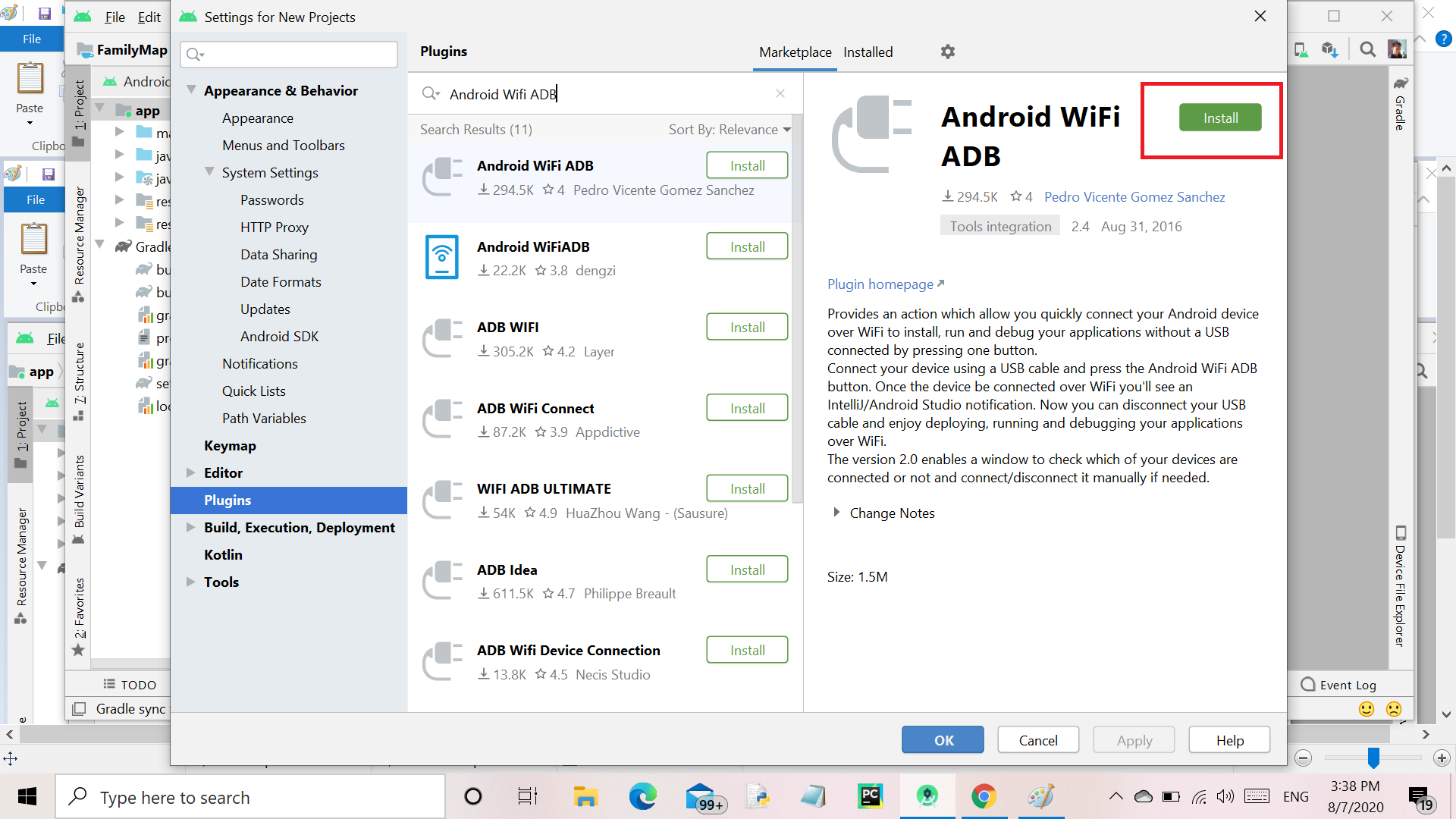
Step 6: After successful downloading click on the Restart IDE button for Restart the Android Studio as shown below.

Step 7: After Restart the Android studio, connect your device using a USB cable, and click on the Android Wifi ADB (Right Side of IDE) as shown below.

Step 8: After clicking on the Android Wifi ADB a new tab will be opened. Make sure the PC connected with your device Hotspot. Then click on the Connect button.
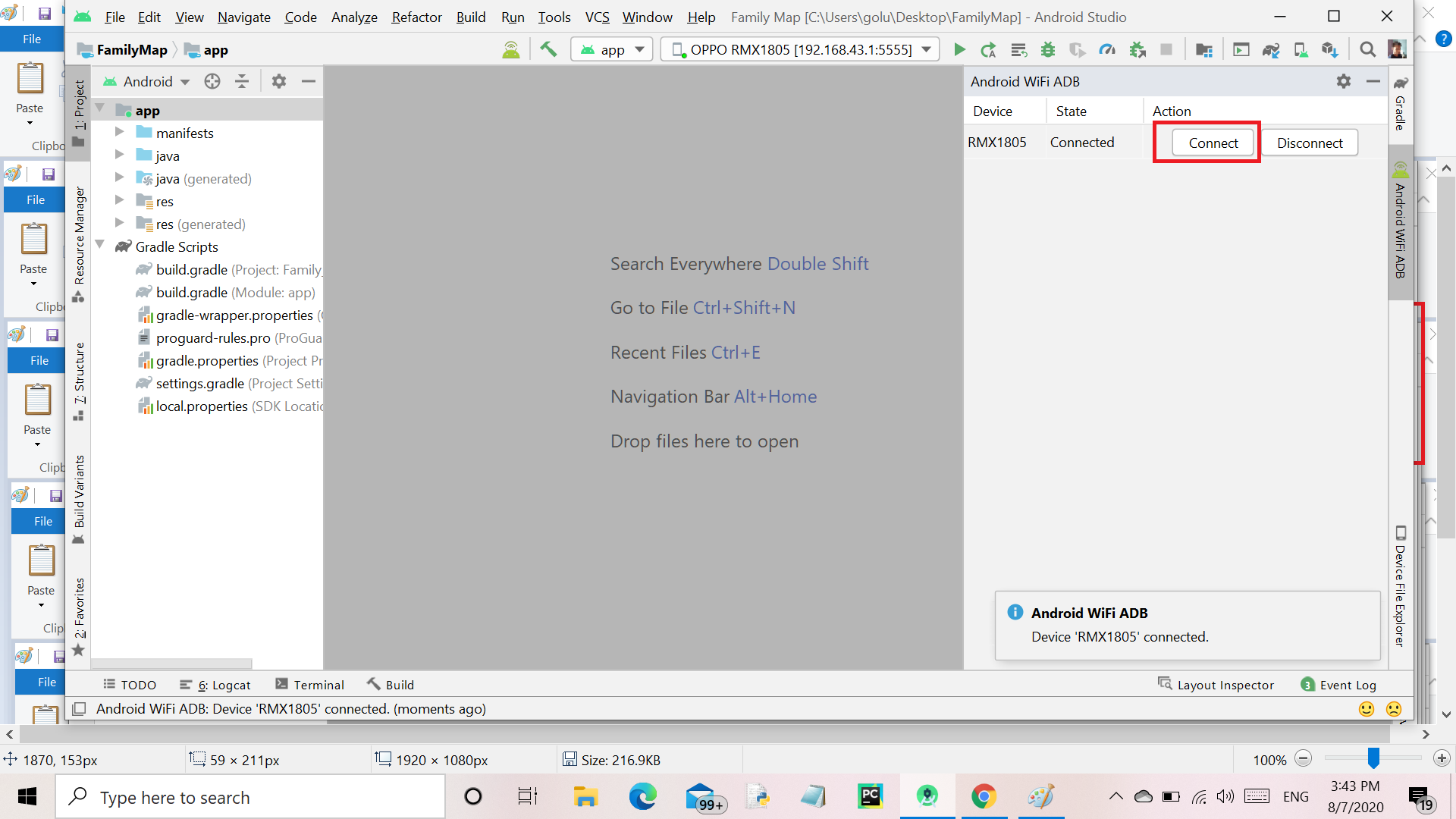
Step 9: In the last step disconnect your USB cable and enjoy deploying, running, and debugging the applications over Wi-Fi. Press the Play button to run the app on the device.

Note: Every time when Android Studio started, the device needs to be connected with a USB cable for the first time. After connecting your device you can remove the USB cable.