How to Install and Use NVM on Windows
Last Updated : 04 Feb, 2025
NVM or Node Version Manager is a command-line tool that allows developers to manage multiple versions of Node.js on a single machine. This function offers the flexibility to work on different projects and versions of Node.js. In this guide, we'll walk you through the steps to install and use NVM on Windows OS.
Prerequisites:
- Windows 11, 10, 8, or 7
- Administrative Rights
Note: It is recommended to uninstall Node.js if your system already has one.
Uninstall Node.js from Windows
This will ensure that there will not be any conflict while performing a clean installation of Node.js
Step 1: Uninstall Node.js
Navigate to Control Panel > Programs > Programs and Features and locate Node.js, select it, and click to Uninstall the files.
 Uninstall Node.js - older versions
Uninstall Node.js - older versionsStep 2: Remove Residual Files
Delete the Node.js folder from C:\Program Files\ and remove the npm and npm-cache folders from C:\Users\ThisPC\AppData\Roaming\
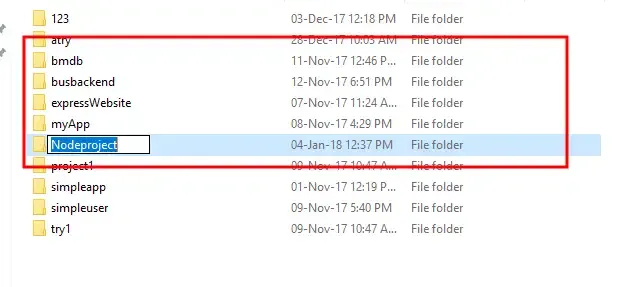 Remove Residual Files
Remove Residual FilesInstalling NVM in Windows
In this article, we will learn how to install NVM for Windows. Follow the below steps:
Step 1: Download the Installer
Download the nvm-setup.zip from the assets table located over here. Unzip/Extract the contents (The Zip file should be present in the Downloads folder or the destination you choose to download) by extracting it to nvm-setup.

Step 2: Open the Downloaded File
In the nvm-setup folder, double-click on the file named nvm-setup.exe as shown below.

Step 3: Read & Accept the License Agreement
Choose the I accept the agreement option and click on Next to proceed further with the installation.

Step 4: Choose the Path to Finish the Installation Process
Now, select the destination to install and click on Next.

Step 5: Choose a Extraction Folder
Select the folder in which setup should create the Node.js symlink, then click Next.

Step 6: Ready to Install
Click on the Install button and once it completes, click on the Finish button.
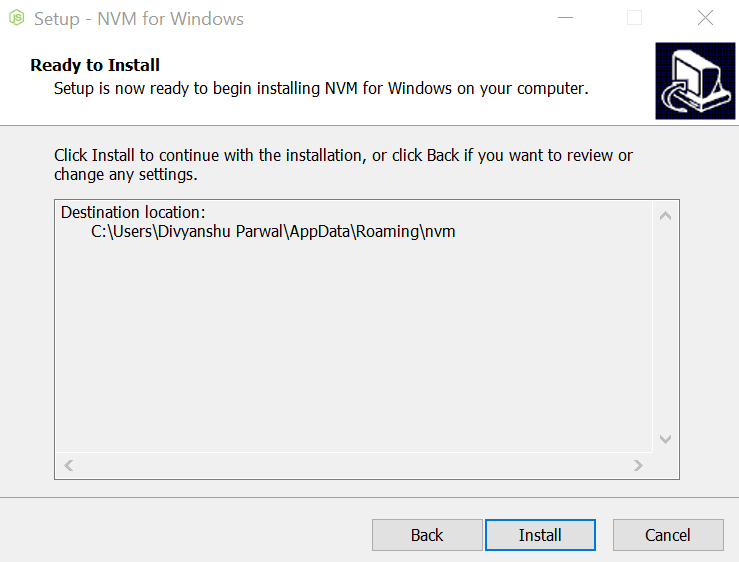
Step 7: Verify the Installation
Confirm NVM is installed successfully by typing the following command in the terminal
nvm -v
Output:

Install Node.js Versions Using NVM
Now, we will Install node.js versions using NVM for Windows OS.
1. List all Available Versions
This command will provide the list of all available Node.js versions:
nvm list available
2. Install Any Specific Versions
If you want to install any specific Nodejs version, run this command:
nvm install 21.7.3
3. Use any Specific Version
If you wish to work on any specific Node.js version, use this command:
nvm use 23.7.0
4. Set a Default Version
Use the following command to set a default Node.js version:
nvm alias default 23.7.0
Verify the Node.js Versions Using NVM
1. Check Node.js Version
This command will display the current Node.js version that you're using:
node -v
2. Check NPM Version
The following command will display the NPM version associated with the current Node.js version.
npm -v
Conclusion
By following this guide, you can easily manage multiple Node.js versions on your Windows computer using NVM. In this guide, we've installation, uninstallation, verify the NPM for Windows. This guide is helpful especially for those who are looking to work on different Node.js versions.
Similar Reads
How to Install Nmap on Windows? Nmap is computer software that is used to scan networks. It was developed by Gordon Lyon. It is written in C, C++, Python, and Lua. Its initial release was in 1997, and its stable release was in 2021. Its latest version is 7.92. It is free software used for security purposes of networks. It can be r
3 min read
How to Install Weka on Windows? Weka stands for Waikato Environment for Knowledge Analysis, it is software that is used in the data science field for data mining. It is free software. It is written in Java hence it can be run on any system supporting Java, so weka can be run on different operating systems like Windows, Linux, Mac,
2 min read
How to Install LMMS on Windows? LMMS is a free digital audio workstation (DAW) that enables Windows-based computers to perform music production. You may use a variety of functions to make sounds, beats, and melodies. You can use musical instruments, repeat sections, organize samples, and synthesize and mix sounds with the aid of t
2 min read
How to Install Go on Windows? Prerequisite: Introduction to Go Programming Language Before, we start with the process of Installing Golang on our System. We must have first-hand knowledge of What the Go Language is and what it actually does? Go is an open-source and statically typed programming language developed in 2007 by Robe
3 min read
How to Install FreeCAD on Windows? FreeCAD is a general-purpose, free, and open-source software. It was initially released on 29 October 2002 and written in C++ and Python languages. It is a parametric 3D computer-aided design (CAD) modeler and a building information modeling (BIM) software that supports the finite element method (FE
3 min read