How to Delete Pages in Excel
Last Updated : 12 Apr, 2025
In Excel, the concept of "pages" typically refers to worksheets, print areas, or extra blank spaces that may clutter your file. Whether you’re looking to clean up your workbook, remove unwanted sheets, or delete unnecessary print areas, knowing how to delete pages in Excel is essential for maintaining an organized and efficient document. In this guide, we’ll show you step-by-step how to delete a worksheet in Excel, clear print areas, and remove extra blank spaces or pages that can make your file difficult to navigate.
Analyze the Pages
First you need to check your current pages and also how much of the pages you want to delete.
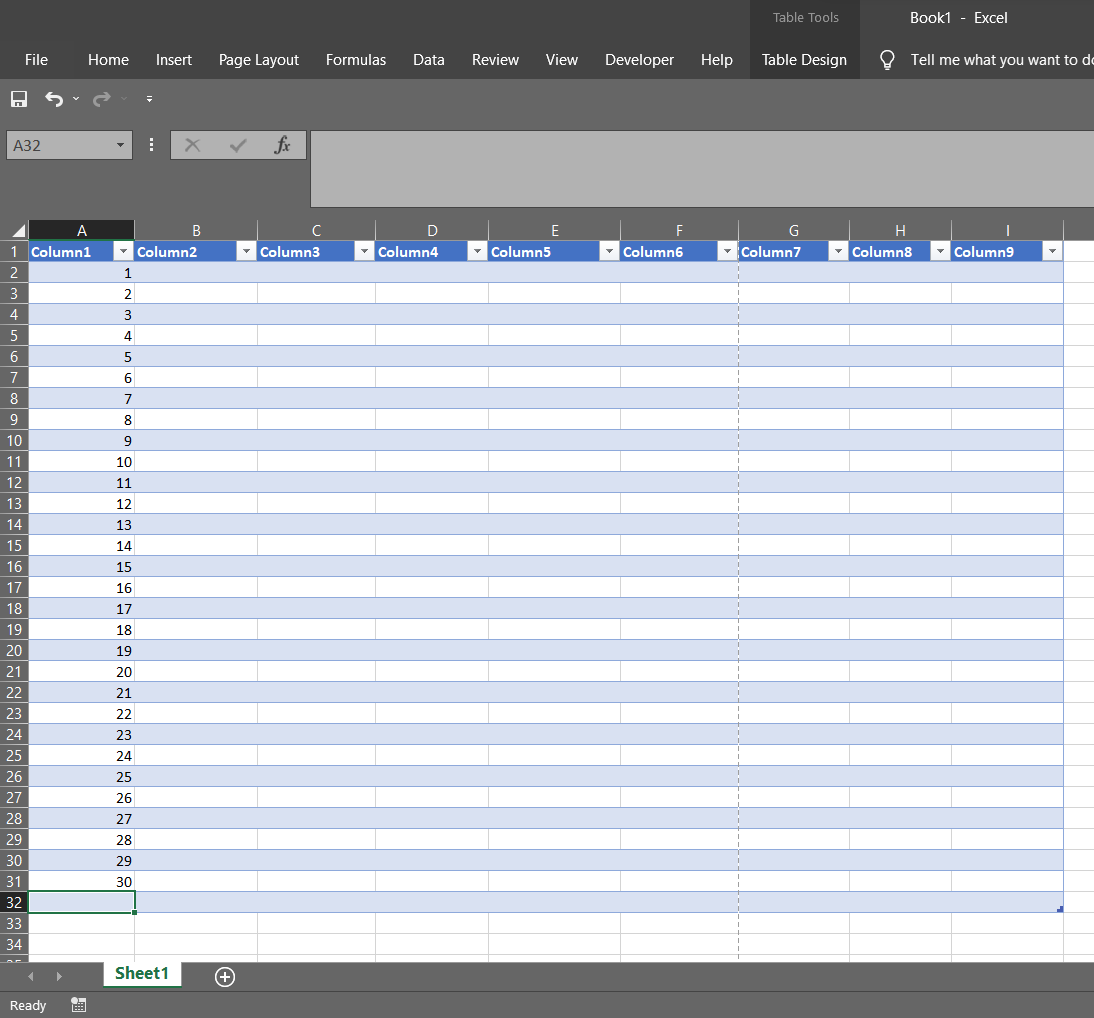
To check the number of pages in use the simplest way is to use the print command i.e. ctrl+P, in the image attached below you can see that there are two pages in use but we only need one page.
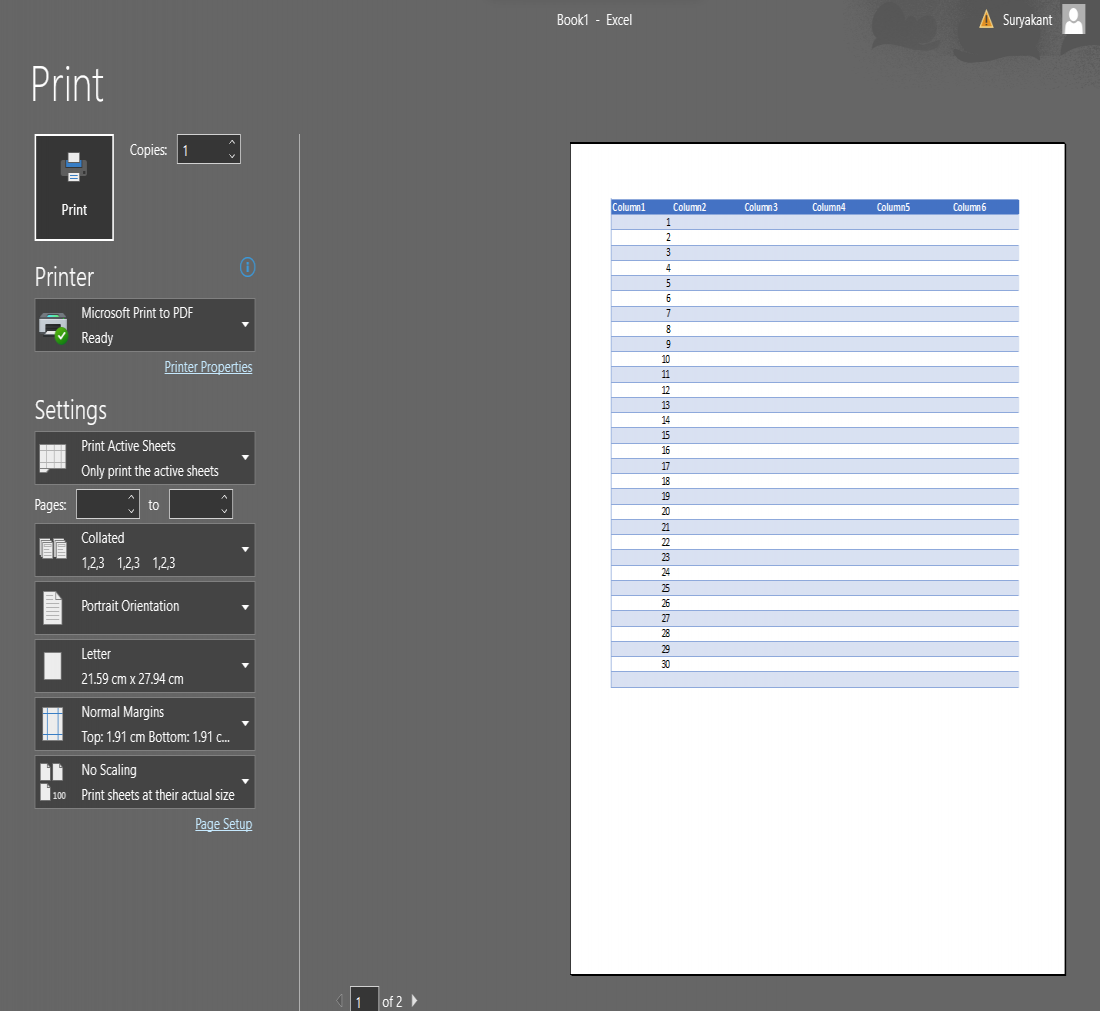
Here, we have two pages. So, let's see how to remove that extra page.
How to Delete Extra Empty or Blank Pages in Excel
To delete that extra page follows these steps:
Step 1: Select "Page Break Preview" in Workbook Views
From the quick access toolbar, select "View." In the "View" tab, choose "Page Break Preview" under Workbook Views. This will change the layout of the sheet, and you will now be able to see multiple pages on your screen.
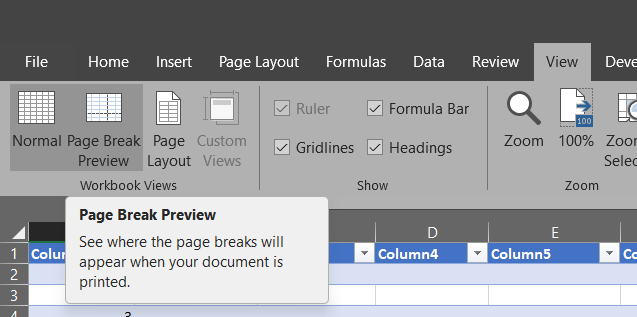
Step 2: Identify the Extra Page
In the Page Break Preview layout, you will see dashed blue lines, which indicate the borders of each page. If there is an extra page (as shown in the image), it will be displayed here. In this case, we want to remove page 2 as it is unnecessary.
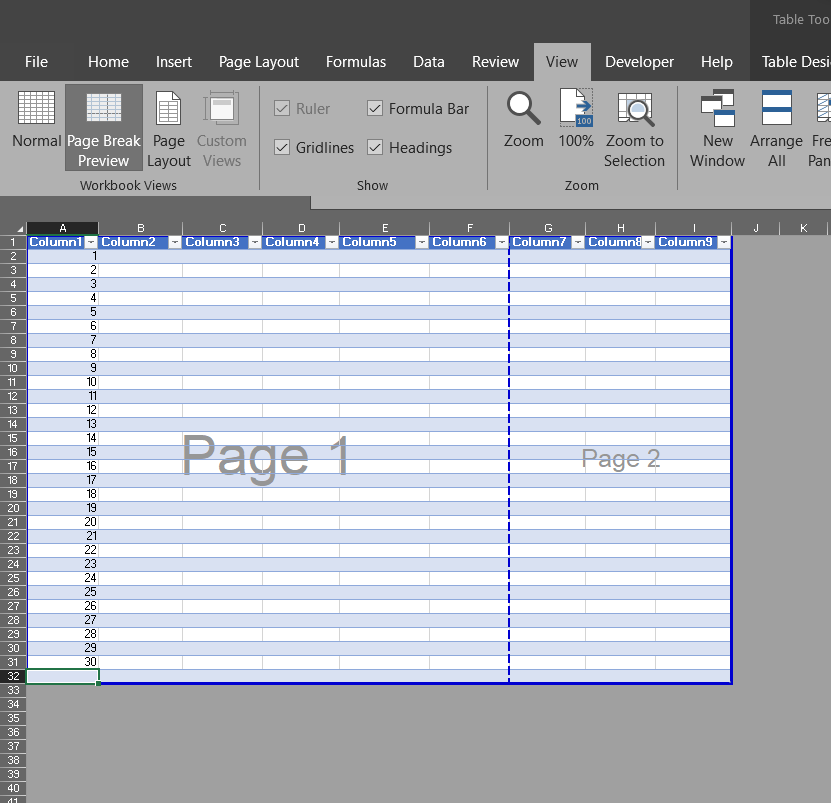
Step 3: Remove the Extra Page
To remove the extra page, drag the solid blue line to match the dashed blue line. This will adjust the page break and eliminate the unwanted page, leaving only the necessary pages.
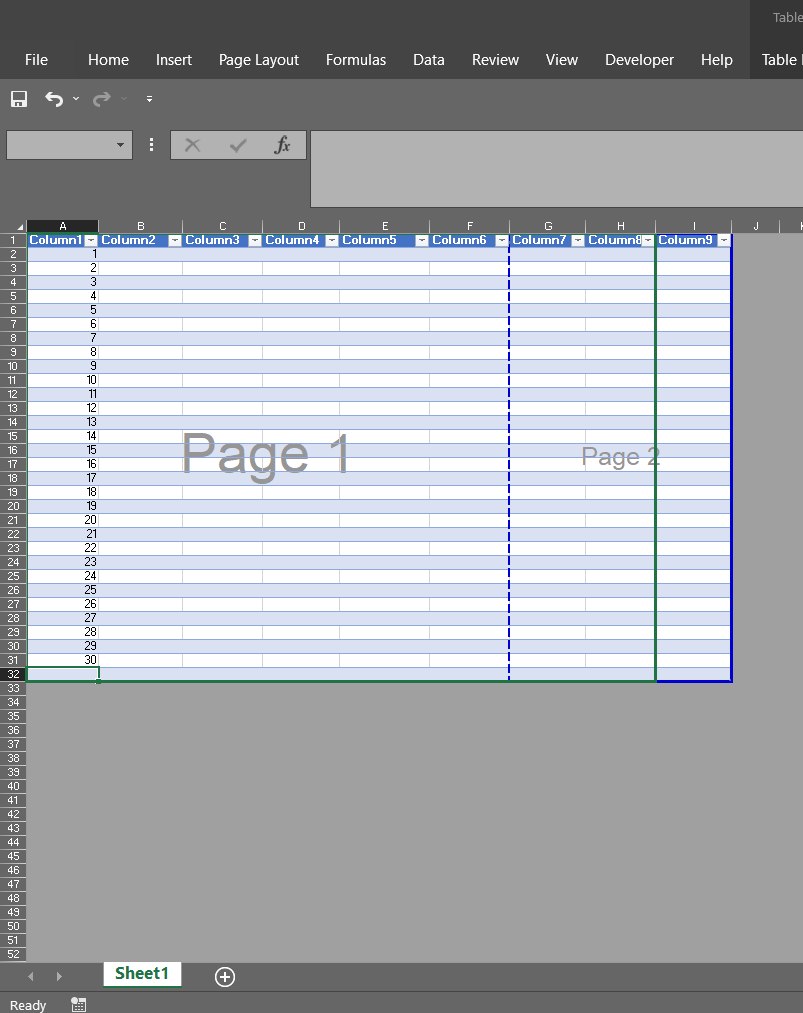
Step 4: Confirm the Removal of the Extra Page
After successfully dragging the page break line, the layout will update to show only one page. To confirm, switch to the normal view by changing the view setting.
Step 5: Check the Number of Pages
To verify the number of pages in your document, use the simplest method by pressing Ctrl + P (Print command). This will open the print preview, where you can easily check how many pages are in the document.
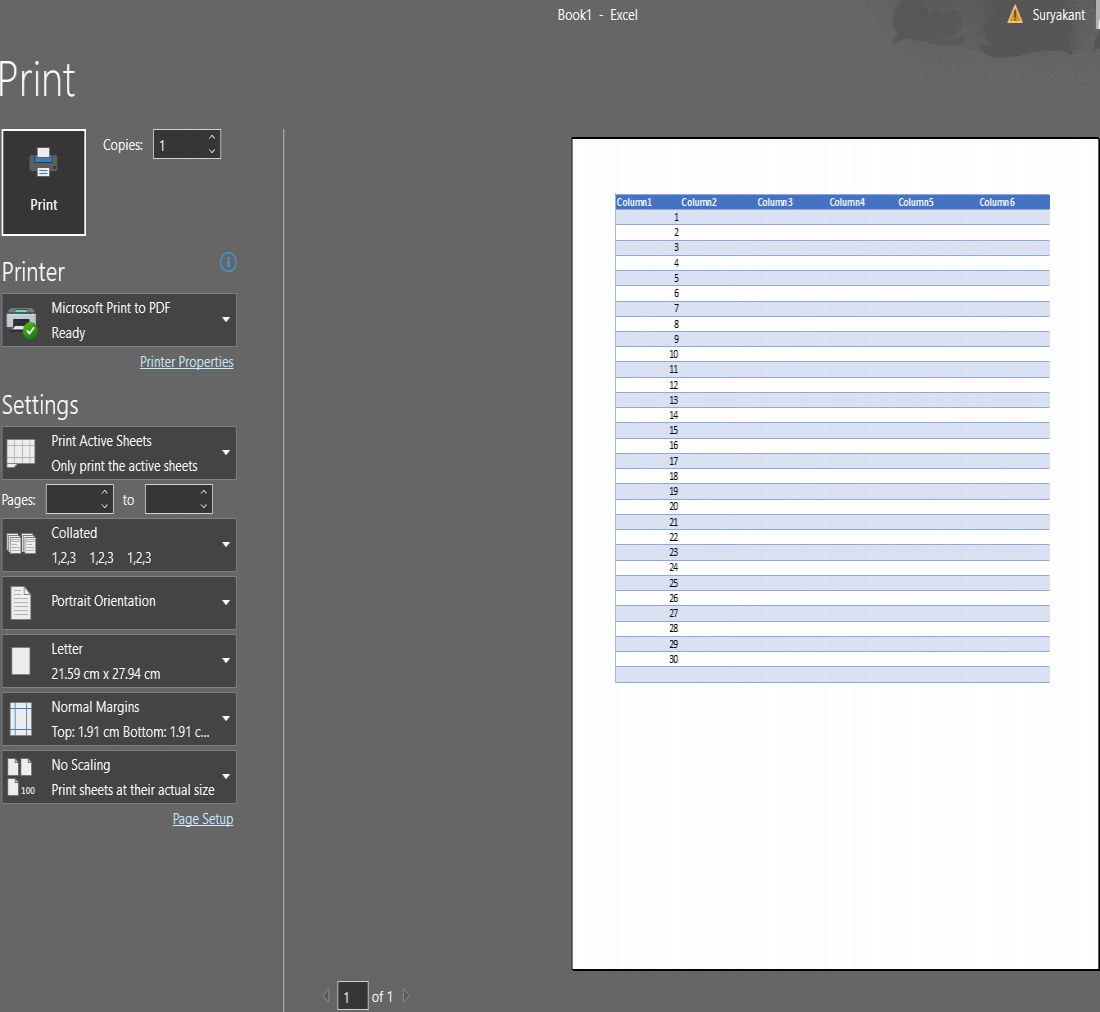
Conclusion
By following these simple steps for how to delete pages in Excel, you can keep your workbooks clean and more manageable. Whether you're deleting a worksheet in Excel, removing excess print areas, or clearing unwanted blank spaces, these actions will ensure your data remains organized and easy to navigate. Now that you understand how to clean up your files effectively, you can work more efficiently and improve the overall structure of your Excel documents.
Similar Reads
How to Delete a Module in Excel VBA?
Have you ever seen a text file in a notepad or a source code file in visual studio code? These all are just basic files where you can write some code or information. Similarly, we have modules in excel, each module has its code window, where you can write some code and allow it to automate your repe
3 min read
How to Delete a Page in Word
Unwanted pages in a Word document can affect the overall appearance and structure of your content. Whether you're dealing with a blank page at the end of your file, an extra page in the middle, or working on a Mac and unsure how to remove it, knowing how to delete a page in Word is an essential skil
6 min read
How to Delete Pages in WordPress
Deleting pages in WordPress is a common task that website designers and administrators perform to keep their websites clean and up-to-date. Whether you need to remove outdated content, reduce clutter, or simply reorganize your pages, knowing how to delete pages in WordPress efficiently is essential.
3 min read
How to Embed a PDF in Excel
How to Import a PDF in Excel - Quick Steps Step 1: Go to the Insert menu Step 2: Choose an Object from the menu Step 3: In the Object dialogue box, click on the "Create from File" tab. Step 4: Click Browse to find the file you want to embed. Step 5: Once you've selected the file, click OK Step 6: No
6 min read
How to Delete a Sheet in Microsoft Excel
Ever tried to manage your sheets in MS Excel? Keeping your data and sheets managed is a good idea of making your sheets well organized sometimes you also need to edit, organize and delete your sheets. In the case you are managing your sheets in a proper manner then you will need to delete some sheet
4 min read
How to Remove Spaces in Excel
Have you ever wondered you keep searching data on Excel but it is not returning any values and many times you are trying to add columns or data but you are unable to do so? Well, these are some common problems we all have faced in our life. But do you know why it happens? This happens because of ext
8 min read
How to Delete Rows in Google Docs
Managing tables in Google Docs often involves organizing or cleaning up data, which can require deleting unnecessary rows. Whether you're updating a single row or need to remove multiple rows at once, Google Docs provides simple tools for efficient table editing. This guide will explain how to delet
4 min read
How to Delete a Table in Google Docs
How to Delete a Table in Google Docs - Quick StepsOpen Google DocsSelect the Table > Perform Right-clickSelect Delete Table >> Table DeletedTables in Google Docs are incredibly useful for organizing data, creating structured layouts, and displaying information clearly. However, as your docu
9 min read
How to Delete Blank Columns in Excel
Empty columns in your Excel spreadsheet can make it look messy and also look unprofessional. Now, whether you are doing a budget analysis, sorting data, or making a report, removing blank columns is a way to make your report professional and cleaner. Now, if you are new to MS Excel and want to know
5 min read
Delete pages from a PDF file in Python
In this article, We are going to learn how to delete pages from a pdf file in Python programming language. Introduction Modifying documents is a common task performed by many users. We can perform this task easily with Python libraries/modules that allow the language to process almost any file, the
4 min read