How to Create Dynamic Auto Image Slider in Android with Firebase?
Last Updated : 03 Jun, 2024
We have seen many apps that display images in the slider format as that of banners which slide automatically. This type of feature of the auto image slider is seen in many E-commerce sites. This feature is seen in many apps which are having images in them. In this article, we will take a look at How to Create a dynamic Auto Image Slider in Android. So we will be using Firebase to load the images inside our slider with Firebase. With the help of Firebase, these images can be updated in real-time without updating the app. For the implementation of SliderView, we will be using the SliderView library.
What we are going to build in this article?
We will be creating a simple application in which we will be creating a slider view and we will be displaying images from Firebase inside our SliderView. A sample GIF is given below to get an idea about what we are going to do in this article. Note that we are going to implement this project using the Java language.

Step by Step Implementation
Step 1: Create a new Project
To create a new project in Android Studio please refer to How to Create/Start a New Project in Android Studio. Note that select Java as the programming language.
Step 2: Connect your app to Firebase
After creating a new project, navigate to the Tools option on the top bar. Inside that click on Firebase. After clicking on Firebase, you can get to see the right column mentioned below in the screenshot.
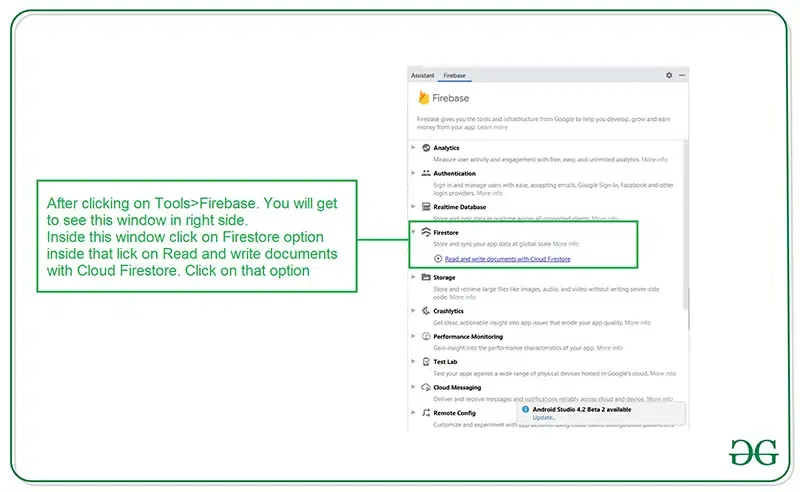
Inside that column Navigate to Firebase Cloud Firestore. Click on that option and you will get to see two options on Connect app to Firebase and Add Cloud Firestore to your app. Click on Connect now option and your app will be connected to Firebase. After that click on the second option and now your App is connected to Firebase. After connecting your app to Firebase you will get to see the below screen.

After that verify that dependency for Firebase Firestore database has been added to our Gradle file. Navigate to the app > Gradle Scripts inside that file to check whether the below dependency is added or not. If the below dependency is not present in your build.gradle file. Add the below dependency in the dependencies section.
implementation 'com.google.firebase:firebase-firestore:22.0.1'
After adding this dependency we will add the dependency for our SliderView and Picasso which will be used to load images from their image URL.
implementation 'com.github.smarteist:autoimageslider:1.3.9'
implementation 'com.squareup.picasso:picasso:2.71828'
After adding these dependencies sync your project. Now we will move towards the AndroidManifest.xml part of the app.
Step 3: Working with AndroidManifest.xml file
For adding data to Firebase we should have to give permissions for accessing the internet. For adding these permissions navigate to the app > AndroidManifest.xml and Inside that file add the below permissions to it.
XML <!--Permissions for internet--> <uses-permission android:name="android.permission.INTERNET" /> <uses-permission android:name="android.permission.ACCESS_NETWORK_STATE" />
Step 4: Working with the activity_main.xml file
Go to the activity_main.xml file and refer to the following code. Below is the code for the activity_main.xml file.
XML <?xml version="1.0" encoding="utf-8"?> <LinearLayout xmlns:android="http://schemas.android.com/apk/res/android" xmlns:app="http://schemas.android.com/apk/res-auto" xmlns:tools="http://schemas.android.com/tools" android:layout_width="match_parent" android:layout_height="match_parent" android:orientation="vertical" tools:context=".MainActivity"> <!--Slider view for displaying our sliding images--> <com.smarteist.autoimageslider.SliderView android:id="@+id/slider" android:layout_width="match_parent" android:layout_height="150dp" app:sliderAnimationDuration="600" app:sliderAutoCycleDirection="back_and_forth" app:sliderIndicatorAnimationDuration="600" app:sliderIndicatorEnabled="false" app:sliderIndicatorGravity="center_horizontal|bottom" app:sliderIndicatorMargin="15dp" app:sliderIndicatorOrientation="horizontal" app:sliderIndicatorPadding="3dp" app:sliderIndicatorRadius="2dp" app:sliderIndicatorSelectedColor="#5A5A5A" app:sliderIndicatorUnselectedColor="#FFF" app:sliderScrollTimeInSec="1" /> </LinearLayout>
Step 5: Creating a Modal Class for storing the URL of our images in Slider
Now we will create a modal class for storing our URLs for our images. For creating a new java class. Navigate to the app > java > your app's package name and Right-click on it and click on New > Java Class. Give a name to your java class and add the below code to it. Here we have given the name as SliderData. Below is the code for the SliderData.java file.
Java public class SliderData { // string for our image url. private String imgUrl; // empty constructor which is // required when using Firebase. public SliderData() { } // Constructor public SliderData(String imgUrl) { this.imgUrl = imgUrl; } // Getter method. public String getImgUrl() { return imgUrl; } // Setter method. public void setImgUrl(String imgUrl) { this.imgUrl = imgUrl; } } Step 6: Create a layout file for our items inside our SliderView
For creating a new layout file for displaying inside our SliderView, navigate to the app > res > layout > Right-click on it and click on New > Layout Resource file and give a name to your file. Here we have given the file name as image_slider_item and add the below code to it.
XML <?xml version="1.0" encoding="utf-8"?> <androidx.cardview.widget.CardView xmlns:android="http://schemas.android.com/apk/res/android" xmlns:app="http://schemas.android.com/apk/res-auto" android:layout_width="match_parent" android:layout_height="wrap_content" app:cardCornerRadius="8dp"> <!--Image to be displayed in our ImageView--> <ImageView android:id="@+id/idIVimage" android:layout_width="match_parent" android:layout_height="200dp" android:contentDescription="@string/app_name" /> </androidx.cardview.widget.CardView>
Step 7: Creating an Adapter class for setting data inside our Slider items
For creating an Adapter class, navigate to the app > java > your app's package name > Right-click on it > New > java class and name your class as SliderAdapter and add below code to it.
Java import android.content.Context; import android.view.LayoutInflater; import android.view.View; import android.view.ViewGroup; import android.widget.ImageView; import com.smarteist.autoimageslider.SliderViewAdapter; import com.squareup.picasso.Picasso; import java.util.ArrayList; import java.util.List; public class SliderAdapter extends SliderViewAdapter<SliderAdapter.SliderAdapterVH> { // creating a variable for // context and array list. private Context context; private List<SliderData> mSliderItems = new ArrayList<>(); // constructor for our adapter class. public SliderAdapter(Context context, List<SliderData> mSliderItems) { this.context = context; this.mSliderItems = mSliderItems; } @Override public SliderAdapterVH onCreateViewHolder(ViewGroup parent) { // inside the on Create view holder method we are // inflating our layout file which we have created. View inflate = LayoutInflater.from(parent.getContext()).inflate(R.layout.image_slider_item, null); return new SliderAdapterVH(inflate); } @Override public void onBindViewHolder(SliderAdapterVH viewHolder, int position) { // inside on bind view holder method we are // getting url of image from our modal class // and setting that url for image inside our // image view using Picasso. final SliderData sliderItem = mSliderItems.get(position); Picasso.get().load(sliderItem.getImgUrl()).into(viewHolder.imageView); } @Override public int getCount() { // returning the size of our array list. return mSliderItems.size(); } // view holder class for initializing our view holder. class SliderAdapterVH extends SliderViewAdapter.ViewHolder { // variables for our view and image view. View itemView; ImageView imageView; public SliderAdapterVH(View itemView) { super(itemView); // initializing our views. imageView = itemView.findViewById(R.id.idIVimage); this.itemView = itemView; } } } Step 8: Working with the MainActivity.java file
Go to the MainActivity.java file and refer to the following code. Below is the code for the MainActivity.java file. Comments are added inside the code to understand the code in more detail.
Java import android.os.Bundle; import android.widget.Toast; import androidx.annotation.NonNull; import androidx.appcompat.app.AppCompatActivity; import com.google.android.gms.tasks.OnFailureListener; import com.google.android.gms.tasks.OnSuccessListener; import com.google.firebase.firestore.FirebaseFirestore; import com.google.firebase.firestore.QueryDocumentSnapshot; import com.google.firebase.firestore.QuerySnapshot; import com.smarteist.autoimageslider.SliderAnimations; import com.smarteist.autoimageslider.SliderView; import java.util.ArrayList; public class MainActivity extends AppCompatActivity { // creating variables for our adapter, array list, // firebase firestore and our sliderview. private SliderAdapter adapter; private ArrayList<SliderData> sliderDataArrayList; FirebaseFirestore db; private SliderView sliderView; @Override protected void onCreate(Bundle savedInstanceState) { super.onCreate(savedInstanceState); setContentView(R.layout.activity_main); // creating a new array list for our array list. sliderDataArrayList = new ArrayList<>(); // initializing our slider view and // firebase firestore instance. sliderView = findViewById(R.id.slider); db = FirebaseFirestore.getInstance(); // calling our method to load images. loadImages(); } private void loadImages() { // getting data from our collection and after // that calling a method for on success listener. db.collection("Slider").get().addOnSuccessListener(new OnSuccessListener<QuerySnapshot>() { @Override public void onSuccess(QuerySnapshot queryDocumentSnapshots) { // inside the on success method we are running a for loop // and we are getting the data from Firebase Firestore for (QueryDocumentSnapshot documentSnapshot : queryDocumentSnapshots) { // after we get the data we are passing inside our object class. SliderData sliderData = documentSnapshot.toObject(SliderData.class); SliderData model = new SliderData(); // below line is use for setting our // image url for our modal class. model.setImgUrl(sliderData.getImgUrl()); // after that we are adding that // data inside our array list. sliderDataArrayList.add(model); // after adding data to our array list we are passing // that array list inside our adapter class. adapter = new SliderAdapter(MainActivity.this, sliderDataArrayList); // below line is for setting adapter // to our slider view sliderView.setSliderAdapter(adapter); // below line is for setting animation to our slider. sliderView.setSliderTransformAnimation(SliderAnimations.SIMPLETRANSFORMATION); // below line is for setting auto cycle duration. sliderView.setAutoCycleDirection(SliderView.AUTO_CYCLE_DIRECTION_BACK_AND_FORTH); // below line is for setting // scroll time animation sliderView.setScrollTimeInSec(3); // below line is for setting auto // cycle animation to our slider sliderView.setAutoCycle(true); // below line is use to start // the animation of our slider view. sliderView.startAutoCycle(); } } }).addOnFailureListener(new OnFailureListener() { @Override public void onFailure(@NonNull Exception e) { // if we get any error from Firebase we are // displaying a toast message for failure Toast.makeText(MainActivity.this, "Fail to load slider data..", Toast.LENGTH_SHORT).show(); } }); } } Step 9: Adding the data to our Firebase Firestore Console
Go to Firebase and click on Go to Console option on the top right corner.

After clicking on this screen you will get to see the below screen with your all project inside that select your project.

Inside that screen click n Firebase Firestore Database in the left window.

After clicking on the Create Database option you will get to see the below screen.
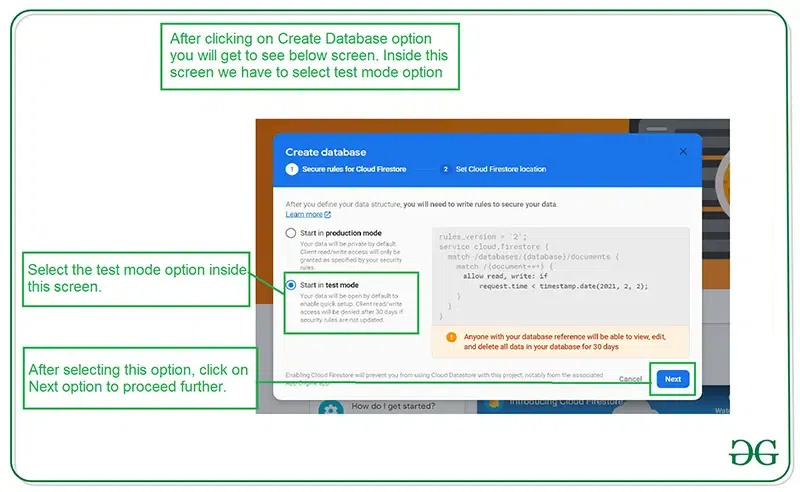
Inside this screen, we have to select the Start in test mode option. We are using test mode because we are not setting authentication inside our app. So we are selecting Start in test mode. After selecting test mode click on the Next option and you will get to see the below screen.
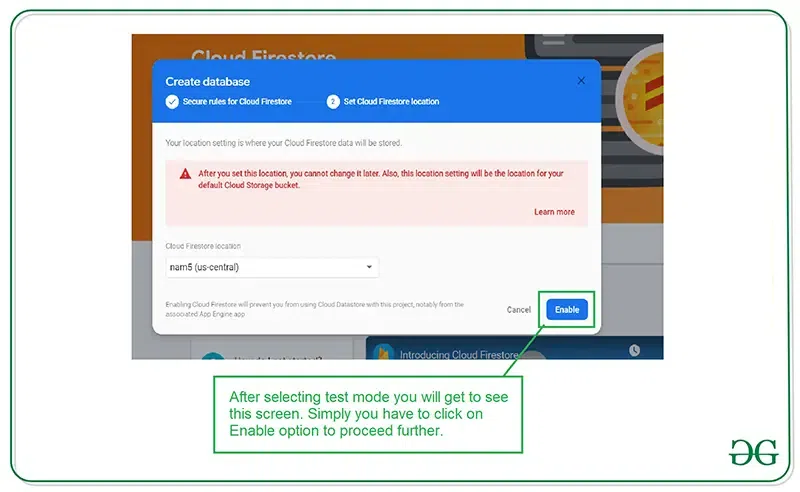
Inside this screen, we just have to click on the Enable button to enable our Firebase Firestore database. After completing this process we just have to add data inside our Firebase Firestore console for adding images to our slider. For adding data click on the Start collection option and you will get to see the below screen.

After adding this data click on the Next option and you will get to see the below screen.
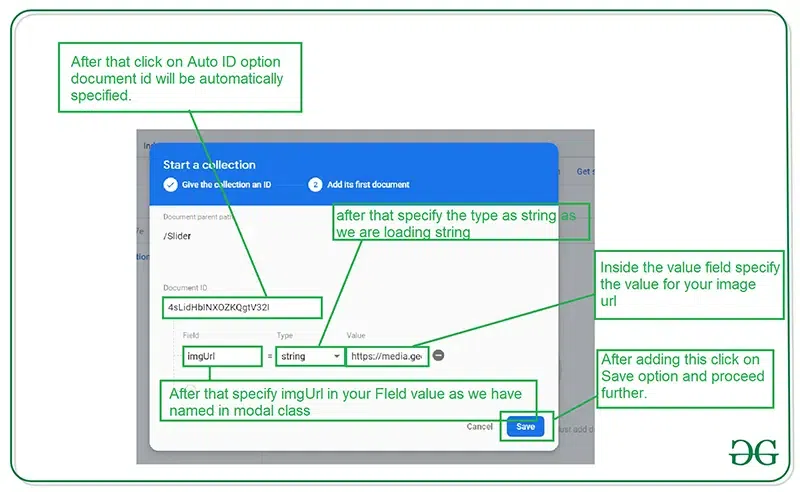
Add the data inside our Firebase Firestore console and click on save. Your first image to the slider has been added. Similarly, add more images by clicking on the "Add document" button.

After adding these images run your app and you will get to see the output on the below screen.
Output:
Similar Reads
Android Tutorial In this Android Tutorial, we cover both basic and advanced concepts. So whether you are a fresher (graduate) or an experienced candidate with several years of Android Development experience, you can follow this Android tutorial to kick-start your journey in Android app development. Our Android Tutor
15+ min read
Basics
Introduction to Android DevelopmentAndroid operating system is the largest installed base among various mobile platforms across the globe. Hundreds of millions of mobile devices are powered by Android in more than 190 countries of the world. It conquered around 71% of the global market share by the end of 2021, and this trend is grow
5 min read
History of AndroidAndroid devices form a very essential part of a huge section of mobile phone users in today's world. With the global turmoil in the COVID-19 eras, the population has now entered a digital sphere. Android is the most used OS in smartphones during these days of transformation. But when did something l
15+ min read
Best Way to Become Android Developer – A Complete RoadmapAndroid is an open-source operating system, based on the Linux kernel and used in mobile devices like smartphones, tablets, etc. Further, it was developed for smartwatches and Android TV. Each of them has a specialized interface. Android has been one of the best-selling OS for smartphones. Android O
7 min read
Android Development Prerequisites [2025] - Things to Learn Before Android DevelopmentHave you ever wondered how your phone's apps—such as those for making calls, playing games, or checking the weather—are created? Android Development is the procedure used to generate these apps. The Android operating system powers the majority of phones, just like an engine powers a car. To ensure t
8 min read
Android App Development Fundamentals for BeginnersAndroid is an operating system that is built basically for Mobile phones. It is based on the Linux Kernel and other open-source software and is developed by Google. It is used for touchscreen mobile devices such as smartphones and tablets. But nowadays these are used in Android Auto cars, TV, watche
6 min read
Android ArchitectureAndroid architecture contains a different number of components to support any Android device's needs. Android software contains an open-source Linux Kernel having a collection of a number of C/C++ libraries which are exposed through application framework services. Among all the components Linux Kern
5 min read
Android System ArchitectureThe Android software stack generally consists of a Linux kernel and a collection of C/C++ libraries that are exposed through an application framework that provides services, and management of the applications and run time. Linux KernelAndroid was created on the open-source kernel of Linux. One main
3 min read
Android Boot ProcessBooting Process In computing, booting is starting up a computer or computer appliance until it can be used. It can be initiated by hardware such as a button press, or by software command. After the power is switched on the computer is relatively dumb, and can read only part of its storage called Rea
4 min read
Difference between Java and Kotlin in Android with ExamplesKotlin KOTLIN is a cross platform, statically types, general purpose programming language with type inference. KOTLIN is designed to interoperate fully with java but type inference allows its syntax to be more concise.KOTLIN is sponsored by JetBrains and Google through the Kotlin Foundation. Java JA
3 min read
Interesting Facts About AndroidAndroid is a Mobile Operating System that was released on 23, September 2008. Android is free, open-source operating system and is based on modified version of Linux kernel. Open Handset Alliance (OHA) developed the Android and Google commercially sponsored it. It is mainly designed for touchscreen
3 min read
Software Setup and Configuration
Android Studio Tutorial It is stated that "If you give me six hours to chop down a tree then I will spend the first four hours in sharpening the axe". So in the Android Development World if we consider Android Development as the tree then Android Studio should be the axe. Yes, if you are starting Android Development then y
9 min read
File Structure & Components
Core Topics
How Does Android App Work?Developing an android application involves several processes that happen in a sequential manner. After writing the source code files, when developers click the Run button on the Android studio, plenty of operations and process starts at the backend. Every operation happening in the background is a c
7 min read
Activity Lifecycle in Android with Demo AppIn Android, an activity is referred to as one screen in an application. It is very similar to a single window of any desktop application. An Android app consists of one or more screens or activities. Each activity goes through various stages or a lifecycle and is managed by activity stacks. So when
9 min read
Introduction to GradleGradle is an excellent open-source construction tool that is capable of the development of any kind of software. This tool was developed by a gaggle of developers named Hans Dockter, Szczepan Faber Adam Murdoch, Luke Daley, Peter Niederwieser, Daz DeBoer, and Rene Gröschkebefore 13 years before. It
8 min read
What is Context in Android?Android Applications are popular for a long time and it is evolving to a greater level as users' expectations are that they need to view the data that they want in an easier smoother view. Hence, the android developers must know the important terminologies before developing the app. In Android Progr
9 min read
Bundle in Android with ExampleIt is known that Intents are used in Android to pass to the data from one activity to another. But there is one another way, that can be used to pass the data from one activity to another in a better way and less code space ie by using Bundles in Android. Android Bundles are generally used for passi
6 min read
Activity State Changes In Android with ExamplePrerequisites: Activity lifecycle in android As it is known that every Android app has at least one activity associated with it. When the application begins to execute and runs, there are various state changes that activity goes through. Different events some user-triggered and some system triggered
6 min read
Processes and Application Lifecycle in AndroidAs an android developer, if one does not know the application lifecycle of android application or does not have in-depth knowledge about it, there are very high chances that the application will not have a good user experience. Not having proper knowledge of the application lifecycle will not affect
7 min read
Desugaring in AndroidGoogle has officially announced Kotlin as a recommended language for Android Development and that's why so many developers are switching from Java to Kotlin for Android development. So day by day new APIs are been introduced in Android by the Google Team and which are available in newer versions of
4 min read
Difference Between AndroidX and Android Support LibrariesSupport library packages in Android are a set of code libraries whose prime purpose is to provide backward-compatibility to the code and Android API framework. In the real world, there is a strong possibility that an application that is developed on the latest Android version is used on an older ver
3 min read
Memory Leaks in AndroidA memory leak is basically a failure of releasing unused objects from the memory. As a developer one does not need to think about memory allocation, memory deallocation, and garbage collection. All of these are the automatic process that the garbage collector does by itself, but the situation become
7 min read
Layout & View
Layouts in Android UI DesignLayout Managers (or simply layouts) are said to be extensions of the ViewGroup class. They are used to set the position of child Views within the UI we are building. We can nest the layouts, and therefore we can create arbitrarily complex UIs using a combination of layouts.There is a number of layou
3 min read
Android UI LayoutsLayouts in Android define the user interface and hold UI controls or widgets that appear on the screen of an application. Every Android application consists of View and ViewGroup elements. Since an application contains multiple activities—each representing a separate screen—every activity has multip
5 min read
LinearLayout and its Important Attributes with Examples in AndroidLinearLayout is one of the most basic layouts in android studio, that arranges multiple sub-views (UI elements) sequentially in a single direction i.e. horizontal or vertical manner by specifying the android:orientation attribute. If one applies android:orientation="vertical" then elements will be a
3 min read
Android LinearLayout in KotlinLinearLayout in Android is a ViewGroup subclass, used to arrange child view elements one by one in a singular direction either horizontally or vertically based on the orientation attribute. We can specify the linear layout orientation using the android:orientation attribute. All the child elements a
2 min read
Android RelativeLayout in KotlinRelativeLayout in Android is a ViewGroup subclass, that allows users to position child views relative to each other (e.g., view A to the right of view B) or relative to the parent (e.g., aligned to the top of the parent). Instead of using LinearLayout, we have to use RelativeLayout to design the use
4 min read
ConstraintLayout in AndroidConstraintLayout is the most advanced layout in Android that lets you create complex and responsive UIs while minimizing nested views due to its flat view hierarchy. ConstraintLayout is similar to that of other View Groups which we have seen in Android such as RelativeLayout, LinearLayout, and many
6 min read
TextView widget in Android with ExamplesWidget refers to the elements of the UI (User Interface) that help the user interact with the Android App. TextView is one of many such widgets which can be used to improve the UI of the app. TextView refers to the widget which displays some text on the screen based on the layout, size, colour, etc
5 min read
TextView in KotlinAndroid TextView is simply a view that are used to display the text to the user and optionally allow us to modify or edit it. First of all, open Kotlin project in Android Studio. Following steps are used to create Steps to Implement TextViewSteps by Step implementation for creating an application wh
3 min read
Working With the TextView in AndroidTextView in Android is one of the basic and important UI elements. This plays a very important role in the UI experience and depends on how the information is displayed to the user. This TextView widget in Android can be dynamized in various contexts. For example, if the important part of the inform
7 min read
Autosizing TextView in AndroidIf the user is giving the input and the input needs to be shown as TextView and if the user inputs the stuff which can go out of the screen, then in this case the font TextView should be decreased gradually. So, in this article, it has been discussed how the developer can reduce the size of TextView
6 min read
Button
Intent and Intent Filters
What is Intent in Android?In Android, it is quite usual for users to witness a jump from one application to another as a part of the whole process, for example, searching for a location on the browser and witnessing a direct jump into Google Maps or receiving payment links in Messages Application (SMS) and on clicking jumpin
4 min read
Implicit and Explicit Intents in Android with ExamplesPre-requisites: Android App Development Fundamentals for Beginners Guide to Install and Set up Android Studio Android | Starting with the first app/android project Android | Running your first Android app This article aims to tell about the Implicit and Explicit intents and how to use them in an and
6 min read
How to Send Data From One Activity to Second Activity in Android?This article aims to tell and show how to "Send the data from one activity to second activity using Intent" . In this example, we have two activities, activity_first which are the source activity, and activity_second which is the destination activity. We can send the data using the putExtra() method
7 min read
How to open dialer in Android through Intent?The phone dialer is an activity available with the Android operating system to call a number. Usually, such activity may or may not have an EditText, for taking the number as input, and a Call button. When the user presses the Call button, it invokes the dialer app activity. Use of 'tel:' prefix is
3 min read
Creating Multiple Screen Applications in AndroidThis article shows how to create an android application to move from one activity to another using the concept of Explicit Intents. Below are the steps for Creating a Simple Android Application to move from one activity to another activity.Step By Step ImplementationStep 1: Create a New Project in A
6 min read
How to Open Camera Through Intent and Display Captured Image in Android?The purpose of this article is to show how to open a Camera from inside an App and click the image and then display this image inside the same app. An android application has been developed in this article to achieve this. The opening of the Camera from inside our app is achieved with the help of th
6 min read
Toast & RecyclerView
Toasts for Android StudioA toast provides a simple popup message that is displayed on the current activity UI screen (e.g. Main Activity). Example: Syntax:// To get ContextContext context = getApplicationContext(); // Message to displayString text = "Toast message"; // Toast time duration, can also set manual value int dura
2 min read
What is Toast and How to Use it in Android with Examples?Pre-requisites: Android App Development Fundamentals for BeginnersGuide to Install and Set up Android StudioAndroid | Starting with the first app/android projectAndroid | Running your first Android appWhat is Toast in Android? A Toast is a feedback message. It takes a very little space for displayin
6 min read
Android Toast in KotlinA Toast is a short alert message shown on the Android screen for a short interval of time. Android Toast is a short popup notification which is used to display information when we perform any operation in our app. In this tutorial, we shall not just limit ourselves by creating a lame toast but also
3 min read
How to Change Toast font in Android?A Toast is a feedback message. It takes a very little space for displaying while overall activity is interactive and visible to the user. It disappears after a few seconds. It disappears automatically. If user wants permanent visible message, Notification can be used. Note: Toast disappears automati
3 min read
How to add a custom styled Toast in AndroidA Toast is a feedback message. It takes very little space for displaying and it is displayed on top of the main content of an activity, and only remains visible for a short time period. This article explains how to create Custom Toast messages, which has custom background, image, icon, etc, which ar
4 min read
RecyclerView in Android with ExampleRecyclerView is a ViewGroup added to the android studio as a successor of the GridView and ListView. It is an improvement on both of them and can be found in the latest v-7 support packages. It has been created to make possible construction of any lists with XML layouts as an item which can be custo
7 min read
Android | Horizontal RecyclerView with ExamplesRecycler View is a ViewGroup added to Android Studio as a successor of the GridView and ListView. It is an improvement on both of them and can be found in the latest v-7 support packages. It has been created to make possible construction of any lists with XML layouts as an item which can be customiz
4 min read
How to create a nested RecyclerView in AndroidA nested RecyclerView is an implementation of a RecyclerView within a RecyclerView. An example of such a layout can be seen in a variety of apps such as the Play Store, where the outer (parent) RecyclerView is of vertical orientation, whereas the inner (child) RecyclerViews are of horizontal orienta
5 min read
How to Create RecyclerView with Multiple ViewType in Android?RecyclerView forms a crucial part of the UI in Android app development. It is especially important to optimize memory consumption when displaying a long list of items. A RecyclerView inflates a customized list of items, which can have either similar layouts or multiple distinct layouts. Here, we dev
6 min read
RecyclerView using ListView in Android With ExampleRecyclerView is a more flexible and advanced version of ListView and GridView. RecyclerView is used for providing a limited window to a large data set, which means it is used to display a large amount of data that can be scrolled very efficiently by maintaining a limited number of Views. In Recycler
5 min read