How to Create Survey in Google Forms (8 Easy Steps)
Last Updated : 19 Jul, 2024
Creating a survey with Google Forms is a straightforward process that allows you to gather valuable information efficiently. Whether you're collecting feedback, conducting research, or organizing an event, Google Forms is a versatile tool that enables users to design customized surveys, quizzes, and registration forms without any technical skills. Its user-friendly interface and rich features make it a popular choice for survey creators.
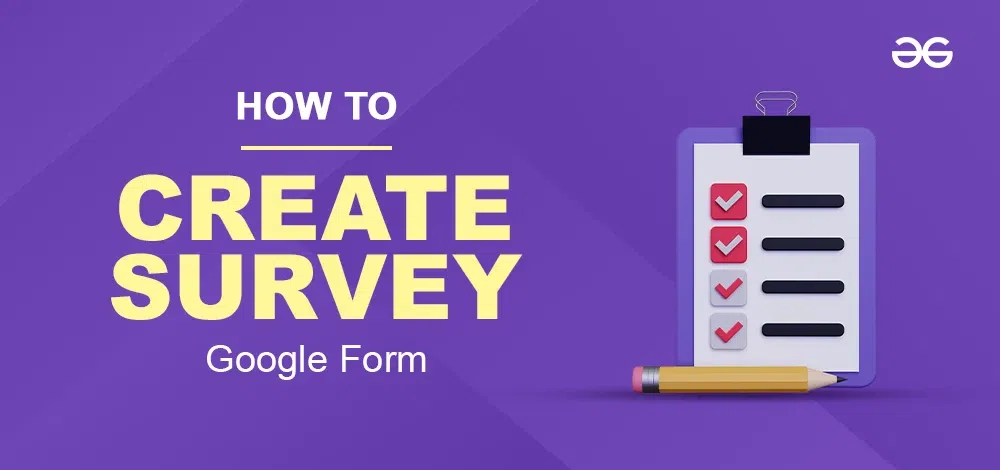
Additionally, you can customize the appearance of your Google Forms survey to match your branding. In this article, we will go through the steps to create a Google form survey. So, read the full article to know more about creating surveys in Google Forms.Follow these 8 easy steps to create your survey and start collecting the data you need to make informed decisions.
Google Forms is one of the most popular online tools for creating surveys, polls, and quizzes. It offers a variety of question types, quiz modes, custom themes, and add-ons, making it a go-to choice for most survey creators. With Google Forms, you can:
- Create surveys quickly and easily
- Customize the appearance to match your branding
- Collect and analyze responses in real-time
In this article, we will guide you through the steps to create a Google Forms survey. Follow these 8 easy steps to start collecting the data you need to make informed decisions.
Creating surveys using Google Forms is an easy process that allows you to collect valuable information for various purposes. Here's the step-by-step procedure to make survey in Google Forms given below for your reference:
On your browser, go to the official website of Google Forms.
 Google Forms homepage
Google Forms homepageOn the homepage of Google Forms, you can see an option called Start a new form. Under that, click on Blank Form to create a new blank form.
 Create a new form
Create a new formStep 3: Enter title and Description
After creating a new form, enter the title and description of your survey.
 Title and description
Title and descriptionStep 4: Enter the different questions and answer type
You need to select the question and select the answer type of questions.
 Multiple choice survey question
Multiple choice survey questionHere is another example of a dropdown menu question.
 Dropdown answer type survey question
Dropdown answer type survey questionStep 5: Customise your theme
After adding all the questions, you can customize the theme of your survey to make it more attractive. Click on the customize button located at the top of the Google form to open the customize window.
 Open customize menu
Open customize menuChange fonts, colors, and headers to make it attractive. You can also pick a new header image—which you can choose from Google's pictures or use your own.
 Add header image
Add header imageHere is the Google form with a header image.
 Survey with a modified theme
Survey with a modified themeStep 6: Preview your survey
After completing all the customizations, click on the Preview button at the top of Google Forms to preview the survey we made. It will open a new tab with our survey. Go through all the questions and options, to find out any errors or typos in the form.
 Preview the form
Preview the formStep 7: Modify survey settings
Go to the Settings tab and tweak some changes like limiting one response per user to make sure a user only submits a survey one time. You can also change other settings if required.
 Form settings
Form settingsStep 8: Publish the survey
Now you can publish the survey. To publish the survey, click on the Send button in the top right corner of Google Forms. There are different ways to publish a Google Form. You can send it via email, send it by link, or embed it to your website. Choose it according to your needs.
 Publish survey
Publish surveyClicking on the Send button will open a pop-up asking the ways to send the form. You can change ways to send by clicking on the option next to send via.
 Change ways to send the survey
Change ways to send the surveyThe below screenshot shows sending the form via email. The user needs to enter recipients' email addresses and click send to publish form via email.
 Share the form via email
Share the form via emailAnother way to publish the form is to share it via a link. It is most preferred by users. You need to copy the link and share it with users using your social media pages or websites.
 Share the form via the link
Share the form via the linkA third way to publish the form is to embed the form on your website. Copy the embedded HTML and paste it into your website source code to publish a survey via embedding in a website.
 Embed form in a website
Embed form in a websiteNow, you have successfully created a survey using Google Forms.
Conclusion
Google Forms is an easy-to-use online tool for creating surveys and collecting data. Its flexibility and user-friendly interface make it accessible for users of all technical skill levels. Whether you need to gather feedback or conduct research, Google Forms has the features you need to create effective surveys.
We hope this guide was helpful. Ready to create your own survey? Get started with Google Forms today!
Also read: How to create a Quiz in Google Forms
Similar Reads
How to Create an RSVP Form on Google Forms
In this article, we'll make you learn the secrets of crafting the perfect RSVP form using Google Forms. Whether you're organizing a wedding, a corporate event, or a simple gathering with friends, this step-by-step tutorial will help you with the tools to turn up your RSVP process like a perfect even
5 min read
How to Create a Google Form in Google Sheets
Creating a Google Form directly from Google Sheets is a powerful way to collect data and responses efficiently. This integration makes it simple to gather information, whether you're conducting surveys, quizzes, or gathering feedback for a project. By linking a Google Form to a Google Sheet, all res
7 min read
How to Create a Form in Excel - A Step by Step Guide
Creating forms in Excel is an efficient way to capture and organize data, whether you’re tracking inventory, collecting survey responses, or entering client information. Excel forms are customizable and easy to use, making data entry faster and more organized, especially when handling large datasets
7 min read
How to Create a QR Code for a Google Form: Easy Step-by-Step Guide
Have you ever needed to share a Google Form quickly without copying and pasting a long URL? Imagine your form is for event registration, customer feedback, or classroom quizzes, you want people to access it fast and with zero hassle. That’s where a Google Form QR Code comes in handy. This guide walk
5 min read
How To Create A Google Forms Order Form
In the fast-paced digital age, businesses are constantly finding ways to streamline their operations and enhance customer experiences. One effective way to achieve this is by leveraging the power of online forms, and Google Forms stands out as a versatile and user-friendly tool for this purpose. In
4 min read
How to make an Answer Key in Google Forms
Creating an Answer Key in Google Forms - Quick GuideGo to Google Forms > Create a new formClick on Settings > Enable the Make this a quiz switchAdd your quiz questions > Add an Answer Key to each questionAdd an Answer Explanation (Optional) Creating an answer key in Google Forms is like unl
5 min read
How to Create Forms with Google Docs
Creating forms is an essential task for collecting information, conducting surveys, and managing data efficiently. Google Docs offers a simple and user-friendly way to create forms that you can share and fill out online. Whether you're looking to make a quick survey, a feedback form, or a profession
6 min read
How to Create Quiz in Google Docs
Imagine leaving the boring old paper quizzes and creating interactive learning experiences that your students (or colleagues!) will enjoy taking. Well, show off your Google Docs skills, because you can do exactly that! This guide will help you to know the secrets to crafting engaging quizzes right w
5 min read
How to Make an Escape Room in Google Forms
Escape rooms are all about the thrill of solving puzzles and the excitement of unlocking secrets. Now, imagine creating that same sense of adventure and challenge right from your computer using Google Forms. It’s a fantastic way to bring the fun of an escape room into the digital world, whether for
5 min read
How To Create A Multiple Choice Grid In Google Forms
Using Google Forms is super helpful for collecting info and staying organized. One cool feature it has is the Multiple Choice Grid. It's great for getting structured answers quickly, whether you're a teacher checking what your students know or a manager getting feedback. Creating a Multiple Choice G
9 min read