How to Convert Kotlin Code to Java Code in Android Studio?
Last Updated : 06 Jan, 2025
Java programming language is the oldest and most preferred language for Android app development. However, during Google I/O 2017, Kotlin has been declared as an official language for Android development by the Google Android Team. Kotlin has gained popularity among developers very quickly because of its similarities as well as interoperable with the Java language. One can mix code of Java and Kotlin while designing an Android project. The syntax of Java and Kotlin differs in many aspects but their compilation process is almost the same. Code of both the languages gets compiled into bytecode that is executable on Java Virtual Machine(JVM). Thus if one can derive the bytecode of compiled Kotlin file, it can be decompiled in order to produce the equivalent Java code. Android Studio does exactly the same to carry out the code conversion from Kotlin to Java. Developers may have many reasons to convert the Kotlin code into Java such as:
- To integrate features that are easy to implement in Java language.
- To resolve some performance issue that is difficult to locate in Kotlin.
- To remove the Kotlin code from the project files.

Code Conversion
Step 1: Open Kotlin Class/File
Open the Kotlin Class/File which is to be converted into Java. Consider the code of the MainActivity file mentioned below for the conversion.
Kotlin import android.os.Bundle import android.view.View import android.widget.TextView import androidx.appcompat.app.AppCompatActivity class MainActivity : AppCompatActivity() { // declaring variable for TextView component private var textView: TextView? = null // declaring variable to store // the number of button click private var count = 0 override fun onCreate(savedInstanceState: Bundle?) { super.onCreate(savedInstanceState) setContentView(R.layout.activity_main) // assigning ID of textView2 to the variable textView = findViewById(R.id.textView2) // initializing the value of count with 0 count = 0 } // function to perform operations // when button is clicked fun buttonOnClick(view: View?) { // increasing count by one on // each tap on the button count++ // changing the value of the // textView with the current // value of count variable textView!!.text = Integer.toString(count) } } Step 2: Navigate to Tools Menu
From the topmost toolbar of the Android Studio, select Tools and then navigate to Kotlin > Show Kotlin Bytecode. It will open a window at the right-hand side that will contain the line by line bytecode for the Kotlin file.

Step 3: Decompile bytecode
In the bytecode window, checkbox the option "JVM 8 target" and click on Decompile. The Android Studio will generate the Java equivalent code for the Kotlin file. The produced java code will contain some additional information like metadata. Below is the generated Java code for the above mentioned Kotlin file.
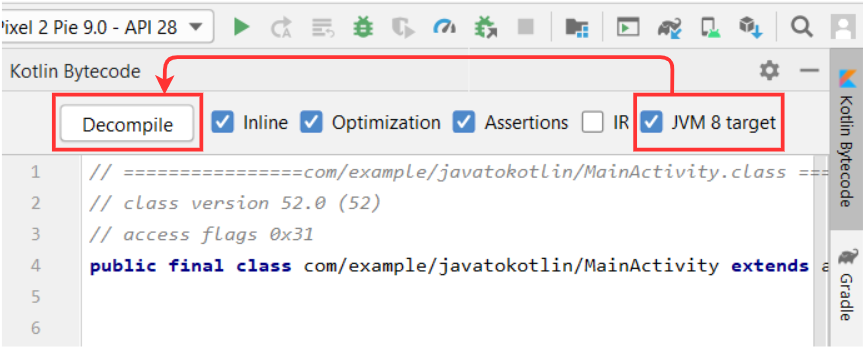 Java
Java import android.os.Bundle; import android.view.View; import android.widget.TextView; import androidx.appcompat.app.AppCompatActivity; import kotlin.Metadata; import kotlin.jvm.internal.Intrinsics; import org.jetbrains.annotations.Nullable; @Metadata( mv = {1, 4, 1}, bv = {1, 0, 3}, k = 1, d1 = {"\u0000,\n\u0002\u0018\u0002\n\u0002\u0018\u0002\n\u0002\b\u0002\n\u0002\u0010\b\n\u0000\n\u0002\u0018\u0002\n\u0000\n\u0002\u0010\u0002\n\u0000\n\u0002\u0018\u0002\n\u0002\b\u0002\n\u0002\u0018\u0002\n\u0000\u0018\u00002\u00020\u0001B\u0005¢\u0006\u0002\u0010\u0002J\u0010\u0010\u0007\u001a\u00020\b2\b\u0010\t\u001a\u0004\u0018\u00010\nJ\u0012\u0010\u000b\u001a\u00020\b2\b\u0010\f\u001a\u0004\u0018\u00010\rH\u0014R\u000e\u0010\u0003\u001a\u00020\u0004X\u0082\u000e¢\u0006\u0002\n\u0000R\u0010\u0010\u0005\u001a\u0004\u0018\u00010\u0006X\u0082\u000e¢\u0006\u0002\n\u0000¨\u0006\u000e"}, d2 = {"Lcom/example/javatokotlin/MainActivity;", "Landroidx/appcompat/app/AppCompatActivity;", "()V", "count", "", "textView", "Landroid/widget/TextView;", "buttonOnClick", "", "view", "Landroid/view/View;", "onCreate", "savedInstanceState", "Landroid/os/Bundle;", "app"} ) public final class MainActivity extends AppCompatActivity { private TextView textView; private int count; protected void onCreate(@Nullable Bundle savedInstanceState) { super.onCreate(savedInstanceState); this.setContentView(1300009); this.textView = (TextView)this.findViewById(1000069); this.count = 0; } public final void buttonOnClick(@Nullable View view) { int var10001 = this.count++; TextView var10000 = this.textView; Intrinsics.checkNotNull(var10000); var10000.setText((CharSequence)Integer.toString(this.count)); } } Note: The Kotlin to Java code conversion will not create a new file in the project directory from where one can access the Java code. Thus to use the Android Studio generated Java code, one needs to copy it from the displayed decompiled java file.
Advantages of Java Over Kotlin
- Operator overloading is not possible.
- Classes written in Java are not made final by default.
- More readable syntax.
- Use of static methods and variables.
Similar Reads
How to Convert Java Code to Kotlin Code in Android Studio? In Google I/O 2017, Kotlin has been declared as an official language for Android app development. This language gains popularity among developers very quickly because of its similarities as well as interoperable with Java language. One can mix code of Java and Kotlin while designing an Android proje
4 min read
How to Convert a Kotlin Source File to a Java Source File in Android? We use Android Studio to translate our Java code into Kotlin while transitioning from Java to Kotlin. But what if we need to convert a Kotlin file to its Java equivalent? We'll examine how to convert a Kotlin source file to a Java source file in this blog. Let's get this party started. Because of it
2 min read
How to Build a Roman Numeral Convertor in Android Studio? Roman Numeral converter is an app through which we can convert a decimal number to its corresponding roman number or a roman number to its corresponding decimal number in the range of 1 to 3999. The user will enter a decimal number and on clicking the convert to roman numeral button, the entered num
5 min read
How to Clone Android Project from GitHub in Android Studio? Android Studio is the official IDE for Android app development, based on IntelliJ IDEA. It supports building apps for Android phones, tablets, Wear OS, TV, and Auto using Java or Kotlin for backend and XML for UI design. Git is an open-source version control system that tracks changes in code, makin
2 min read
How to Create Classes in Android Studio? In Android during the project development most of the time there is a need for classes in the projects. For example, in the case of CRUD operation, we need a model class to insert and retrieve data. Also to hold the info in our custom view we need to create a getter setter class. So basically in and
3 min read