How to Close a Document in Microsoft Word?
Last Updated : 06 Jun, 2021
MS Word or Microsoft Word is a software used to create documents such as reports, PDFs, pictured-document, assignments, etc. Microsoft provides features like Adding Images, Adding Visual effects, adding charts and graphs, etc. to a word file.
Closing a Document
Closing of a document after the desired work to it is done or there is a need for a break in between completing the content of the file, is a very important task, as it helps to prevent the undesired changes to occur to the content. Closing a document doesn't necessarily mean that there is a need to close the entire MS Word, one can easily close a specific file that is currently open in the MS Word and then continue working with another file. There are multiple methods to close a document/file in MS Word.
Method 1: Using the File Menu
MS Word provides a specific option to close the Word Document after the work to it is done. Following are the steps to do the same:
Step 1: Click on the File Menu Tab.
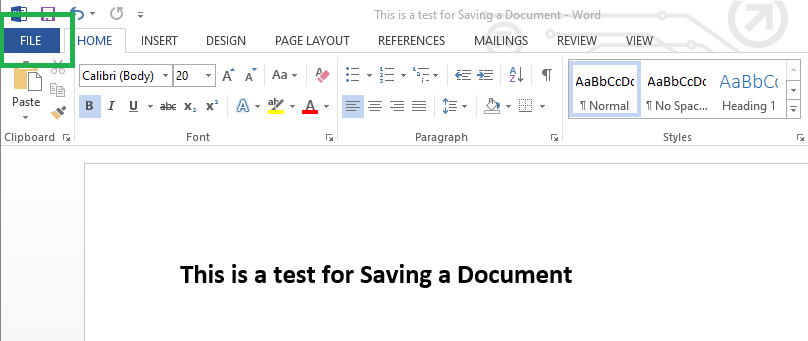
Step 2: Click on the Close button provided in the options under File Menu.

Step 3: If the file is not saved, a pop-up will arise asking you to save the file. You can choose either to Save the file and perform the save operation or if there is no need to save the File, choose the Don't Save button.

Step 4: In case, the Close button is pressed by mistake, MS Word gives you a second option to cancel the close operation.

Note: These options provided in the pop-up menu will only arise for the Unsaved Files. Saved files will close directly.
Method 2: Using the Window Close button
If you do not want to use the File Menu tab, then MS Word document can also be closed by the Close button provided in the File Window.
Step 1: Click on the 'X' button provided in the Top-right corner of the File Window.

Step 2: If the file is not saved, then a pop-up will arise to either Save the file or Don't Save and Close the file as it is.

Step 3: If the 'X' button is pressed by mistake, then the Cancel button can be used from the pop-up to avoid the file from getting closed.

Method 3: Using the Shortcut Keys
If you don't want to use the mouse and want to close the file, then use the shortcut keys that are provided by MS Word to close a file.
Step 1: Press the 'CTRL + F4' keys simultaneously to close the Word File.
Step 2: If the File is an existing file and the changes are unsaved, then you can press 'CTRL + S' before performing Step 1.
Similar Reads
How to Delete a Microsoft Word Document Delete a Document in Microsoft WordOpen Microsoft Word > Select the "File" tab > Choose 'Open' Select the File > Right Click the Document > Select DeleteConfirm YesMicrosoft Word, a powerful word processing tool, simplifies the creation and editing of documents. However, managing your do
5 min read
How to Add a Cover Page in Microsoft Word Document? Microsoft Word is a software tool that makes our document more attractive and beautiful with the help of different types of fonts, colors, styles, animations, 3D models, graphs, charts, page layout, and many more within a very small span of time. It is developed by the Microsoft corporations in 1983
3 min read
Save a Document in Microsoft Word MS Word or Microsoft Word is a software used to create documents such as reports, PDFs, pictured-document, assignments, etc. Microsoft provides features like Adding Images, Adding Visual effects, adding charts and graphs, etc. to a Word file. Saving a DocumentSaving a document is a very important st
3 min read
How to Open a Document in MS Word? Microsoft Word or MS-Word is a Fantastic word processing program that has many features, and it is very user-friendly and interactive for the user. It allows the user to create documents such as letters, articles, etc. It is easy to work with because of the vast features provided by MS-Word. Opening
3 min read
How to Insert a Picture in Microsoft Word Document? Microsoft Word is a software tool that allows us to create document files like articles, office letters, projects files, and many more in a very simple and easy manner. MS Word makes our document more attractive as compare to paper or file work by providing different features like it has different s
4 min read