Git - A Lock File Already Exists In The Repository, Which Blocks This Operation From Completing
Last Updated : 20 Jun, 2024
Git is a powerful and widely used version control system that helps developers manage code changes. However, like any tool, it can sometimes present errors that need to be resolved. One such error is "A lock file already exists in the repository, which blocks this operation from completing." This article will explain what this error means, why it occurs, and how to fix it.
What Does This Error Mean?
When you encounter the message "A lock file already exists in the repository, which blocks this operation from completing," it indicates that a lock file has been created in your Git repository. Git uses lock files to prevent multiple operations from interfering with each other, ensuring the integrity of the repository. If a lock file is present, it means another operation was interrupted or hasn't been completed, causing subsequent operations to fail until the lock is removed.
Why Does This Error Occur?
- Interrupted Operations: If a Git operation (such as
git pull, git merge, or git rebase) was interrupted or terminated unexpectedly, the lock file may not be removed. - Simultaneous Operations: Running multiple Git operations simultaneously on the same repository can cause a conflict, resulting in a lock file being left behind.
- System Crashes: A system crash or abrupt shutdown while a Git operation is in progress can leave a lock file in place.
Steps to Reproduce the Error
- Add Local Repository. Choose Repository. Get redirected to create a new repository.
- Create a new repository in the project folder
- Commit(Try to) and get the error message: A lock file already exists in the repository, which blocks this operation from completing.
Expected Behavior: Commit goes through
Actual Behavior: Get Error Message: A lock file already exists in the repository, which blocks this operation from completing.
 A Lock File Already Exists error
A Lock File Already Exists errorError: If you go to commit your file in GitHub Desktop then you get this error.
We need to follow the below steps in order to solve the above ambiguity that is as follows depicted through visual aid for better understanding as here we are using GitHub Desktop:
Step 1: Open the folder in your system.
 A Lock File Already Exists- open Folder
A Lock File Already Exists- open FolderStep 2: Click on { 3. (…) after options }.
 A Lock File Already Exists In The Repository, Which Blocks This Operation From Completing
A Lock File Already Exists In The Repository, Which Blocks This Operation From CompletingStep 3: Click view
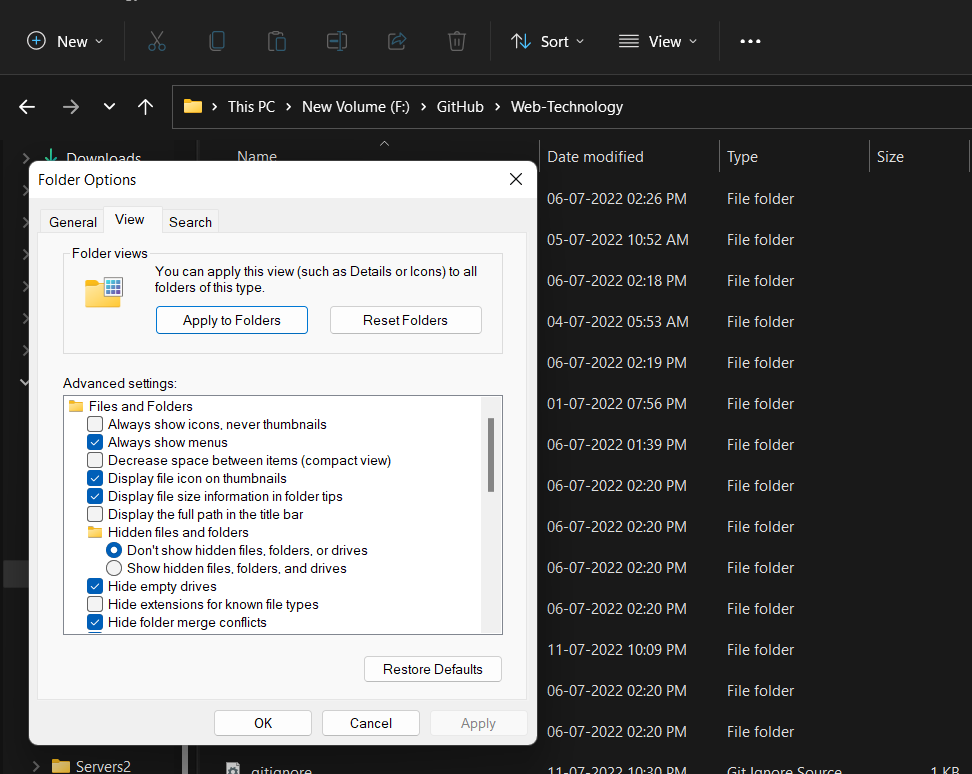 A Lock File Already Exists In The Repository, Which Blocks This Operation From Completing
A Lock File Already Exists In The Repository, Which Blocks This Operation From CompletingStep 4: Hidden file and folder > Show hidden file and folder ( click on ) and click on ok.
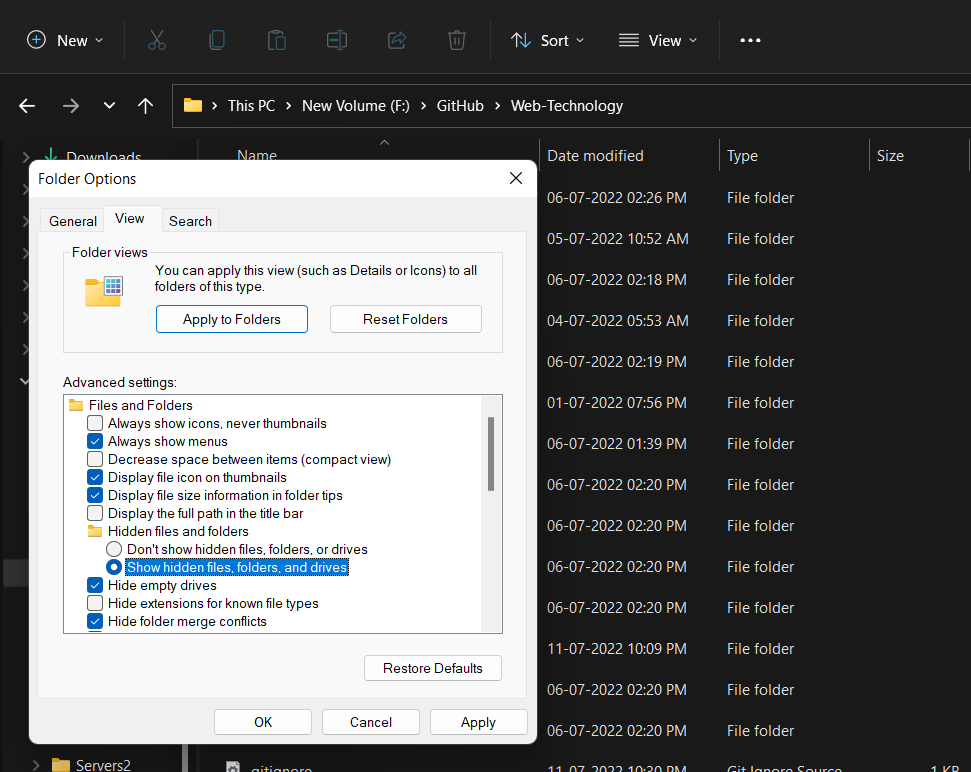 A Lock File Already Exists In The Repository, Which Blocks This Operation From Completing
A Lock File Already Exists In The Repository, Which Blocks This Operation From CompletingStep 5: Open the .git folder and delete the index.lock.
 A Lock File Already Exists In The Repository, Which Blocks This Operation From Completing
A Lock File Already Exists In The Repository, Which Blocks This Operation From CompletingStep 6: Now, open GitHub Desktop
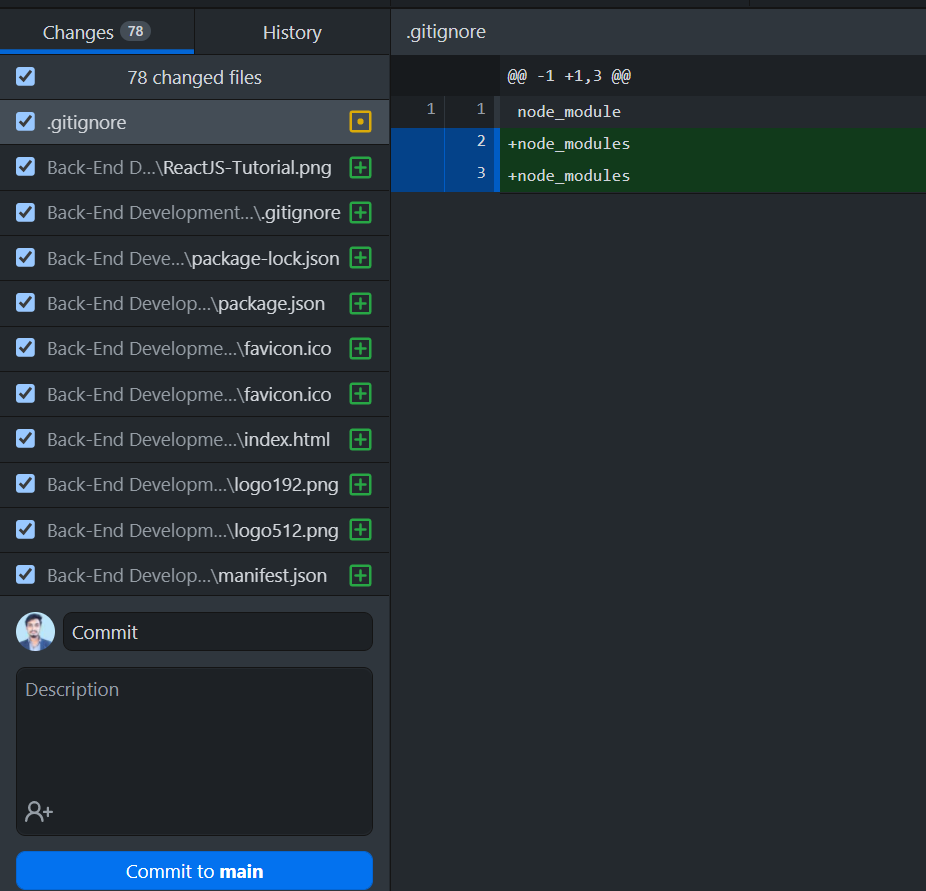 A Lock File Already Exists In The Repository, Which Blocks This Operation From Completing
A Lock File Already Exists In The Repository, Which Blocks This Operation From CompletingStep 7: Click on the commit.
 A Lock File Already Exists In The Repository, Which Blocks This Operation From Completing
A Lock File Already Exists In The Repository, Which Blocks This Operation From CompletingAs seen from the above media Commit goes through and our problem is solved earlier where we were getting an error message.
Similar Reads
How to Delete a File From a Git Repository? Managing files within a Git repository often involves adding new files, modifying existing ones, and sometimes, deleting files that are no longer needed. Deleting a file from a Git repository is a simple process, but it's essential to follow the correct steps to ensure that the repository remains co
3 min read
How to Fully Delete a Git Repository Created With Init? Creating a Git repository with git init is a great way to start managing your project with version control. Git helps developers keep track of changes in their code, collaborate with others, and maintain different versions of their projects. However, there are situations where you might want to comp
3 min read
How to Remove a File from Git without Deleting it Locally? Git is a widely used distributed version control and source code management system. It effectively tracks changes to source code, enabling effortless branching, merging, and versioning. There may be instances where we need to remove a file from the Git repository, but want to keep it in your local f
2 min read
How to Remove .DS_Store Files From Git Repositories? If you're a macOS user, you've probably encountered .DS_Store files. The macOS Finder creates these files to store custom attributes of a folder, such as the position of icons and the view settings. While they are harmless in themselves, they can clutter your Git repository and cause unnecessary con
3 min read
How to Ignore Files that have Already been Committed to the Repo? In Git, keeping your repository clean and organized is crucial. Sometimes, you might have files that were accidentally committed but shouldn't be tracked by Git. This article explores effective methods to handle such situations and prevent these files from being tracked in the future. Table of Conte
2 min read