gdb command in Linux with examples
Last Updated : 02 Sep, 2024
GDB, the acronym for GNU Debugger, is a powerful debugging tool used to analyze and debug programs written in languages like C, C++, Ada, and Fortran. It allows developers to inspect the behavior of their programs, step through code, set breakpoints, and examine variable values in real-time. GDB is an essential tool for debugging complex code, providing insights into runtime behavior that are invaluable for troubleshooting and optimization.
Basic Syntax of GDB
gdb [-help] [-nx] [-q] [-batch] [-cd=dir] [-f] [-b bps] [-tty=dev] [-s symfile] [-e prog] [-se prog] [-c core] [-x cmds] [-d dir] [prog[core|procID]]
Example:
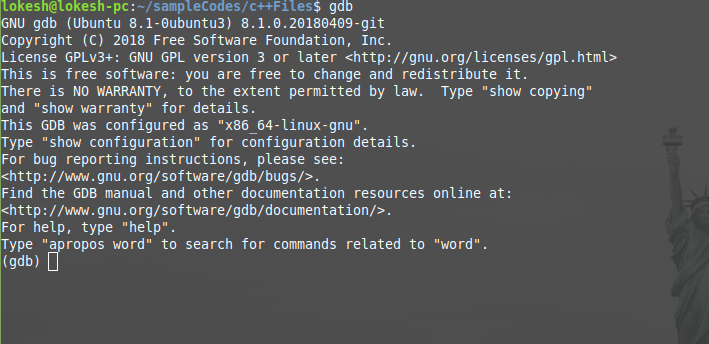
The program to be debugged should be compiled with '-g' option. The below given C++ file that is saved as 'gfg.cpp'. We are going to use this file in this article.
CPP14 #include <iostream> #include <stdlib.h> #include <string.h> using namespace std; int findSquare(int a) { return a * a; } int main(int n, char** args) { for (int i = 1; i < n; i++) { int a = atoi(args[i]); cout << findSquare(a) << endl; } return 0; } Preparing a Program for Debugging with GDB
Compile the above C++ program using the command:
g++ -g -o gfg gfg.cpp
To start the debugger of the above 'gfg' executable file, enter the command 'gdb gfg'. It opens the gdb console of the current program, after printing the version information.
Key Commands in GDB
1. run [args]
This command runs the current executable file. In the below image, the program was executed twice, one with the command line argument 10 and another with the command line argument 1, and their corresponding outputs were printed. 
2. Quit GDB (quit or q):
To quit the gdb console, either quit or q can be used.
3. Get Help ('help')
It launches the manual of gdb along with all list of classes of individual commands.
4. Setting Breakpoints (break)
The command break [function name] helps to pause the program during execution when it starts to execute the function. It helps to debug the program at that point. Multiple breakpoints can be inserted by executing the command wherever necessary. 'b findSquare' command makes the gfg executable pause when the debugger starts to execute the findSquare function.
b
break [function name]
break [file name]:[line number]
break [line number]
break *[address]
break ***any of the above arguments*** if [condition]
b ***any of the above arguments***
 In the above example, the program that was being executed(run 10 100), paused when it encountered findSquare function call. The program pauses whenever the function is called. Once the command is successful, it prints the breakpoint number, information of the program counter, file name, and the line number. As it encounters any breakpoint during execution, it prints the breakpoint number, function name with the values of the arguments, file name, and line number. The breakpoint can be set either with the address of the instruction(in hexadecimal form preceded with *0x) or the line number and it can be combined with if condition(if the condition fails, the breakpoint will not be set) For example, break findSquare if a == 10.
In the above example, the program that was being executed(run 10 100), paused when it encountered findSquare function call. The program pauses whenever the function is called. Once the command is successful, it prints the breakpoint number, information of the program counter, file name, and the line number. As it encounters any breakpoint during execution, it prints the breakpoint number, function name with the values of the arguments, file name, and line number. The breakpoint can be set either with the address of the instruction(in hexadecimal form preceded with *0x) or the line number and it can be combined with if condition(if the condition fails, the breakpoint will not be set) For example, break findSquare if a == 10. 5. Continue Execution ('continue' or 'c')
This command helps to resume the current executable after it is paused by the breakpoint. It executes the program until it encounters any breakpoint or runs time error or the end of the program. If there is an integer in the argument(repeat count), it will consider it as the continue repeat count and will execute continue command "repeat count" number of times.
continue [repeat count]
c [repeat count]

6. Step Over ('next' or 'n')
This command helps to execute the next instruction after it encounters the breakpoint.  Whenever it encounters the above command, it executes the next instruction of the executable by printing the line in execution.
Whenever it encounters the above command, it executes the next instruction of the executable by printing the line in execution.
7. Delete Breakpoints ('delete')
This command helps to deletes the breakpoints and checkpoints. If the delete command is executed without any arguments, it deletes all the breakpoints without modifying any of the checkpoints. Similarly, if the checkpoint of the parent process is deleted, all the child checkpoints are automatically deleted.
d
delete
delete [breakpoint number 1] [breakpoint number 2] ...
delete checkpoint [checkpoint number 1] [checkpoint number 2] ...
 In the above example, two breakpoints were defined, one at the main and the other at the findSquare. Using the above command findSquare breakpoint was deleted. If there is no argument after the command, the command deletes all the breakpoints.
In the above example, two breakpoints were defined, one at the main and the other at the findSquare. Using the above command findSquare breakpoint was deleted. If there is no argument after the command, the command deletes all the breakpoints.8. Clear Breakpoints ('clear')
This command deletes the breakpoint which is at a particular function with the name 'FUNCTION_NAME'. If the argument is a number, then it deletes the breakpoint that lies in that particular line.
clear [line number]
clear [FUNCTION_NAME]
 In the above example, once the clear command is executed, the breakpoint is deleted after printing the breakpoint number.
In the above example, once the clear command is executed, the breakpoint is deleted after printing the breakpoint number.9. disable [breakpoint number 1] [breakpoint number 2] .... (disable and enable)
Instead of deleting or clearing the breakpoints, they can be disabled and can be enabled whenever they are necessary.
10. enable [breakpoint number 1] [breakpoint number 2] ....
To enable the disabled breakpoints, this command is used.
11. Inspect Breakpoints ('info breakpoints')
When the info breakpoints in invoked, the breakpoint number, type, display, status, address, the location will be displayed. If the breakpoint number is specified, only the information about that particular breakpoint will be displayed. Similarly, when the info checkpoints are invoked, the checkpoint number, the process id, program counter, file name, and line number are displayed.
info breakpoints [breakpoint number 1] [breakpoint number 2] ...
info checkpoints [checkpoint number 1] [checkpoint number 2] ...

12. Checkpoints and Process Management (checkpoint and restart)
These command creates a new process and keep that process in the suspended mode and prints the created process's process id.  For example, in the above execution, the breakpoint is kept at function findSquare and the program was executed with the arguments "1 10 100". When the function is called initially with a = 1, the breakpoint happens. Now we create a checkpoint and hence gdb returns a process id(4272), keeps it in the suspended mode and resumes the original thread once the continue command is invoked. Now the breakpoint happens with a = 10 and another checkpoint(pid = 4278) is created. From the info checkpoint information, the asterisk mentions the process that will run if the gdb encounters a continue. To resume a specific process, restart command is used with the argument that specifies the serial number of the process. If all the process are finished executing, the info checkpoint command returns nothing.
For example, in the above execution, the breakpoint is kept at function findSquare and the program was executed with the arguments "1 10 100". When the function is called initially with a = 1, the breakpoint happens. Now we create a checkpoint and hence gdb returns a process id(4272), keeps it in the suspended mode and resumes the original thread once the continue command is invoked. Now the breakpoint happens with a = 10 and another checkpoint(pid = 4278) is created. From the info checkpoint information, the asterisk mentions the process that will run if the gdb encounters a continue. To resume a specific process, restart command is used with the argument that specifies the serial number of the process. If all the process are finished executing, the info checkpoint command returns nothing.
13. Set and Show Arguments (set args [arg1] [arg2] ...)
This command creates the argument list and it passes the specified arguments as the command line arguments whenever the run command without any argument is invoked. If the run command is executed with arguments after set args, the arguments are updated. Whenever the run command is ran without the arguments, the arguments are set by default. 
14. show args
The show args prints the default arguments that will passed if the run command is executed. If either set args or run command is executed with the arguments, the default arguments will get updated, and can be viewed using the above show args command. 
15. display [/format specifier] [expression] and undisplay [display id1] [display id2] ...
These command enables automatic displaying of expressions each time whenever the execution encounters a breakpoint or the n command. The undisplay command is used to remove display expressions. Valid format specifiers are as follows:
o - octal
x - hexadecimal
d - decimal
u - unsigned decimal
t - binary
f - floating point
a - address
c - char
s - string
i - instruction
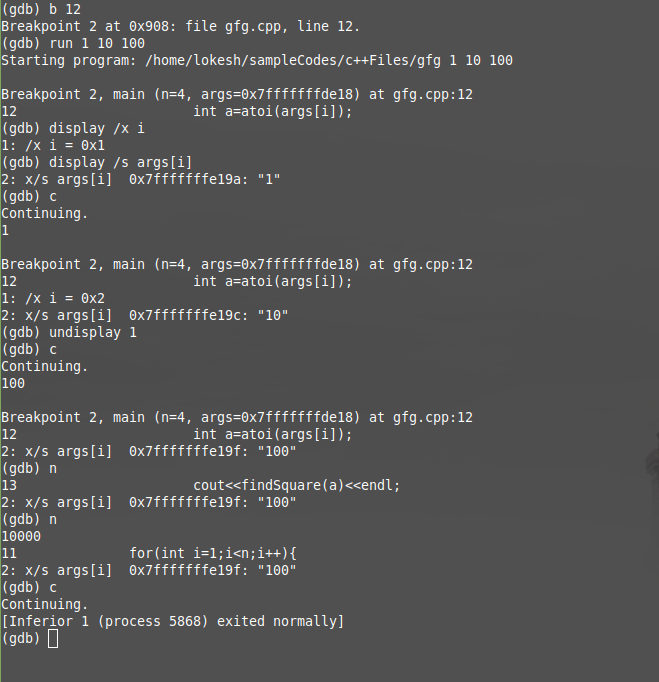 In the above example, the breakpoint is set at line 12 and ran with the arguments 1 10 100. Once the breakpoint is encountered, display command is executed to print the value of i in hexadecimal form and value of args[i] in the string form. After then, whenever the command n or a breakpoint is encountered, the values are displayed again until they are disabled using undisplay command.
In the above example, the breakpoint is set at line 12 and ran with the arguments 1 10 100. Once the breakpoint is encountered, display command is executed to print the value of i in hexadecimal form and value of args[i] in the string form. After then, whenever the command n or a breakpoint is encountered, the values are displayed again until they are disabled using undisplay command.16. Print Expressions ('print')
This command prints the value of a given expression. The display command prints all the previously displayed values whenever it encounters a breakpoint or the next command, whereas the print command saves all the previously displayed values and prints whenever it is called.
print [Expression]
print $[Previous value number]
print {[Type]}[Address]
print [First element]@[Element count]
print /[Format] [Expression]

17. Load Executables ('file')
gdb console can be opened using the command gdb command. To debug the executables from the console, file [executable filename] command is used. 
Conclusion
GDB is an indispensable tool for developers working with compiled languages like C and C++. Its robust set of debugging features makes it possible to pinpoint and resolve bugs, analyze program behavior, and optimize performance. By understanding and mastering GDB commands and options, you can greatly enhance your debugging skills, leading to more efficient and effective development.
Similar Reads
file command in Linux with examples The 'file' command in Linux is a vital utility for determining the type of a file. It identifies file types by examining their content rather than their file extensions, making it an indispensable tool for users who work with various file formats. The file type can be displayed in a human-readable f
3 min read
How to Find a File in Linux | Find Command The find command in Linux is used to search for files and directories based on name, type, size, date, or other conditions. It scans the specified directory and its sub directories to locate files matching the given criteria.find command uses are:Search based on modification time (e.g., files edited
9 min read
Finger command in Linux with Examples The 'finger' command is a powerful utility in Linux used to display information about users logged into the system. This command is commonly used by system administrators to retrieve detailed user information, including login name, full name, idle time, login time, and sometimes the user's email add
4 min read
fmt command in Linux with examples fmt command in LINUX actually works as a formatter for simplifying and optimizing text files. Formatting of text files can also be done manually, but it can be really time-consuming when it comes to large text files, this is where fmt comes to rescue. fmt re-formats each paragraph in the file specif
4 min read
fold command in Linux with examples The fold command in Linux wraps each line in an input file to fit a specified width and prints it to the standard output. By default, it wraps lines at a maximum width of 80 columns, which is configurable. To fold input using the fold command pass a file or standard input to the command. Syntax of `
3 min read
for command in Linux with Examples IntroductionThe for command in linux used in shell scripting to iterate over a set of values or perform set of tasks repeatedly. The for loop allows users to automate operations efficiently which is easier to maintain.Syntax: for NAME [in WORDS ... ] ; do COMMANDS; doneHere NAME takes the value of e
2 min read
free Command in Linux with examples While using LINUX there might come a situation when you are willing to install a new application (big in size) and you wish to know the amount of free memory available on your system. In LINUX, there exists a command line utility for this and that is the 'free' command which displays the total amoun
6 min read
Fun Commands in Linux Linux isn't just for coding and administration—it can also be a lot of fun. With a variety of terminal commands, you can add some entertainment to your Linux experience. Below is a list of some cool and fun commands you can use in Linux to enhance your terminal experience. We’ll also cover how to in
3 min read
function command in Linux with examples The function is a command in Linux that is used to create functions or methods. It is used to perform a specific task or a set of instructions. It allows users to create shortcuts for lengthy tasks making the command-line experience more efficient and convenient. The function can be created in the u
2 min read
Compiling with g++ g++ command is a GNU c++ compiler invocation command, which is used for preprocessing, compilation, assembly and linking of source code to generate an executable file. The different "options" of g++ command allow us to stop this process at the intermediate stage.  Check g++ compiler version informa
3 min read