How to Enable and Use Power View in Excel?
Last Updated : 03 Jan, 2023
Power View is a sophisticated visualization feature in Microsoft Excel that enables users to generate graphs, charts, and reports. It makes it easy for organizations to produce reports and dashboards that can be shared on a daily, weekly, and monthly basis with stakeholders, managers, and other team members. Power View Excel is regarded as one of the greatest offline reporting tools, and it performs well when paired with Excel Formulae, Pivot Tables, and other functionalities that make data analysis a breeze. It includes analytical tools for doing statistical forecasts and forecasting.
How to Enable Power View with Microsoft Excel?
In this part, you will learn how to enable Power View in Microsoft Excel. To begin, activate the Power View feature in Microsoft Excel settings.
Step 1: Navigate to the File menu, choose More, and then click on Options.

Step 2: A new window called Excel Choices will appear, displaying numerous options. Click on the Add-ins tab to see all of the possible add-in options.

Step 3: Within Add-ins, there is a Manage: option, which offers a dropdown menu with all of the Excel add-ins. Select COM Add-ins from the Manage: menu and press the Go button.
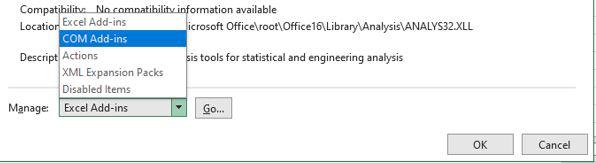
Step 4: Select Microsoft Power View for Excel from the list of COM Add-ins and click OK.

Step 5: To make Power View visible, you may need to manually add it to the Ribbon. Right-click the Insert group in the Ribbon panel and select Customize the Ribbon.

Step 6: Create a new group by selecting New Group on the right and renaming it Power View.

Step 7: Change the selection in the Choose commands from the list from Popular Commands to All Commands.

Step 8: Scroll down the list and pick Power View. Select Add. Make certain that the destination is the custom Power View and then click OK.

Step 9: This will activate the Power View feature in Excel. You may find it under the Insert tab.

Power View Visualization
The Power View's core is its many forms of data visualizations, which allow you to display the data, visualize it, and study it in a dynamic fashion. Large data sets covering many thousands of data points may be handled on the fly by moving from one visualization to another, diving up and drilling down the data to reveal the substance of the data. The following are the many Power View visualizations that you may have:
- Card
- Map
- Line Chart
- Table
- Bar Chart
- Column Chart
- Matrix
- Scatter Chart
- Bubble Chart
You will also learn about the interactive nature of visualization combinations on a Power View.
Tiles Visualization
When you have a lot of data to display at once, scrolling up and down might take a long time. With Tiles, Power View simplifies this work for you. Tiles are navigation strip containers that are based on a field in your data. Clicking on a Tile is the same as picking that field's value, and your visualization is filtered appropriately. Data-bound pictures, such as sports photographs, can be used for Tiles to provide a visual hint to your navigation strip.
Hierarchies in Power View
If your data contains nested fields, you can create a hierarchy to treat all of the nested fields as a single field. You can have a defined hierarchy in the Data Model that Power View can visualize, or you can create a hierarchy in Power View and use it for visualization. In Matrix, Bar Chart, Column Chart, and Pie Chart visualizations, you can drill up and down the hierarchy. With a Column Chart, you can filter the hierarchy in a Pie Chart.
Features of Power View
- Power View is a sophisticated business intelligence tool that can absorb data, analyze it, and visualize it to deliver improved insights into operations and performance.
- Power View can handle large amounts of data fast.
- Power View has outstanding Machine Learning libraries that assist users in performing predictive analytics.
- Power View includes pre-built templates that enable businesses to create an effective dashboard for in-depth data analysis.
- Power View offers a simple interface that allows users to navigate easily.
- Other systems that Power View can interface with include Office 365, Spark, Hadoop, GA, Salesforce, MailChimp, and many more.
Sharing Work
You may share your work with the pertinent parties as the Power View sheets in your Excel workbook itself on the server/cloud by granting suitable read/edit rights. You may share your Power View reports as SharePoint reports because Power View is also available on SharePoint. You can print Power View sheets, but because they are static, they would be unproductive due to their inherent potent attributes of interaction and dynamic nature. Power View sheets may be published to Power BI.
Conclusion
Power View allows for interactive data exploration, visualization, and presentation, promoting easy ad hoc reporting.