Debian Software Package Management(dpkg) in Linux
Last Updated : 10 Jun, 2024
In Linux, there are a lot of different distributions and each of these distributions has a different package type. For example .rpm or Red hat Package Manager is used as the package in the Linux distribution. A package is the compressed version of the software.
In this article, we will go through the Debian package which is used by Ubuntu. D package or Debian Package is used to install and download the software in Debian based Linux systems. Debian files end with .deb extension.
What is dpkg in Linux?
`dpkg` (Debian Package) is a low-level package management system for Debian-based Linux distributions, such as Ubuntu. It handles the installation, configuration, upgrade, and removal of software packages. Unlike higher-level tools like `apt`, which resolve dependencies and download packages from repositories, `dpkg` directly manages individual `.deb` files, making it essential for managing local packages and performing detailed package operations.
Basic Syntax
dpkg [options] action
Here,
options - optional tags that modify the behavior of dpkg
action - specifies what dpkg should do
Common Actions of dpkg
The following are the common actions of dpkg:
Option | Behavior of option |
|---|
-i or --install | to install a package |
|---|
-r or --remove | to remove a package |
|---|
-p or --pure | to remove a package with long its dependencies. |
|---|
-s or --status | It shows the status of a package. |
|---|
Example
- The following command is used to install a page from .deb files:
sudo dpkg -i package_name.deb
dpkg commands in Linux with Examples
1. Installing a stand-alone package using the Debian package
- To install a package -i flag is used. To download a stand-alone package using the Debian package, this command is used:
sudo dpkg -i name_of_package.deb
Example: To download standalone package for the open-source text editor, atom
sudo dpkg -i atom-amd64.deb

2. Removing a package using the Debian package
- To remove a package -r flag is used
sudo dpkg -r name_of_package
Example: To remove the package for the text editor "atom"
sudo dpkg -r atom

Note: -P flag helps to remove everything including conf files.
dpkg -P [package-name]
dpkg -P googler_3.3.0-1_all.deb
3. Listing the debian packages
dpkg -l
- The above line would give the output similar to the one shown below:
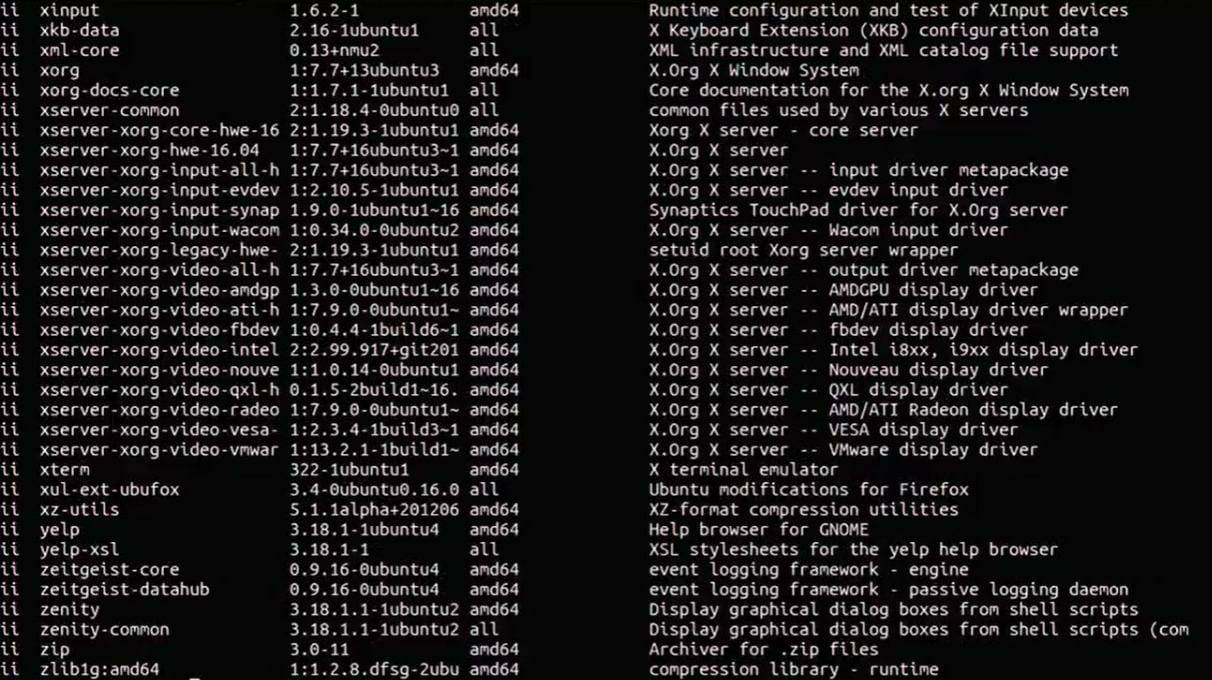
- To find a particular package use the grep command:
dpkg -l | grep name_of_package.
- The output of this command would look similar to the one shown below:

4. List the dpkg commands available
- -help option lists all the available dpkg commands
dpkg –help
- Output of this command would look similar to the one shown below:

- The following are the a few more options of dpkg:

5. View the content of a particular package
- To view the content of the particular package -c flag is used
dpkg -c [name of the package]
dpkg -c flashplugin-nonfree_3.2_i386.deb
- Output of this command would look similar to the one shown below:

6. Print architecture of dpkg installs
- --print-architecture command prints the architecture of dpkg installs
dpkg --print-architecture
- Output could be amd64, i386, etc.
- For example, the output produced by the above code is as shown:

7. Unpack a package
- --unpack flag helps us unpack the package.
dpkg --unpack [package-name]
dpkg --unpack flashplugin-nonfree_3.2_i386.deb
- The output would look as shown below:

- The package can be later configured using --configure flag.
dpkg --configure [package-name]
dpkg --configure flashplugin-nonfree

8. Check if the package is installed or not
- To check if a particular package is installed or not -s flag is used.
dpkg -s [package-name]
dpkg -s git
- The output would look as shown below:

9. Reconfigure the installed package
- To reconfigure the already installed package dpkg-reconfigure command is used
dpkg-reconfigure [package-name]
Locate the installed package
- The location of the installed package can be found using -L flag.
dpkg -L [package-name]
dpkg -L git
- The output would look as shown below:

10. Check for any issue with the installed package
- --audit flag would be used to check for the issues with the package.
dpkg --audit
11. Erase information
- –clear-avail Erases available information about the current packages
dpkg –-clear-avail
12. Display dpkg version
- dpkg –version is used to display dpkg version information.
sudo dpkg --version

Similar Reads
How to Manage Debian Packages in Linux? Debian, one of the oldest and most respected Linux distributions, is renowned for its stability, security, and robust package management system. Managing Debian packages effectively is crucial for maintaining a healthy and well-functioning Linux system. In this comprehensive guide, we will explore e
9 min read
YUM Commands for Linux Package Management If you are a Linux user or system administrator, chances are you've come across YUM (Yellowdog Updater, Modified) at some point in your journey. YUM is a powerful package management tool that simplifies the process of installing, updating, and managing software on Red Hat-based Linux distributions l
5 min read
How to Use Package Managers in Linux? APT and YUM Package managers like APT and YUM are essential tools for managing software on Linux systems. They allow you to install, update, and remove packages easily, ensuring your system is up-to-date and secure. APT is commonly used in Debian-based distributions like Ubuntu, while YUM is used in Red Hat-bas
5 min read
How to Manage Packages in Red Hat-based Linux? Package management tools like dnf (Dandified YUM) or yum (Yellowdog Updater Modified) are used to manage packages on Red Hat-based Linux systems. These programs support the installation, removal, and upgrading of software packages on your computer. Typical package management tasks include the follow
4 min read
How to Install a New Package Manager in Linux Linux offers several package managers for software installation, updates, and maintenance. In Linux, every distribution comes with a package manager by default. The Debian distribution comes with APT(Advanced Package Tool), Red Hat, and its derivatives such as CentOS and Fedora use YUM package manag
4 min read