Content Providers in Android with Example
Last Updated : 02 Jan, 2025
In Android , Content Providers are a very important component that serves the purpose of a relational database to store the data of applications. The role of the content provider in the android system is like a central repository in which data of the applications are stored, and it facilitates other applications to securely access and modifies that data based on the user requirements. Android system allows the content provider to store the application data in several ways. Users can manage to store the application data like images, audio, videos, and personal contact information by storing them in SQLite Database , in files , or even on a network . In order to share the data, content providers have certain permissions that are used to grant or restrict the rights to other applications to interfere with the data.

Content URI
Content URI(Uniform Resource Identifier) is the key concept of Content providers. To access the data from a content provider, URI is used as a query string.
Structure of a Content URI: content://authority/optionalPath/optionalID
Details of different parts of Content URI:
- content:// - Mandatory part of the URI as it represents that the given URI is a Content URI.
- authority - Signifies the name of the content provider like contacts, browser, etc. This part must be unique for every content provider.
- optionalPath - Specifies the type of data provided by the content provider. It is essential as this part helps content providers to support different types of data that are not related to each other like audio and video files.
- optionalID - It is a numeric value that is used when there is a need to access a particular record.
If an ID is mentioned in a URI then it is an id-based URI otherwise a directory-based URI.
Operations in Content Provider
Four fundamental operations are possible in Content Provider namely Create , Read , Update , and Delete . These operations are often termed as CRUD operations .
- Create: Operation to create data in a content provider.
- Read: Used to fetch data from a content provider.
- Update: To modify existing data.
- Delete: To remove existing data from the storage.
Working of the Content Provider
UI components of android applications like Activity and Fragments use an object CursorLoader to send query requests to ContentResolver. The ContentResolver object sends requests (like create, read, update, and delete) to the ContentProvider as a client. After receiving a request, ContentProvider process it and returns the desired result. Below is a diagram to represent these processes in pictorial form.
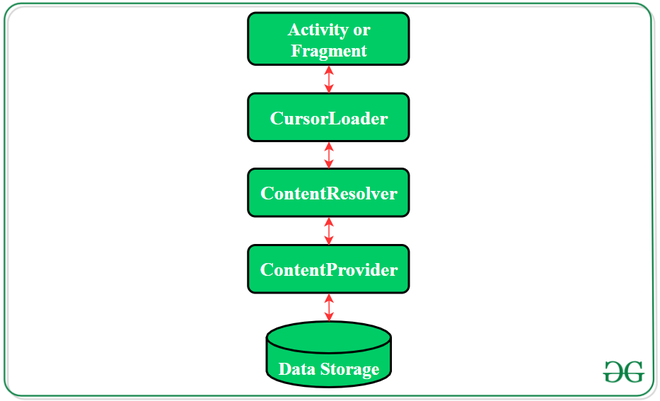
Creating a Content Provider
Following are the steps which are essential to follow in order to create a Content Provider:
- Create a class in the same directory where the that MainActivity file resides and this class must extend the ContentProvider base class.
- To access the content, define a content provider URI address.
- Create a database to store the application data.
- Implement the six abstract methods of ContentProvider class.
- Register the content provider in AndroidManifest.xml file using <provider> tag .
Following are the six abstract methods and their description which are essential to override as the part of ContenProvider class:
Abstract Method | Description |
|---|
| query() | A method that accepts arguments and fetches the data from the desired table. Data is retired as a cursor object. |
| insert() | To insert a new row in the database of the content provider. It returns the content URI of the inserted row. |
| update() | This method is used to update the fields of an existing row. It returns the number of rows updated. |
| delete() | This method is used to delete the existing rows. It returns the number of rows deleted. |
| getType() | This method returns the Multipurpose Internet Mail Extension(MIME) type of data to the given Content URI. |
| onCreate() | As the content provider is created, the android system calls this method immediately to initialise the provider. |
Example
The prime purpose of a content provider is to serve as a central repository of data where users can store and can fetch the data. The access of this repository is given to other applications also but in a safe manner in order to serve the different requirements of the user. The following are the steps involved in implementing a content provider. In this content provider, the user can store the name of persons and can fetch the stored data. Moreover, another application can also access the stored data and can display the data.
Note: Following steps are performed on Android Studio version 4.0
Creating a Content Provider:
Step 1: Create a new project
- Click on File, then New => New Project.
- Select language as Java/Kotlin.
- Choose empty activity as a template
- Select the minimum SDK as per your need.
Step 2: Modify the strings.xml file
All the strings used in the activity are stored here.
XML <resources> <string name="app_name">Content_Provider_In_Android</string> <string name="hintText">Enter User Name</string> <string name="heading">Content Provider In Android</string> <string name="insertButtontext">Insert Data</string> <string name="loadButtonText">Load Data</string> </resources>
Step 3: Creating the Content Provider class
- Click on File, then New => Other => ContentProvider.
- Name the ContentProvider
- Define authority (it can be anything for example "com.demo.user.provider" )
- Select Exported and Enabled option
- Choose the language as Java/Kotlin
This class extends the ContentProvider base class and override the six abstract methods. Below is the complete code to define a content provider.
Java package com.example.contentprovidersinandroid; import android.content.ContentProvider; import android.content.ContentUris; import android.content.ContentValues; import android.content.Context; import android.content.UriMatcher; import android.database.Cursor; import android.database.sqlite.SQLiteDatabase; import android.database.sqlite.SQLiteException; import android.database.sqlite.SQLiteOpenHelper; import android.database.sqlite.SQLiteQueryBuilder; import android.net.Uri; import java.util.HashMap; public class MyContentProvider extends ContentProvider { public MyContentProvider() { } // defining authority so that other application can access it static final String PROVIDER_NAME = "com.demo.user.provider"; // defining content URI static final String URL = "content://" + PROVIDER_NAME + "/users"; // parsing the content URI static final Uri CONTENT_URI = Uri.parse(URL); static final String id = "id"; static final String name = "name"; static final int uriCode = 1; static final UriMatcher uriMatcher; private static HashMap<String, String> values; static { // to match the content URI // every time user access table under content provider uriMatcher = new UriMatcher(UriMatcher.NO_MATCH); // to access whole table uriMatcher.addURI(PROVIDER_NAME, "users", uriCode); // to access a particular row // of the table uriMatcher.addURI(PROVIDER_NAME, "users/*", uriCode); } @Override public String getType(Uri uri) { switch (uriMatcher.match(uri)) { case uriCode: return "vnd.android.cursor.dir/users"; default: throw new IllegalArgumentException("Unsupported URI: " + uri); } } // creating the database @Override public boolean onCreate() { Context context = getContext(); DatabaseHelper dbHelper = new DatabaseHelper(context); db = dbHelper.getWritableDatabase(); if (db != null) { return true; } return false; } @Override public Cursor query(Uri uri, String[] projection, String selection, String[] selectionArgs, String sortOrder) { SQLiteQueryBuilder qb = new SQLiteQueryBuilder(); qb.setTables(TABLE_NAME); switch (uriMatcher.match(uri)) { case uriCode: qb.setProjectionMap(values); break; default: throw new IllegalArgumentException("Unknown URI " + uri); } if (sortOrder == null || sortOrder == "") { sortOrder = id; } Cursor c = qb.query(db, projection, selection, selectionArgs, null, null, sortOrder); c.setNotificationUri(getContext().getContentResolver(), uri); return c; } // adding data to the database @Override public Uri insert(Uri uri, ContentValues values) { long rowID = db.insert(TABLE_NAME, "", values); if (rowID > 0) { Uri _uri = ContentUris.withAppendedId(CONTENT_URI, rowID); getContext().getContentResolver().notifyChange(_uri, null); return _uri; } throw new SQLiteException("Failed to add a record into " + uri); } @Override public int update(Uri uri, ContentValues values, String selection, String[] selectionArgs) { int count = 0; switch (uriMatcher.match(uri)) { case uriCode: count = db.update(TABLE_NAME, values, selection, selectionArgs); break; default: throw new IllegalArgumentException("Unknown URI " + uri); } getContext().getContentResolver().notifyChange(uri, null); return count; } @Override public int delete(Uri uri, String selection, String[] selectionArgs) { int count = 0; switch (uriMatcher.match(uri)) { case uriCode: count = db.delete(TABLE_NAME, selection, selectionArgs); break; default: throw new IllegalArgumentException("Unknown URI " + uri); } getContext().getContentResolver().notifyChange(uri, null); return count; } // creating object of database // to perform query private SQLiteDatabase db; // declaring name of the database static final String DATABASE_NAME = "UserDB"; // declaring table name of the database static final String TABLE_NAME = "Users"; // declaring version of the database static final int DATABASE_VERSION = 1; // sql query to create the table static final String CREATE_DB_TABLE = " CREATE TABLE " + TABLE_NAME + " (id INTEGER PRIMARY KEY AUTOINCREMENT, " + " name TEXT NOT NULL);"; // creating a database private static class DatabaseHelper extends SQLiteOpenHelper { // defining a constructor DatabaseHelper(Context context) { super(context, DATABASE_NAME, null, DATABASE_VERSION); } // creating a table in the database @Override public void onCreate(SQLiteDatabase db) { db.execSQL(CREATE_DB_TABLE); } @Override public void onUpgrade(SQLiteDatabase db, int oldVersion, int newVersion) { // sql query to drop a table // having similar name db.execSQL("DROP TABLE IF EXISTS " + TABLE_NAME); onCreate(db); } } } package com.example.contentprovidersinandroid import android.content.* import android.database.Cursor import android.database.sqlite.SQLiteDatabase import android.database.sqlite.SQLiteException import android.database.sqlite.SQLiteOpenHelper import android.database.sqlite.SQLiteQueryBuilder import android.net.Uri class MyContentProvider : ContentProvider() { companion object { // defining authority so that other application can access it const val PROVIDER_NAME = "com.demo.user.provider" // defining content URI const val URL = "content://$PROVIDER_NAME/users" // parsing the content URI val CONTENT_URI = Uri.parse(URL) const val id = "id" const val name = "name" const val uriCode = 1 var uriMatcher: UriMatcher? = null private val values: HashMap<String, String>? = null // declaring name of the database const val DATABASE_NAME = "UserDB" // declaring table name of the database const val TABLE_NAME = "Users" // declaring version of the database const val DATABASE_VERSION = 1 // sql query to create the table const val CREATE_DB_TABLE = (" CREATE TABLE " + TABLE_NAME + " (id INTEGER PRIMARY KEY AUTOINCREMENT, " + " name TEXT NOT NULL);") init { // to match the content URI // every time user access table under content provider uriMatcher = UriMatcher(UriMatcher.NO_MATCH) // to access whole table uriMatcher!!.addURI( PROVIDER_NAME, "users", uriCode ) // to access a particular row // of the table uriMatcher!!.addURI( PROVIDER_NAME, "users/*", uriCode ) } } override fun getType(uri: Uri): String? { return when (uriMatcher!!.match(uri)) { uriCode -> "vnd.android.cursor.dir/users" else -> throw IllegalArgumentException("Unsupported URI: $uri") } } // creating the database override fun onCreate(): Boolean { val context = context val dbHelper = DatabaseHelper(context) db = dbHelper.writableDatabase return if (db != null) { true } else false } override fun query( uri: Uri, projection: Array<String>?, selection: String?, selectionArgs: Array<String>?, sortOrder: String? ): Cursor? { var sortOrder = sortOrder val qb = SQLiteQueryBuilder() qb.tables = TABLE_NAME when (uriMatcher!!.match(uri)) { uriCode -> qb.projectionMap = values else -> throw IllegalArgumentException("Unknown URI $uri") } if (sortOrder == null || sortOrder === "") { sortOrder = id } val c = qb.query( db, projection, selection, selectionArgs, null, null, sortOrder ) c.setNotificationUri(context!!.contentResolver, uri) return c } // adding data to the database override fun insert(uri: Uri, values: ContentValues?): Uri? { val rowID = db!!.insert(TABLE_NAME, "", values) if (rowID > 0) { val _uri = ContentUris.withAppendedId(CONTENT_URI, rowID) context!!.contentResolver.notifyChange(_uri, null) return _uri } throw SQLiteException("Failed to add a record into $uri") } override fun update( uri: Uri, values: ContentValues?, selection: String?, selectionArgs: Array<String>? ): Int { var count = 0 count = when (uriMatcher!!.match(uri)) { uriCode -> db!!.update(TABLE_NAME, values, selection, selectionArgs) else -> throw IllegalArgumentException("Unknown URI $uri") } context!!.contentResolver.notifyChange(uri, null) return count } override fun delete( uri: Uri, selection: String?, selectionArgs: Array<String>? ): Int { var count = 0 count = when (uriMatcher!!.match(uri)) { uriCode -> db!!.delete(TABLE_NAME, selection, selectionArgs) else -> throw IllegalArgumentException("Unknown URI $uri") } context!!.contentResolver.notifyChange(uri, null) return count } // creating object of database // to perform query private var db: SQLiteDatabase? = null // creating a database private class DatabaseHelper // defining a constructor internal constructor(context: Context?) : SQLiteOpenHelper( context, DATABASE_NAME, null, DATABASE_VERSION ) { // creating a table in the database override fun onCreate(db: SQLiteDatabase) { db.execSQL(CREATE_DB_TABLE) } override fun onUpgrade( db: SQLiteDatabase, oldVersion: Int, newVersion: Int ) { // sql query to drop a table // having similar name db.execSQL("DROP TABLE IF EXISTS $TABLE_NAME") onCreate(db) } } } Step 4: Design the activity_main.xml layout
One Textview , EditText field, two Buttons , and a Textview to display the stored data will be added in the activity using the below code.
XML <?xml version="1.0" encoding="utf-8"?> <androidx.constraintlayout.widget.ConstraintLayout xmlns:android="http://schemas.android.com/apk/res/android" xmlns:app="http://schemas.android.com/apk/res-auto" xmlns:tools="http://schemas.android.com/tools" android:layout_width="match_parent" android:layout_height="match_parent" android:background="#168BC34A" tools:context=".MainActivity"> <LinearLayout android:id="@+id/linearLayout" android:layout_width="match_parent" android:layout_height="wrap_content" android:layout_centerVertical="true" android:orientation="vertical" app:layout_constraintBottom_toTopOf="@+id/imageView" app:layout_constraintEnd_toEndOf="parent" app:layout_constraintStart_toStartOf="parent" app:layout_constraintTop_toTopOf="parent" app:layout_constraintVertical_bias="0.13" tools:ignore="MissingConstraints"> <TextView android:id="@+id/textView1" android:layout_width="match_parent" android:layout_height="wrap_content" android:layout_marginTop="40dp" android:layout_marginBottom="70dp" android:fontFamily="@font/roboto" android:text="@string/heading" android:textAlignment="center" android:textAppearance="@style/TextAppearance.AppCompat.Large" android:textColor="@android:color/holo_green_dark" android:textSize="36sp" android:textStyle="bold" /> <EditText android:id="@+id/textName" android:layout_width="match_parent" android:layout_height="wrap_content" android:layout_marginStart="20dp" android:layout_marginEnd="20dp" android:layout_marginBottom="40dp" android:fontFamily="@font/roboto" android:hint="@string/hintText" /> <Button android:id="@+id/insertButton" android:layout_width="match_parent" android:layout_height="match_parent" android:layout_marginStart="20dp" android:layout_marginTop="10dp" android:layout_marginEnd="20dp" android:layout_marginBottom="20dp" android:background="#4CAF50" android:fontFamily="@font/roboto" android:onClick="onClickAddDetails" android:text="@string/insertButtontext" android:textAlignment="center" android:textAppearance="@style/TextAppearance.AppCompat.Display1" android:textColor="#FFFFFF" android:textStyle="bold" /> <Button android:id="@+id/loadButton" android:layout_width="match_parent" android:layout_height="match_parent" android:layout_marginStart="20dp" android:layout_marginTop="10dp" android:layout_marginEnd="20dp" android:layout_marginBottom="20dp" android:background="#4CAF50" android:fontFamily="@font/roboto" android:onClick="onClickShowDetails" android:text="@string/loadButtonText" android:textAlignment="center" android:textAppearance="@style/TextAppearance.AppCompat.Display1" android:textColor="#FFFFFF" android:textStyle="bold" /> <TextView android:id="@+id/res" android:layout_width="match_parent" android:layout_height="wrap_content" android:layout_marginStart="20dp" android:layout_marginEnd="20dp" android:clickable="false" android:ems="10" android:fontFamily="@font/roboto" android:textColor="@android:color/holo_green_dark" android:textSize="18sp" android:textStyle="bold" /> </LinearLayout> <ImageView android:id="@+id/imageView" android:layout_width="wrap_content" android:layout_height="wrap_content" app:layout_constraintBottom_toBottomOf="parent" app:layout_constraintEnd_toEndOf="parent" app:layout_constraintStart_toStartOf="parent" app:srcCompat="@drawable/banner" /> </androidx.constraintlayout.widget.ConstraintLayout>
Step 5: Modify the MainActivity file
Button functionalities will be defined in this file. Moreover, the query to be performed while inserting and fetching the data is mentioned here. Below is the complete code.
Java package com.example.contentprovidersinandroid; import androidx.appcompat.app.AppCompatActivity; import android.content.ContentValues; import android.content.Context; import android.database.Cursor; import android.net.Uri; import android.os.Bundle; import android.view.MotionEvent; import android.view.View; import android.view.inputmethod.InputMethodManager; import android.widget.EditText; import android.widget.TextView; import android.widget.Toast; public class MainActivity extends AppCompatActivity { @Override protected void onCreate(Bundle savedInstanceState) { super.onCreate(savedInstanceState); setContentView(R.layout.activity_main); } @Override public boolean onTouchEvent(MotionEvent event) { InputMethodManager imm = (InputMethodManager)getSystemService(Context.INPUT_METHOD_SERVICE); imm.hideSoftInputFromWindow(getCurrentFocus().getWindowToken(), 0); return true; } public void onClickAddDetails(View view) { // class to add values in the database ContentValues values = new ContentValues(); // fetching text from user values.put(MyContentProvider.name, ((EditText) findViewById(R.id.textName)).getText().toString()); // inserting into database through content URI getContentResolver().insert(MyContentProvider.CONTENT_URI, values); // displaying a toast message Toast.makeText(getBaseContext(), "New Record Inserted", Toast.LENGTH_LONG).show(); } public void onClickShowDetails(View view) { // inserting complete table details in this text field TextView resultView= (TextView) findViewById(R.id.res); // creating a cursor object of the // content URI Cursor cursor = getContentResolver().query(Uri.parse("content://com.demo.user.provider/users"), null, null, null, null); // iteration of the cursor // to print whole table if(cursor.moveToFirst()) { StringBuilder strBuild=new StringBuilder(); while (!cursor.isAfterLast()) { strBuild.append("\n"+cursor.getString(cursor.getColumnIndex("id"))+ "-"+ cursor.getString(cursor.getColumnIndex("name"))); cursor.moveToNext(); } resultView.setText(strBuild); } else { resultView.setText("No Records Found"); } } } package com.example.content_provider_in_android import android.content.ContentValues import android.content.Context import android.net.Uri import android.os.Bundle import android.view.MotionEvent import android.view.View import android.view.inputmethod.InputMethodManager import android.widget.EditText import android.widget.TextView import android.widget.Toast import androidx.appcompat.app.AppCompatActivity import com.example.contentprovidersinandroid.MyContentProvider class MainActivity : AppCompatActivity() { override fun onCreate(savedInstanceState: Bundle?) { super.onCreate(savedInstanceState) setContentView(R.layout.activity_main) } override fun onTouchEvent(event: MotionEvent?): Boolean { val imm = getSystemService(Context.INPUT_METHOD_SERVICE) as InputMethodManager imm.hideSoftInputFromWindow(currentFocus!!.windowToken, 0) return true } fun onClickAddDetails(view: View?) { // class to add values in the database val values = ContentValues() // fetching text from user values.put(MyContentProvider.name, (findViewById<View>(R.id.textName) as EditText).text.toString()) // inserting into database through content URI contentResolver.insert(MyContentProvider.CONTENT_URI, values) // displaying a toast message Toast.makeText(baseContext, "New Record Inserted", Toast.LENGTH_LONG).show() } fun onClickShowDetails(view: View?) { // inserting complete table details in this text field val resultView = findViewById<View>(R.id.res) as TextView // creating a cursor object of the // content URI val cursor = contentResolver.query(Uri.parse("content://com.demo.user.provider/users"), null, null, null, null) // iteration of the cursor // to print whole table if (cursor!!.moveToFirst()) { val strBuild = StringBuilder() while (!cursor.isAfterLast) { strBuild.append(""" ${cursor.getString(cursor.getColumnIndex("id"))}-${cursor.getString(cursor.getColumnIndex("name"))} """.trimIndent()) cursor.moveToNext() } resultView.text = strBuild } else { resultView.text = "No Records Found" } } } Step 6: Modify the AndroidManifest file
The AndroidManifest file must contain the content provider name, authorities, and permissions which enable the content provider to be accessed by other applications.
XML <?xml version="1.0" encoding="utf-8"?> <manifest xmlns:android="http://schemas.android.com/apk/res/android" package="com.example.content_provider_in_android"> <application android:allowBackup="true" android:icon="@mipmap/ic_launcher" android:label="@string/app_name" android:roundIcon="@mipmap/ic_launcher_round" android:supportsRtl="true" android:theme="@style/AppTheme"> <provider android:name="com.example.contentprovidersinandroid.MyContentProvider" android:authorities="com.demo.user.provider" android:enabled="true" android:exported="true"></provider> <activity android:name=".MainActivity"> <intent-filter> <action android:name="android.intent.action.MAIN" /> <category android:name="android.intent.category.LAUNCHER" /> </intent-filter> </activity> <meta-data android:name="preloaded_fonts" android:resource="@array/preloaded_fonts" /> </application> </manifest>
Creating another application to access the Content Provider:
Step 1: Create a new Project
- Click on File, then New => New Project.
- Select language as Java/Kotlin.
- Choose empty activity as a template
- Select the minimum SDK as per your need.
Step 2: Modify strings.xml file
All the strings used in the activity are stored in this file.
XML <resources> <string name="app_name">Accessing_Content_Provider</string> <string name="heading">Accessing data of Content Provider</string> <string name="loadButtonText">Load Data</string> </resources>
Step 3: Designing the activity_main.xml layout
Two TextView are added in the activity, one for heading and one to display the stored data in a content provider. One Button is also added to receive the command to display data. Below is the code to implement this design.
XML <?xml version="1.0" encoding="utf-8"?> <androidx.constraintlayout.widget.ConstraintLayout xmlns:android="http://schemas.android.com/apk/res/android" xmlns:app="http://schemas.android.com/apk/res-auto" xmlns:tools="http://schemas.android.com/tools" android:layout_width="match_parent" android:layout_height="match_parent" android:background="#168BC34A" tools:context=".MainActivity"> <LinearLayout android:id="@+id/linearLayout" android:layout_width="match_parent" android:layout_height="wrap_content" android:layout_centerVertical="true" android:orientation="vertical" app:layout_constraintBottom_toTopOf="@+id/imageView" app:layout_constraintEnd_toEndOf="parent" app:layout_constraintStart_toStartOf="parent" app:layout_constraintTop_toTopOf="parent" app:layout_constraintVertical_bias="0.13" tools:ignore="MissingConstraints"> <TextView android:id="@+id/textView1" android:layout_width="match_parent" android:layout_height="wrap_content" android:layout_marginTop="40dp" android:layout_marginBottom="70dp" android:fontFamily="@font/roboto" android:text="@string/heading" android:textAlignment="center" android:textAppearance="@style/TextAppearance.AppCompat.Large" android:textColor="@android:color/holo_green_dark" android:textSize="36sp" android:textStyle="bold" /> <Button android:id="@+id/loadButton" android:layout_width="match_parent" android:layout_height="match_parent" android:layout_marginStart="20dp" android:layout_marginTop="10dp" android:layout_marginEnd="20dp" android:layout_marginBottom="20dp" android:background="#4CAF50" android:fontFamily="@font/roboto" android:onClick="onClickShowDetails" android:text="@string/loadButtonText" android:textAlignment="center" android:textAppearance="@style/TextAppearance.AppCompat.Display1" android:textColor="#FFFFFF" android:textStyle="bold" /> <TextView android:id="@+id/res" android:layout_width="match_parent" android:layout_height="wrap_content" android:layout_marginStart="20dp" android:layout_marginEnd="20dp" android:clickable="false" android:ems="10" android:fontFamily="@font/roboto" android:textColor="@android:color/holo_green_dark" android:textSize="18sp" android:textStyle="bold" /> </LinearLayout> <ImageView android:id="@+id/imageView" android:layout_width="wrap_content" android:layout_height="wrap_content" app:layout_constraintBottom_toBottomOf="parent" app:layout_constraintEnd_toEndOf="parent" app:layout_constraintStart_toStartOf="parent" app:srcCompat="@drawable/banner" /> </androidx.constraintlayout.widget.ConstraintLayout>
Step 4: Modify the MainActivity file
The ContentURI of the previous application is mentioned here and the same functions which were used in the previous app to display the records will also be used here. Below is the complete code:
Java package com.example.accessingcontentprovider; import androidx.appcompat.app.AppCompatActivity; import android.database.Cursor; import android.net.Uri; import android.os.Bundle; import android.view.View; import android.widget.TextView; public class MainActivity extends AppCompatActivity { Uri CONTENT_URI = Uri.parse("content://com.demo.user.provider/users"); @Override protected void onCreate(Bundle savedInstanceState) { super.onCreate(savedInstanceState); setContentView(R.layout.activity_main); } public void onClickShowDetails(View view) { // inserting complete table details in this text field TextView resultView= (TextView) findViewById(R.id.res); // creating a cursor object of the // content URI Cursor cursor = getContentResolver().query(Uri.parse("content://com.demo.user.provider/users"), null, null, null, null); // iteration of the cursor // to print whole table if(cursor.moveToFirst()) { StringBuilder strBuild=new StringBuilder(); while (!cursor.isAfterLast()) { strBuild.append("\n"+cursor.getString(cursor.getColumnIndex("id"))+ "-"+ cursor.getString(cursor.getColumnIndex("name"))); cursor.moveToNext(); } resultView.setText(strBuild); } else { resultView.setText("No Records Found"); } } } package com.example.accessing_content_provider import android.net.Uri import android.os.Bundle import android.view.View import android.widget.TextView import androidx.appcompat.app.AppCompatActivity class MainActivity : AppCompatActivity() { var CONTENT_URI = Uri.parse("content://com.demo.user.provider/users") override fun onCreate(savedInstanceState: Bundle?) { super.onCreate(savedInstanceState) setContentView(R.layout.activity_main) } fun onClickShowDetails(view: View?) { // inserting complete table details in this text field val resultView = findViewById<View>(R.id.res) as TextView // creating a cursor object of the // content URI val cursor = contentResolver.query(Uri.parse("content://com.demo.user.provider/users"), null, null, null, null) // iteration of the cursor // to print whole table if (cursor!!.moveToFirst()) { val strBuild = StringBuilder() while (!cursor.isAfterLast) { strBuild.append(""" ${cursor.getString(cursor.getColumnIndex("id"))}-${cursor.getString(cursor.getColumnIndex("name"))} """.trimIndent()) cursor.moveToNext() } resultView.text = strBuild } else { resultView.text = "No Records Found" } } } Output: Run on Emulator
Step 5: Modify the AndroidManifest.xml file
Don't forget to add <query> permission (API 30 and above).
For more details refer here .
XML <queries> <package android:name="com.example.contentprovidersinandroid"/> </queries> <application> . . . </application>