Absolute Layout in Android
Last Updated : 28 Jan, 2025
An Absolute Layout allows you to specify the exact location i.e. X and Y coordinates of its children with respect to the origin at the top left corner of the layout. The absolute layout is less flexible and harder to maintain for varying sizes of screens that's why it is not recommended. Although Absolute Layout is deprecated now.
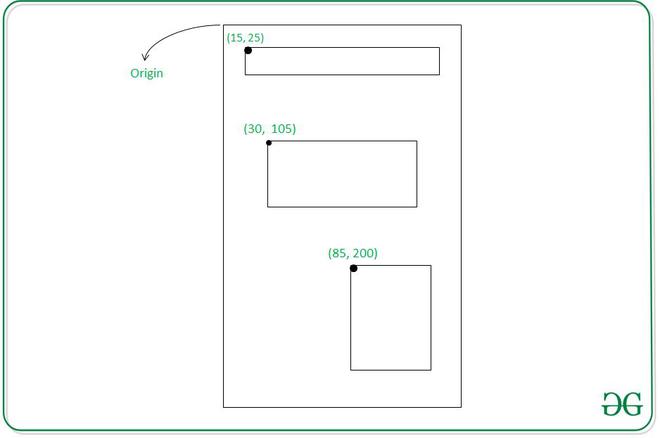
Some of the important Absolute Layout attributes are the following:
- android:id: It uniquely specifies the absolute layout
- android:layout_x: It specifies X-Coordinate of the Views (Possible values of this are in density-pixel or pixel)
- android:layout_y: It specifies Y-Coordinate of the Views (Possible values of this are in dp or px)
Syntax for Absolute Layout:
XML <?xml version="1.0" encoding="utf-8"?> <AbsoluteLayout xmlns:android="http://schemas.android.com/apk/res/android" xmlns:app="http://schemas.android.com/apk/res-auto" xmlns:tools="http://schemas.android.com/tools" android:id="@+id/main" android:layout_width="match_parent" android:layout_height="match_parent" tools:context=".MainActivity"> <!--sub view 1--> <View android:layout_width="wrap_content" android:layout_height="wrap_content" /> <!--sub view 2--> <View android:layout_width="wrap_content" android:layout_height="wrap_content" /> </AbsoluteLayout>
Example: In this example, we are going to create a basic application with Absolute Layout that is having two sample views with a background.
Note that we are going to implement this project using the Java language.
Step by Step Implementation
Let us follow the steps to demonstrate the Absolute Layout in Android.
Step 1: Create a New Project
To create a new project in Android Studio please refer to How to Create/Start a New Project in Android Studio.
Step 2: Create the layout file
For this go to app > res > layout > activity_main.xml file and change the Constraint Layout to Absolute Layout and add 3 sample views. Below is the code snippet for the activity_main.xml file.
activity_main.xml:
XML <?xml version="1.0" encoding="utf-8"?> <AbsoluteLayout xmlns:android="http://schemas.android.com/apk/res/android" xmlns:app="http://schemas.android.com/apk/res-auto" xmlns:tools="http://schemas.android.com/tools" android:id="@+id/main" android:layout_width="match_parent" android:layout_height="match_parent" android:background="@color/white" tools:context=".MainActivity"> <!--sub view 1--> <View android:layout_width="100dp" android:layout_height="100dp" android:background="@color/green" android:layout_x="0dp" android:layout_y="0dp"/> <!--sub view 2--> <View android:layout_width="100dp" android:layout_height="100dp" android:background="@color/green" android:layout_x="150dp" android:layout_y="150dp"/> <!--sub view 3--> <View android:layout_width="100dp" android:layout_height="100dp" android:background="@color/green" android:layout_x="300dp" android:layout_y="300dp"/> </AbsoluteLayout>
Output: You will see that views are having fixed X and Y Coordinates.

Similar Reads
Relative Layout in Android Relative Layout in Android is a layout that arranges its child views in relation to each other. Unlike Linear Layout, which can make element arrangement complex, RelativeLayout simplifies the process by allowing flexible and dynamic positioning. It enables you to align views relative to each other o
3 min read
Android UI Layouts Layouts in Android define the user interface and hold UI controls or widgets that appear on the screen of an application. Every Android application consists of View and ViewGroup elements. Since an application contains multiple activities—each representing a separate screen—every activity has multip
5 min read
Interesting Facts About Android Android is a Mobile Operating System that was released on 23, September 2008. Android is free, open-source operating system and is based on modified version of Linux kernel. Open Handset Alliance (OHA) developed the Android and Google commercially sponsored it. It is mainly designed for touchscreen
3 min read
Android RelativeLayout in Kotlin RelativeLayout in Android is a ViewGroup subclass, that allows users to position child views relative to each other (e.g., view A to the right of view B) or relative to the parent (e.g., aligned to the top of the parent). Instead of using LinearLayout, we have to use RelativeLayout to design the use
4 min read
Spotlight in Android Android applications have so many options present within them, so users can interact with the features within the application. Many application provides a spotlight on some of the important features within the application to grab user attention. In this article, we will take a look at How to add Spo
4 min read