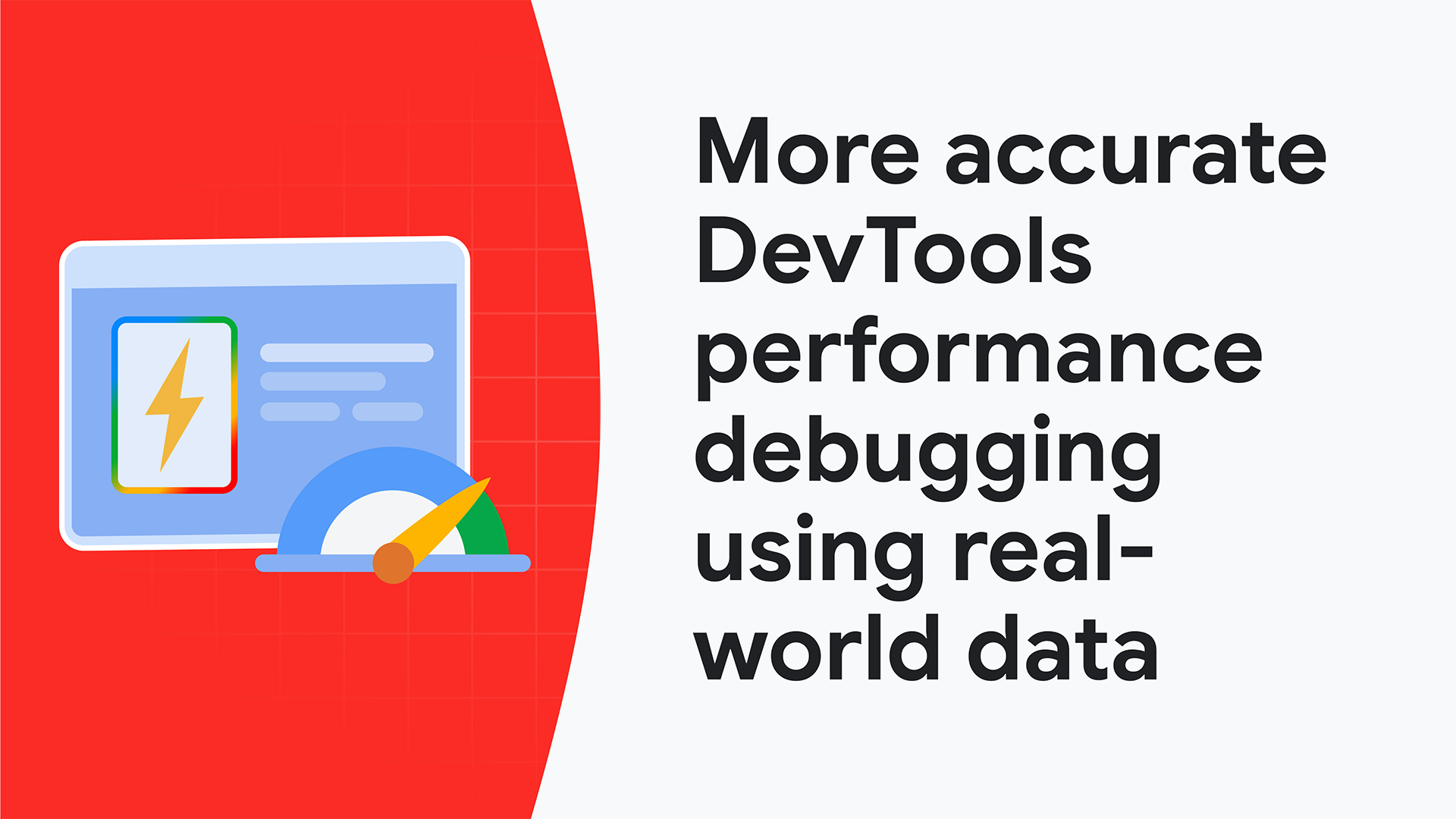DevTools
Chrome DevTools is a set of web developer tools built directly into the Google Chrome browser. DevTools lets you edit pages on-the-fly and diagnose problems quickly, which helps you build better websites, faster.
DevTools supports a wide range of common web development tasks. Jump ahead on this page and explore some of DevTools' key features. Don't know where to start or your first time using DevTools? Watch an intro to DevTools.
Get AI assistance
Console insights and AI assistance help you debug and fix JavaScript errors, performance, and styling more efficiently.
Understand performance
Get a comprehensive and actionable view of your page's performance.
Inspect resources
Learn how to inspect resources loaded by your page and edit them from your browser.
Analyze network
Analyze and overwrite network requests and responses on the fly.
AI assistance & console insights
Explore how AI innovations in DevTools let you do more, faster.
Get started
Let Gemini help you analyze and improve your website's styling, network, sources, and performance.
Get inspired
Explore use cases for AI assistance in Chrome DevTools and learn how it can support your debugging workflow across styling, performance, and more.
Understand console messages
Understand console messages and errors in DevTools and learn how to fix them - without any copy-pasting.
Developer Tooling Tips
Explore our monthly video series taking you through common debugging scenarios in DevTools in a playful way.
Performance optimization Pitstop
Get a tour through the updated Performance panel, showing you how to measure Core Web Vitals (LCP, CLS, INP) and how to get tailored advice from Gemini.
Pixel Pirate
Set sail with DevTools and become a debugging pirate! Discover techniques for emulating focus styles, testing forms with autofill, and resolving backend errors with network overrides.
AI innovations
Explore the power of Al-assisted debugging with Chrome DevTools! Discover how Console Insights, Al assistance for styling, performance, network, and sources can supercharge your workflow.
Advanced Network Analysis with Chrome DevTools
Explore advanced Network panel techniques, including how to find performance bottlenecks, debug popups, configure network conditions, use shortcuts to determine network request initiators and more.
Get performance insights
A wide range of tools to help you measure and optimize different aspects of your runtime performance: the Performance panel, Lighthouse, and more.
Performance tool overview
Learn about all the features in the Performance panel: how to record a performance trace, how to view and analyze the trace, and more.
Monitor your local and real-user Core Web Vitals performance in DevTools
Learn about new DevTools features like CPU throttling calibration to help you base your performance debugging decisions on data from the real world
Insights sidebar in the DevTools Performance panel
Learn about the new performance insights, the power of Lighthouse directly in the DevTools Performance panel.
News & updates
Inspect and edit resources
Feature reference
Learn about all the features in the Sources panel: how to view and edit files, debug JavaScript, and set up a workspace.
Set up a workspace
Workspace lets you to save changes that you make within DevTools to source code that's stored on your computer. Learn how to set up a workspace in your own projects.
Analyze network activity
Network panel
Learn about all the features in the Network panel: inspect response and request bodies, overwrite headers, and more.
Inspect network activity
A hands-on tutorial to guide you through common tasks inside the Network panel.
More tools
Discover all the other features and capabilities in DevTools.
Elements
Learn how to view and change a page's DOM.
Styles
Learn how to view and change a page's CSS.
Changes
Track changes to HTML, CSS, and JavaScript.
Console
Log messages and run JavaScript.
Performance
Evaluate website performance.
Memory
Find memory issues that affect page performance, including memory leaks, and more.
Application
Inspect, modify, and debug web apps, test cache, view storage, and more.
Animations
Inspect and modify animations.
Recorder
Record, replay, measure user flows, and edit their steps.
Rendering
Discover a collection of options that affect web content rendering.
Autofill
Inspect and debug saved addresses.
Issues
Find and fix problems with your website.
Privacy & Security
Make sure that a page is fully protected by HTTPS.
Media
View information and debug media players per browser tab.
Sensors
Emulate device sensors.
WebAuthn
Emulate authenticators.